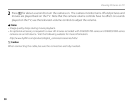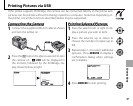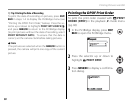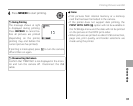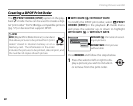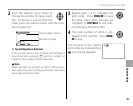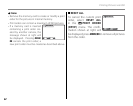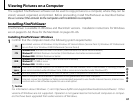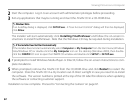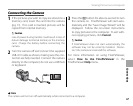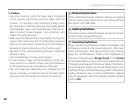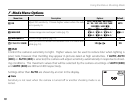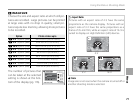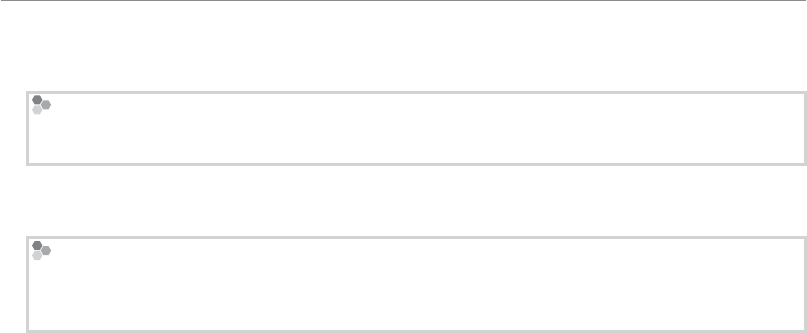
64
Viewing Pictures on a Computer
2
Start the computer. Log in to an account with administrator privileges before proceeding.
3
Exit any applications that may be running and insert the FinePix CD in a CD-ROM drive.
Windows Vista
If an AutoPlay dialog is displayed, click SETUP.exe. A “User Account Control” dialog will then be displayed;
click Allow.
The installer will start automatically; click Installing FinePixViewer and follow the on-screen in-
structions to install FinePixViewer. Note that the Windows CD may be required during installation.
If the Installer Does Not Start Automatically
If the installer does not start automatically, select Computer or My Computer from the Start menu (Windows
Vista/Windows XP) or double-click the My Computer icon on the desktop (Windows 2000), then double-
click the FINEPIX CD icon to open the FINEPIX CD window and double-click SETUP or SETUP.exe.
4
If prompted to install Windows Media Player or DirectX, follow the on-screen instructions to com-
plete installation.
5
When prompted, remove the FinePix CD from the CD-ROM drive and click Restart to restart the
computer. Store the FinePix CD in a dry location out of direct sunlight in case you need to re-install
the software. The version number is printed at the top of the CD label for reference when updating
the software or contacting customer support.
Installation is now complete. Proceed to “Connecting the Camera” on page 67.