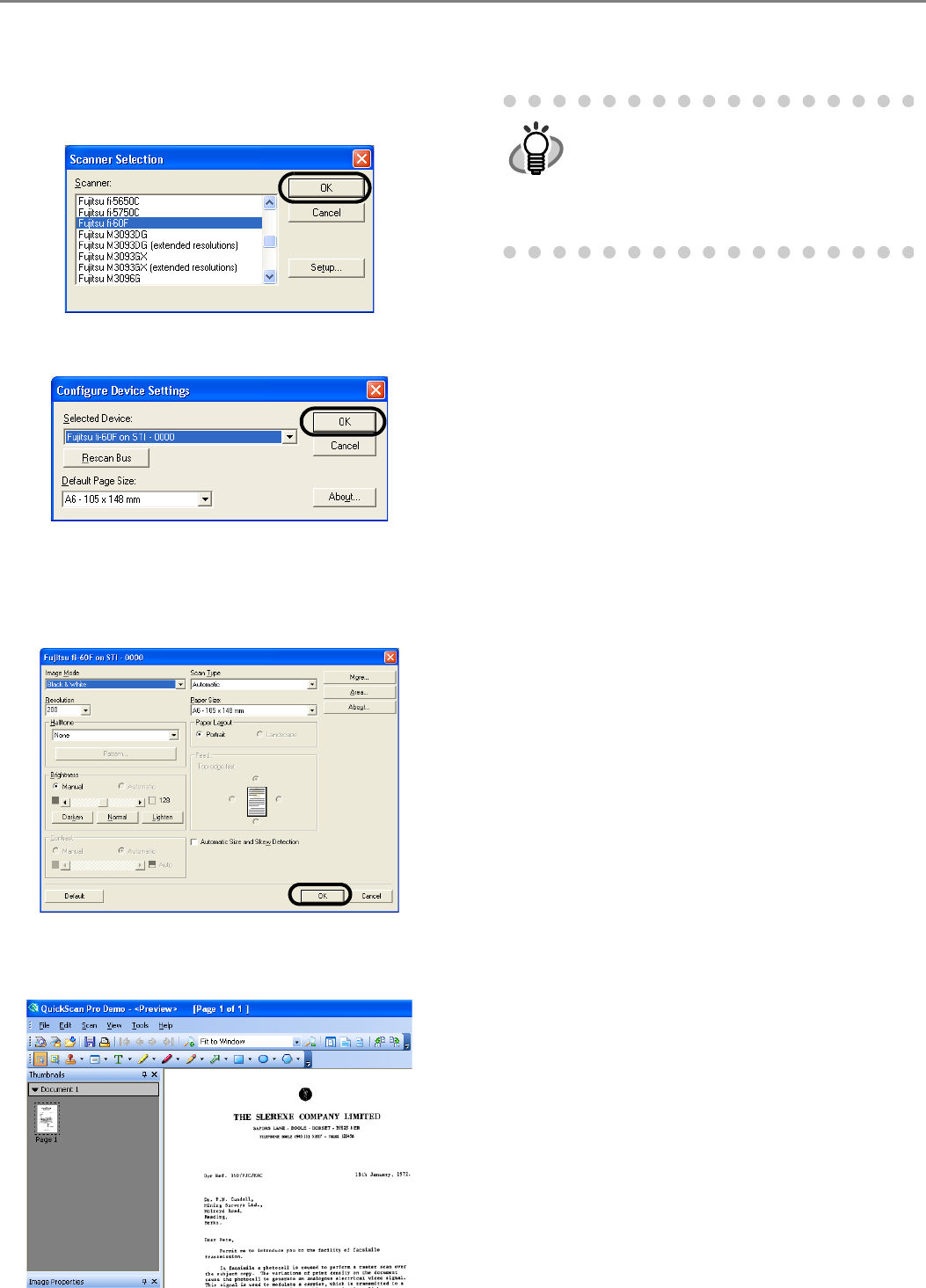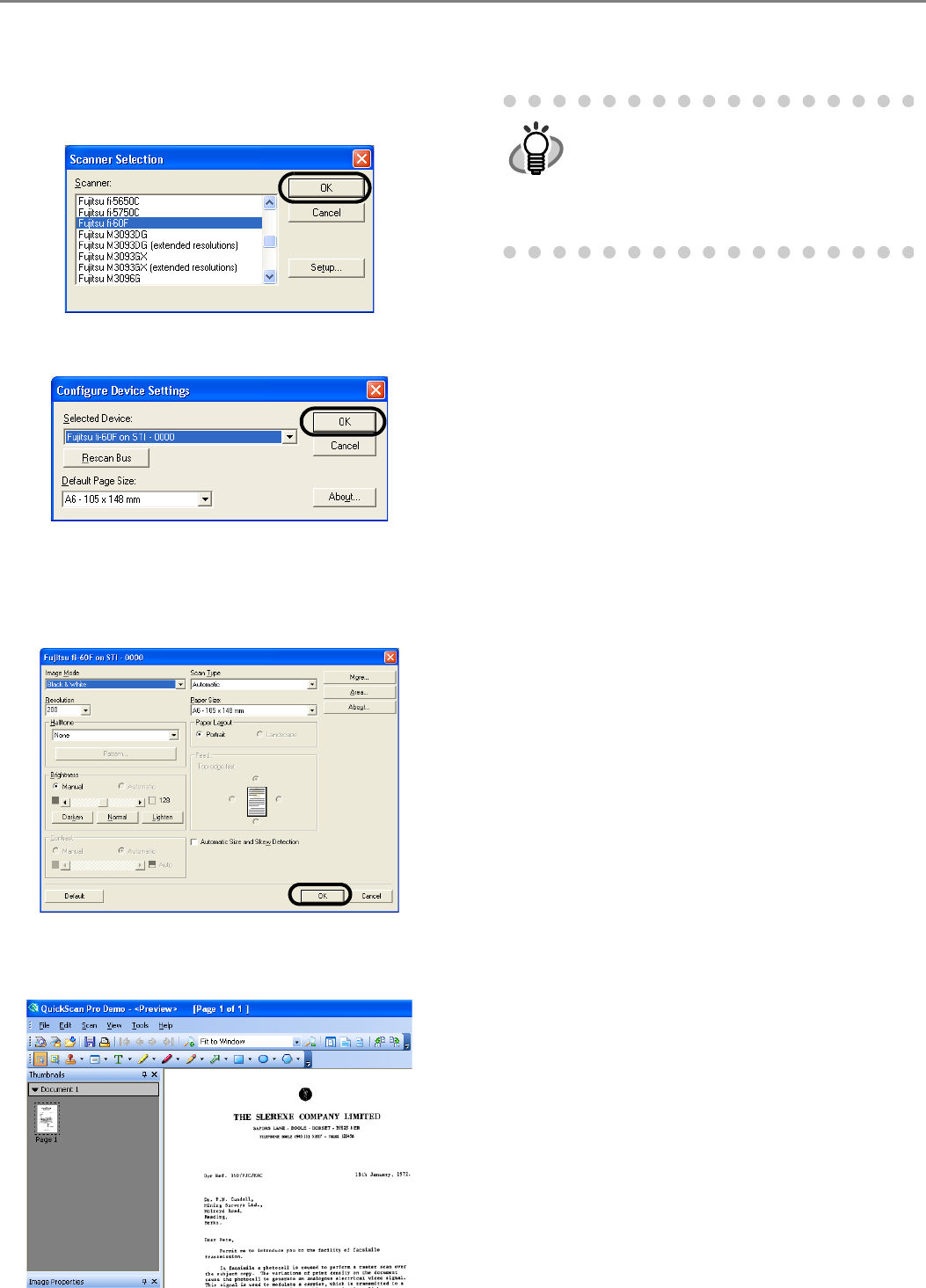
8
3. Select [Select Scanner...] from [Scan] menu in
QuickScan Pro™.
4. Select fi-60F from the list of [Scanner:], and
then click the [OK] button.
5. Click [OK] button.
6. Select [Preview Settings...] from the [Scan]
menu. Set the scan resolution, paper size and
other scanning requirements, and then click
[OK].
7. Select [Preview Scan] from the [Scan] menu.
And then the document is scanned.
If the scanning completes without any trouble, the
installation performed successfully.
2.5 Installing Adobe
®
Reader
®
To view Operator's Guide included in Setup DVD-
ROM, you will need to install "Adobe
®
Reader
®
" on
your PC. You can install this program from your
<SETUP DISK START UP SCREEN> by clicking the
"USER'S GUIDE" button and then clicking "Install
Adobe(R) Reader(R)".
Refer to "QuickScan Overview" or
"QuickScan Help" for information about
QuickScan Pro™ functions and opera-
tions. On the [Start] menu, point to [All
Programs]-[QuickScan] and click the
file.