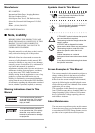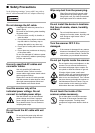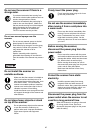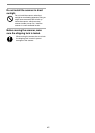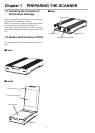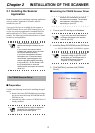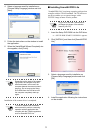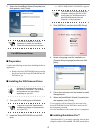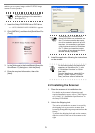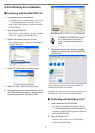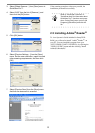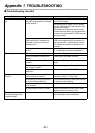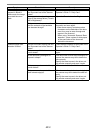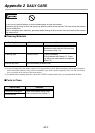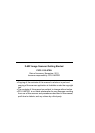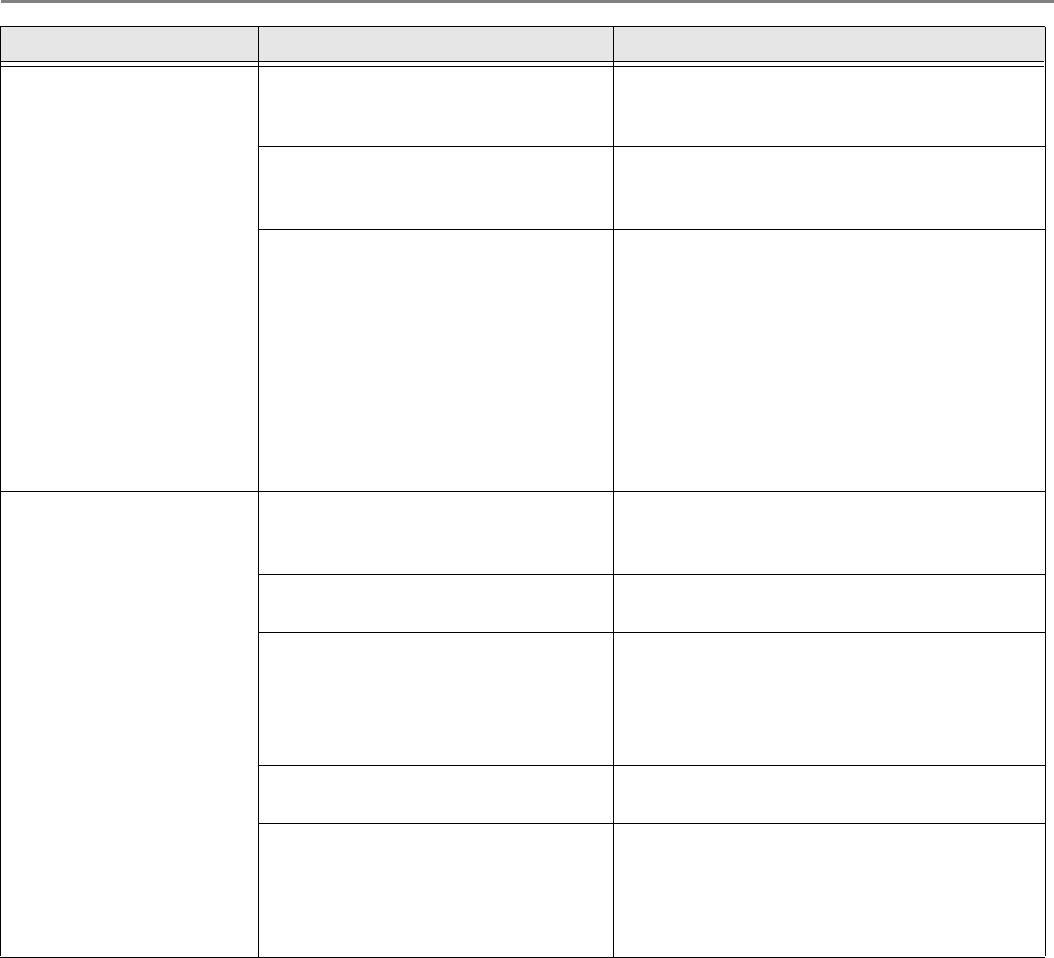
AP-2
When the document is
scanned in Black &
White mode, the image
generated becomes
black.
Are the Document holding pad and
the Document bed of the scanner
clean?
Clean the dirty locations as instructed in the
Operator's Guide "2. Daily Care".
Have you tried to adjust the set-
tings of the scanner driver (Thresh-
old or Brightness)?
Adjust the Threshold and/or Brightness.
Did you scan a document so thin
that the contents of the backside
can be seen through?
Place a piece of white paper behind the
document and scan again.
- When there are any contents such as
characters on the backside of the docu-
ment, they may be seen through and
appear in the scanned.
- When using "Automatic Size and Skew
detection", place a piece of white paper
of the same size as the document
behind the document.
Automatic paper size
detection is failed.
Are the Document holding pad and
the Document bed of the scanner
clean?
Clean the dirty locations as instructed in the
Operator's Guide "2. Daily Care".
Did you scan with the document
cover closed?
Close the document cover and scan it
again.
Is the document rectangular or
square in shape?
If the document is other than rectangular or
square, the scanner may fail to detect the
size correctly.
Specify the area to scan in the driver set-
ting window manually and scan it again.
Did you scan a document with any
corner folded?
If the corner is folded, unfold it.
Did you scan a document with
dark-colored edge(s)?
If the document has dark-colored edge(s),
the scanner may fail to detect the size cor-
rectly.
Specify the area to scan in the driver set-
ting window manually and scan it again.
Symptom Check this item Remedy