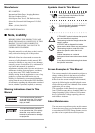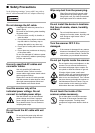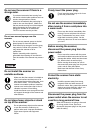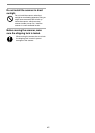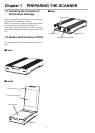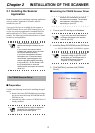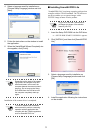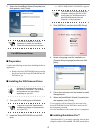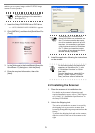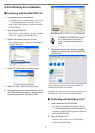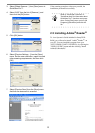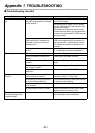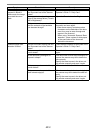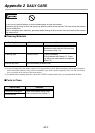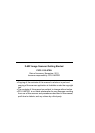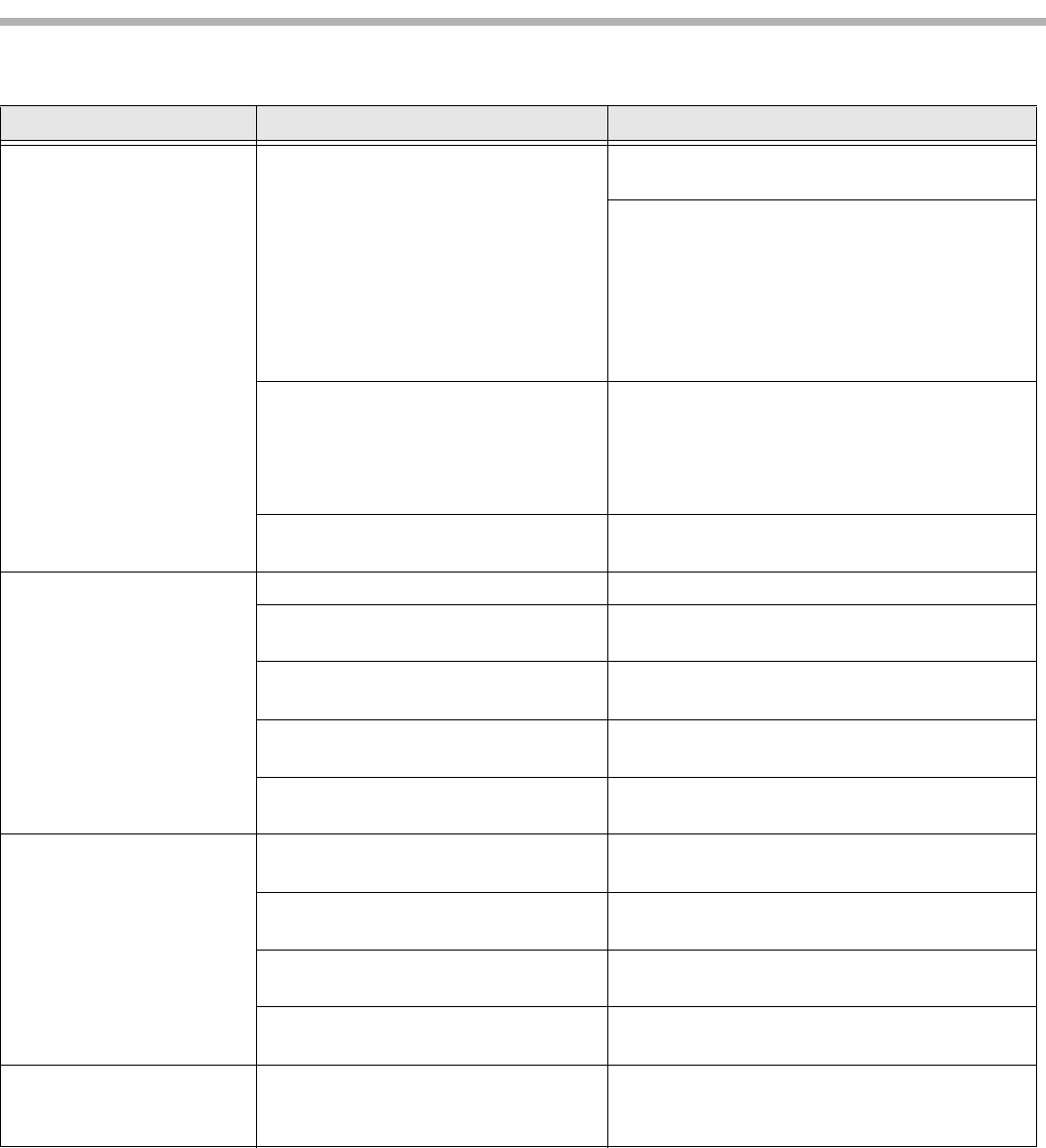
AP-1
Appendix 1 TROUBLESHOOTING
■ Troubleshooting checklist
Symptom Check this item Remedy
Scanner does not turn
on.
Are the AC cable, AC adapter and
the USB cable properly connected
to the scanner?
Correctly connect the AC and USB cable
and the AC adapter.
Disconnect the AC cable, the AC adapter
and the USB cable from the scanner, then
connect them again.
If this does not restore the power supply,
contact the store where you purchased the
scanner or an authorized FUJITSU scanner
service provider.
Are you using the correct AC and
USB cable and AC adapter sup-
plied with the scanner from the
manufacturer?
You must use the AC adapter and AC and
USB cable supplied with your scanner by
the manufacturer. Please get the correct
AC adapter and cable to connect to your
scanner.
Is the scanner driver installed cor-
rectly?
Install the Scanner driver correctly. Refer to
"2.1 Installing the Scanner Application".
Scanning does not start. Did you unlock the shipping lock? Unlock the shipping lock.
Is the USB cable connected cor-
rectly?
Connect the USB cable correctly.
Is the connector of the USB cable
broken?
Use a new USB cable and connect it cor-
rectly.
Does the scanning start after turn-
ing on the PC again?
The scanner operation is normal.
Is the USB cable connected to a
USB hub?
Connect directly into PC USB Port
Images are distorted or
blurred.
Are the document bed and the doc-
ument holding pad clean?
Clean the dirty locations as instructed in the
Operator's Guide "2. Daily Care".
Is something causing the scanner
to vibrate during scanning?
Do not allow anything to cause the scanner
to vibrate during scanning.
Is the scanner installed on a flat,
level surface?
Install the scanner on flat, level surface.
Is the document curled or folded? Place the document flat and hold it down
slightly with the document cover.
There is a shadow on
the leading edge of the
scanned image.
Have you adjusted the offset? Adjust the [Sub-scan Setting] on [Scanners
and Cameras] in the control panel.