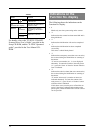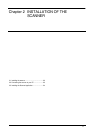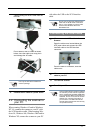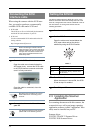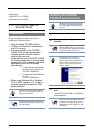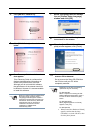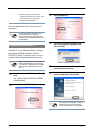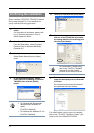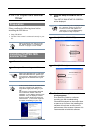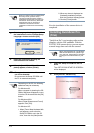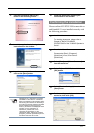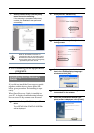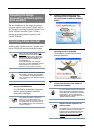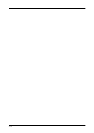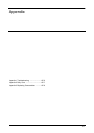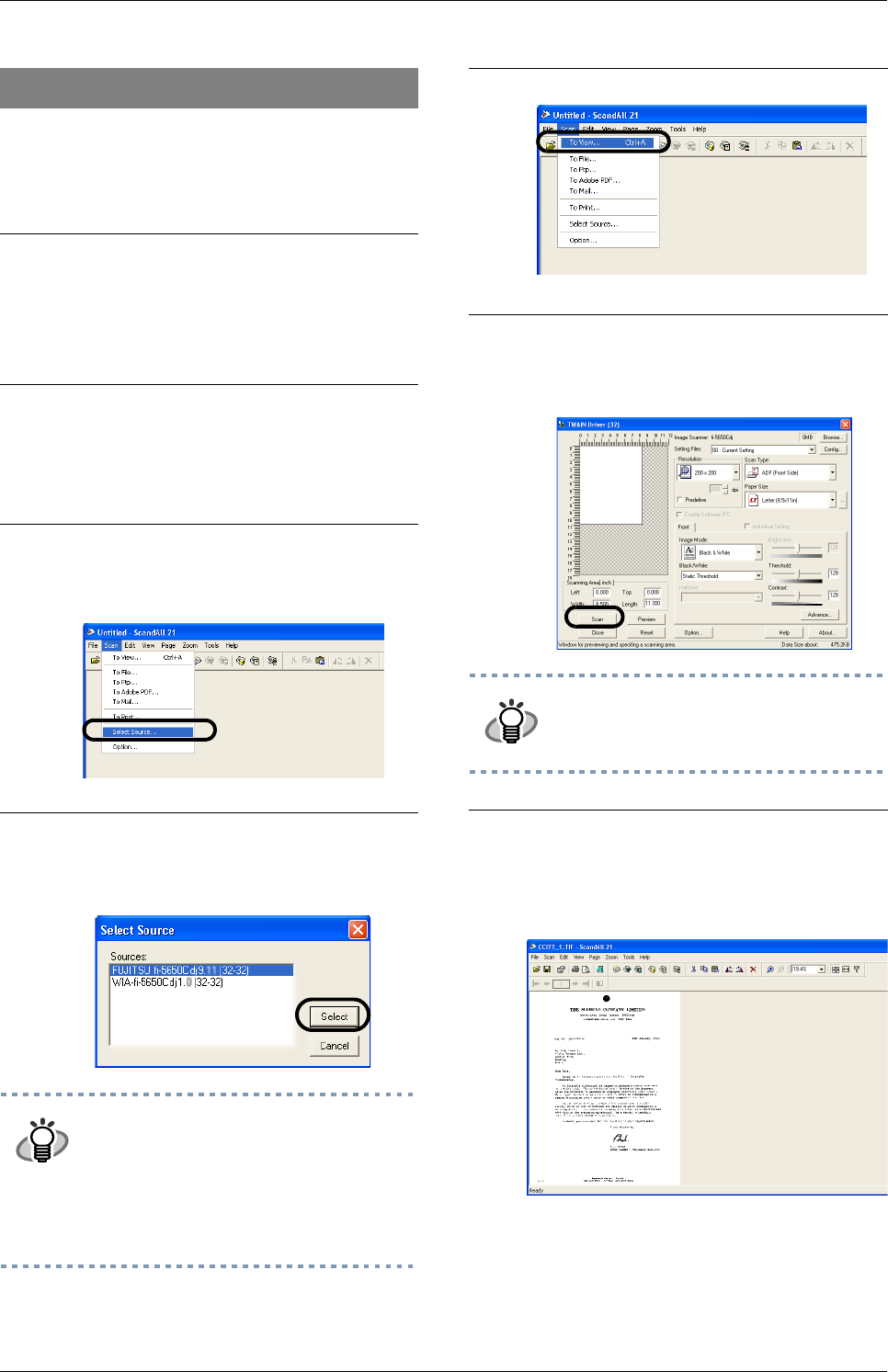
2-8
Please confirm if FUJITSU TWAIN32 Scanner
Driver and ScandAll 21 were installed cor-
rectly with the following procedure.
For details about various types of scanning,
refer to the "fi-5650C Operator's Guide", pro-
vided on the User Manual CD-ROM.
Confirming the installation
1.
Set your documents into the ADF Paper
Chute.
For the loading of documents, please refer
to 2.3 "Scanning documents" of the "fi-
5650C Operator's Guide".
2.
Start ScandAll 21
From the [Start] Menu, select [Program]-
[Scanner Utility for Microsoft Windows]-
[ScandAll 21].
3.
Specify the scanner to be used
Select [Select Source] from the [Scan]
menu.
4.
In the displayed dialog box, please
select [FUJITSU fi-5650Cdj] or [FUJITSU
TWAIN32], then click the [Select]
button.
HINT
• For Windows 98, Windows Me,
Windows 2000, Windows XP
select:
[FUJITSU fi-5650Cdj]
• For Windows 95, Windows NT 4.0:
[FUJITSU TWAIN32]
5.
Select [To View] from the [scan] menu.
6.
Set the scanning resolution, document
size etc. on the [TWAIN driver] window
(for setting details of the scanning) and
click the [Scan] button.
HINT
For details about [TWAIN driver],
refer to the "FUJITSU TWAIN32
Scanner Driver User Guide"
provided on the Setup CD-ROM
7.
The document is scanned and it’s
image will be displayed on the ScandAll
21 screen.
If the scanning is performed successfully,
the installation has been finished.