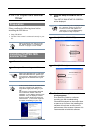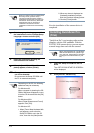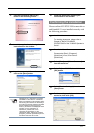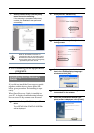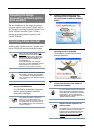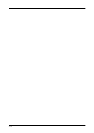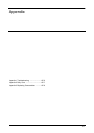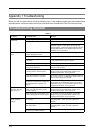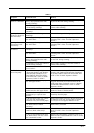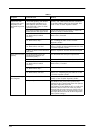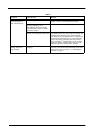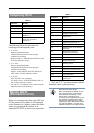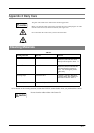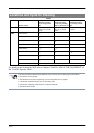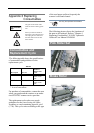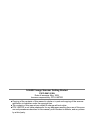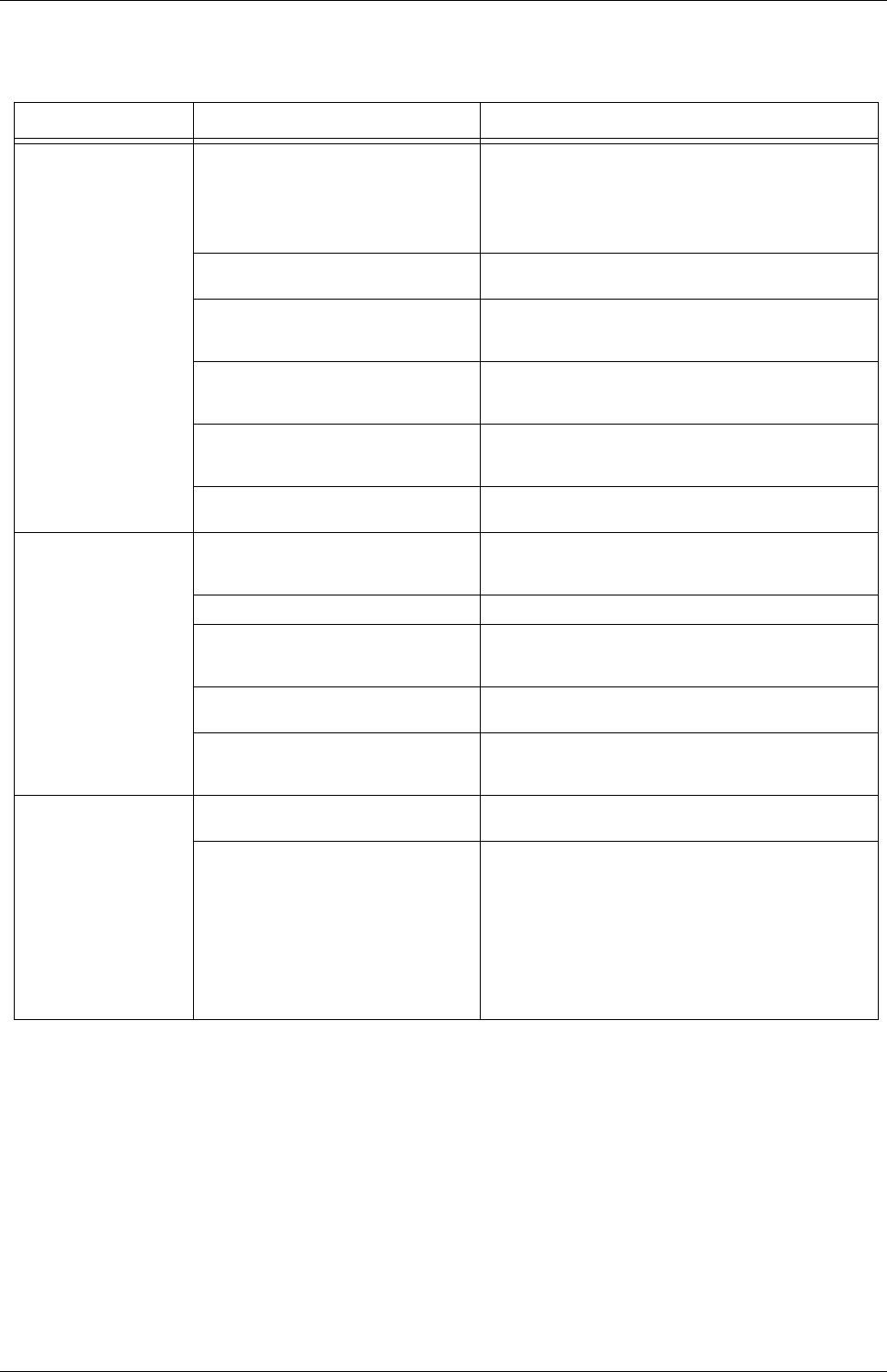
AP-4
Documents are not
fed into the ADF
(pickup error occurs
frequently or the
document stops mid-
way).
Do the documents qualify the
"Document Quality" and "Double-
feed Detection Condition" in "8
DOCUMENT SPECIFICATON
FOR THE ADF" of the "fi-5650C
Operator's Guide"?
Use the documents that qualify the "Document
Quality" and "Double-feed Detection Condition"
in "8 DOCUMENT SPECIFICATON FOR THE
ADF" of the "fi-5650C Operator's Guide".
Were the documents fanned before
loaded onto the ADF paper chute?
Fan the documents before loading, or reduce the
number of sheets of the documents.
Are all the consumables (Pick roller
set, Brake roller) installed
correctly?
Correctly install the consumable(Pick roller set,
Brake roller), if needed.
Is any of consumables (Pick roller
set, Brake roller) dirty?
Clean the dirty consumables. For details, refer to
4.2 "Cleaning the ADF" of the "fi-5650C
Operator's Guide".
Is any of consumables (Pick roller
set, Brake roller) worn out?
Replace the consumable if needed. For details,
refer to 5 "REPLACING CONSUMABLES" of the
"fi-5650C Operator's Guide".
Is there any debris on the document
feed path?
Remove any debris from the document feed path.
Paper jams occur fre-
quently.
Do the documents satisfy the
conditions described in "8.2
Document Quality"?
Use documents that satisfy the requirements.
Is there any debris in the ADF? Clean the ADF or remove debris from the ADF.
Are all the consumables (Pick roller
set, Brake roller) installed
correctly?
Correctly install the consumable (Pick roller set,
Brake roller) , if needed.
Is any of consumables (Pick roller
set, Brake roller) dirty?
Clean the dirty consumable.
Is any of consumables (Pick roller
set, Brake roller) worn out?.
Replace the consumable if needed. For details,
refer to 5.3 "Replacing the pick roller set" of the
"fi-5650C Operator's Guide".
The scanned images
are elongated.
Did you cleaned all of the rollers? Clean all the rollers. For details, refer to "4 DAILY
CARE" of the "fi-5650C Operator's Guide"
Did you adjust the scan scale? For Windows 98, Windows Me, Windows 2000
and Windows XP, please select [Scanner and
Camera] in the [Control Panel], then click [Device
Set] tab to adjust the scan scale.
For Windows 95 and Windows NT 4.0, right-click
Scanner Control Center icon in task tray, select
[Option] and adjust the scan scale. Please refer to
“7 Online Setup” of the “fi-5650 Operator's Guide”
and adjust the offset from the Software Operation
Panel (online settings).
TABLE 1.
Symptom Check this Item Remedy