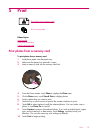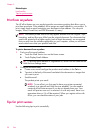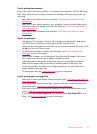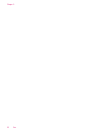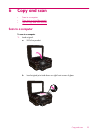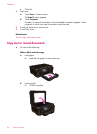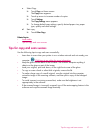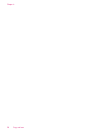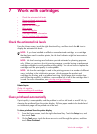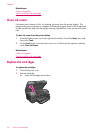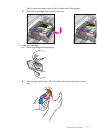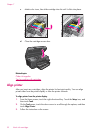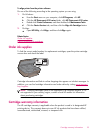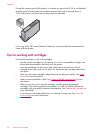c. Select Copy.
❑ Touch Copy on Home screen.
The Copy menu appears.
❑ Touch up arrow to increase number of copies.
❑
Touch Settings.
The Copy Settings menu appears.
❑ To change default copy settings, specify desired paper size, paper
type, quality and other settings.
d.Start copy.
❑ Touch Color Copy.
Related topics
•
Load media
•
Tips for copy and scan success
Tips for copy and scan success
Use the following tips to copy and scan successfully:
•
Learn how to scan when your printer is on a wireless network and not nearby your
computer.
Click here to go online for more information.
•
Keep the glass and the back of the lid clean. The scanner interprets anything it
detects on the glass as part of the image.
•
Load your original, print side down, on the right front corner of the glass.
•
To copy or scan a book or other thick originals, remove the lid.
•
To make a large copy of a small original, scan the original into the computer,
resize the image in the scanning software, and then print a copy of the enlarged
image.
•
To avoid incorrect or missing scanned text, make sure the brightness is set
appropriately in the software.
•
If the scanned image is incorrectly cropped, turn off the autocropping feature in the
software and crop the scanned image manually.
Tips for copy and scan success 27