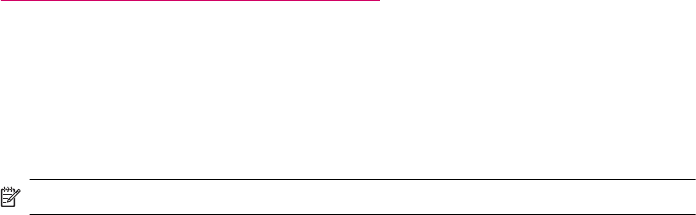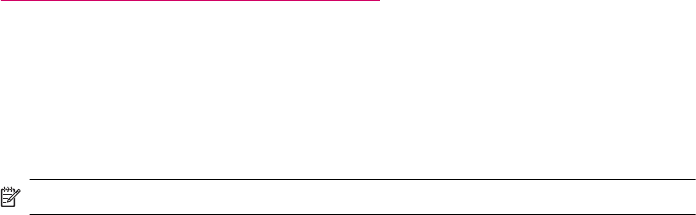
❑
Broadband Internet access (recommended) such as cable or DSL.
If you connect the HP Photosmart on a wireless network that has Internet access, HP
recommends that you use a wireless router (access point or base station) that uses
Dynamic Host Configuration Protocol (DHCP).
❑
Network name (SSID).
❑ WEP key or WPA Passphrase (if needed).
To connect the product with the Wireless Setup Wizard
1. Write down your network name (SSID) and WEP key or WPA passphrase.
2. Start Wireless Setup Wizard.
a. From the Home screen, touch the right directional key, and then touch the
Wireless icon.
b.Touch Wireless Setup Wizard.
3. Connect to wireless network.
▲
Select your network from the list of detected networks.
4. Follow prompts.
5. Install software.
Related topics
Tips for setting up and using a networked printer
Change from a USB connection to a wireless network
If you first setup your printer and installed the software with a USB cable, directly
connecting the printer to your computer, you can easily change to a wireless network
connection. You will need a wireless 802.11b/g/n network that includes a wireless
router or access point.
NOTE: 802.11n will only support 2.4Ghz.
To change from a USB connection to a wireless network
Do one of the following according to your operating system.
1. On Windows:
a.From the Start menu on your computer, click All Programs, and then click HP.
b.Click HP Photosmart 6510 series, click Printer Setup & Software Selection,
and then click Convert a USB connected printer to wireless.
c. Follow the instructions on the screen.
2. On Mac:
a. From the Home screen on the printer display, touch the right directional key.
b.Touch the Wireless icon, and then touch Wireless Setup Wizard.
c. Follow the instructions on the screen to connect the printer.
d. Use HP Setup Assistant in Applications/Hewlett-Packard/Device Utilities to
change the software connection to this printer to wireless.
Change from a USB connection to a wireless network 37