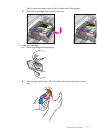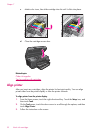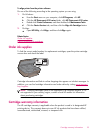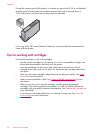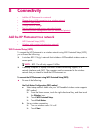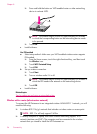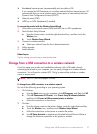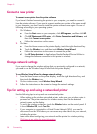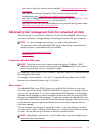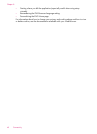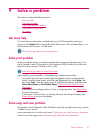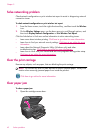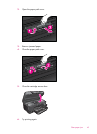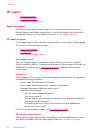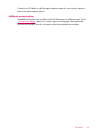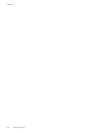•
Learn how to find your network security settings.
Click here to go online for more
information.
•
Learn about the Network Diagnostic Utility (Windows only) and other
troubleshooting tips.
Click here to go online for more information.
•
Learn how to change from a USB to wireless connection. See
Change from a USB
connection to a wireless network for more information.
•
Learn how to work with your firewall and anti-virus programs during printer setup.
Click here to go online for more information.
Advanced printer management tools (for networked printers)
When the printer is connected to a network, you can use the embedded Web server to
view status information, change settings, and manage the printer from your computer.
NOTE: To view or change some settings, you might need a password.
You can open and use the embedded Web server without being connected to the
Internet. However, some features are not available.
•
To open the embedded Web server
•
About cookies
To open the embedded Web server
NOTE: The printer must be on a network and must have an IP address. The IP
address for the printer can be found by touching the Wireless button on the control
panel or by printing a network configuration page.
In a supported Web browser on your computer, type the IP address or hostname that has
been assigned to the printer.
For example, if the IP address is 192.168.0.12, type the following address into a Web
browser such as Internet Explorer: http://192.168.0.12.
About cookies
The embedded Web server (EWS) places very small text files (cookies) on your hard
drive when you are browsing. These files let the EWS recognize your computer the next
time you visit. For example, if you have configured the EWS language, a cookie helps
remember which language you have selected so that the next time you access the EWS,
the pages are displayed in that language. Though some cookies are cleared at the end
of each session (such as the cookie that stores the selected language), others (such as the
cookie that stores customer-specific preferences) are stored on the computer until you
clear them manually.
You can configure your browser to accept all cookies, or you can configure it to alert
you every time a cookie is offered, which allows you to decide which cookies to accept
or refuse. You can also use your browser to remove unwanted cookies.
NOTE: Depending on your printer, if you disable cookies, you also disable one or
more of the following features:
Advanced printer management tools (for networked printers) 39