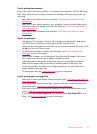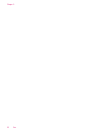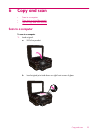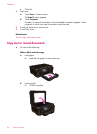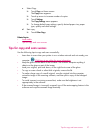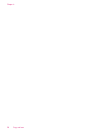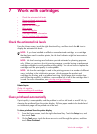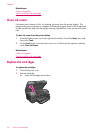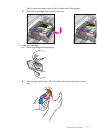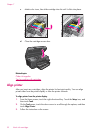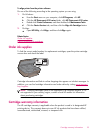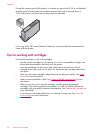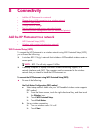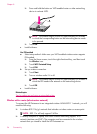7Work with cartridges
•
Check the estimated ink levels
•
Clean printhead automatically
•
Clean ink smear
•
Replace the cartridges
•
Align printer
•
Order ink supplies
•
Cartridge warranty information
•
Tips for working with cartridges
Check the estimated ink levels
From the Home screen, touch the right directional key, and then touch the Ink icon to
display the estimated ink levels.
NOTE: If you have installed a refilled or remanufactured cartridge, or a cartridge
that has been used in another printer, the ink level indicator might be inaccurate or
unavailable.
NOTE: Ink level warnings and indicators provide estimates for planning purposes
only. When you receive a low-ink warning message, consider having a replacement
cartridge available to avoid possible printing delays. You do not have to replace the
cartridges until the print quality is unacceptable.
NOTE: Ink from the cartridges is used in the printing process in a number of different
ways, including in the initialization process, which prepares the product and
cartridges for printing, and in printhead servicing, which keeps print nozzles clear
and ink flowing smoothly. In addition, some residual ink is left in the cartridge after it
is used. For more information, see
www.hp.com/go/inkusage.
Related topics
Order ink supplies
Tips for working with cartridges
Clean printhead automatically
If print quality is unacceptable, and the problem is not low ink levels or non-HP ink, try
cleaning the printhead from the printer display. Full-size paper needs to be loaded and
an information page will be printed out at the end.
To clean printhead from the printer display
1. From the Home screen, touch the right directional key. Touch the Setup icon, and
then touch Tools.
2. On the Tools menu, touch the down arrow to scroll through the options, and then
touch Clean Printhead.
Work with cartridges 29