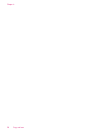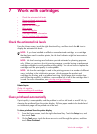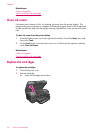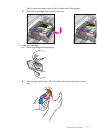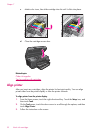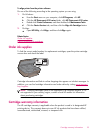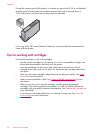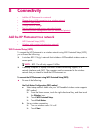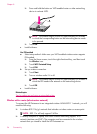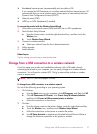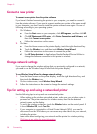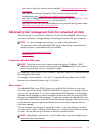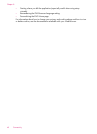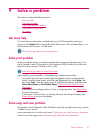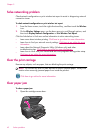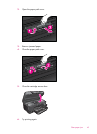❑
Press and hold the button on WPS-enabled router or other networking
device to activate WPS.
NOTE: The product begins a timer for approximately two minutes
in which the corresponding button on the networking device needs
to be pressed.
❑ Touch OK.
c. Install software.
Use PIN method
a. Select setup method. Make sure your WPS-enabled wireless router supports
PIN method.
❑ From the Home screen, touch the right directional key, and then touch
the Wireless icon.
❑ Touch WiFi Protected Setup.
❑ Touch PIN.
b. Set up wireless connection.
❑ Touch Start.
❑ Turn on wireless radio if it is off.
NOTE: The product begins a timer for approximately five minutes in
which the PIN needs to be entered on the networking device.
❑ Touch OK.
c. Install software.
Related topics
Tips for setting up and using a networked printer
Wireless with a router (infrastructure network)
To connect the HP Photosmart to an integrated wireless WLAN 802.11 network, you will
need the following:
❑ A wireless 802.11b/g/n network that includes a wireless router or access point.
NOTE: 802.11n will only support 2.4Ghz.
❑
A desktop computer or laptop with either wireless networking support, or a
network interface card (NIC). The computer must be connected to the wireless
network that you intend to install the HP Photosmart on.
Chapter 8
36 Connectivity