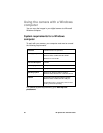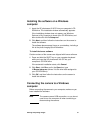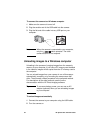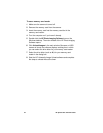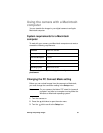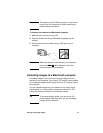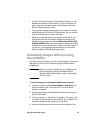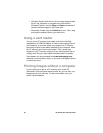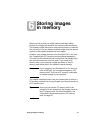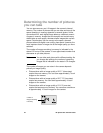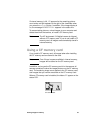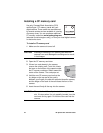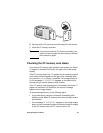HP photosmart 318 User Guide38
To automatically unload images to a Macintosh computer
1 Connect the camera to your computer by using the USB cable.
2 Turn the camera on.
The status LCD displays PC to indicate the camera is
connected to a computer.
3 If the welcome screen appears on your computer screen, click
OK.
4 After a few seconds, the HP Automatic Image Unload window
appears. When the countdown timer expires, the software
begins unloading new images from the camera to the
computer.
To pause the automatic unload, click Pause.
You can set up your HP Automatic Image Unload software so that
certain tasks occur automatically after the images are unloaded
from the camera. In the HP Automatic Image Unload window, click
Options.
When all the new images have been unloaded to your computer,
the ArcSoft PhotoImpression software opens and you can view,
edit, print, and create projects with your images.
For more information, see the software’s Help.
Tips for unloading images to a Macintosh
computer
When you unload images to your computer, the images are still
stored in the camera until you delete them. If you take new
pictures and then unload images again, the automatic unload
software ignores the old images. That way, you do not end up
with many copies of the same image on your computer.
If you have no new images in your camera when you connect it
to the computer, the automatic unload does not take place.
You can set up specific tasks to occur automatically after the
images have been unloaded from the camera such as deleting
images from the camera, printing the images, or putting the
images into a photo album layout. To do this, click Options in
the HP Automatic Image Unload window.