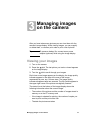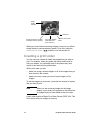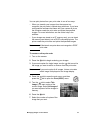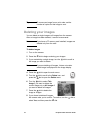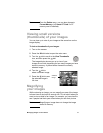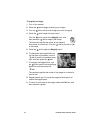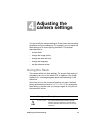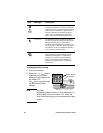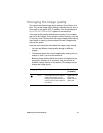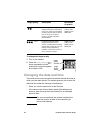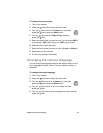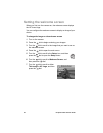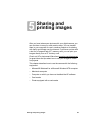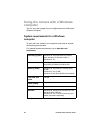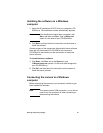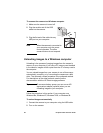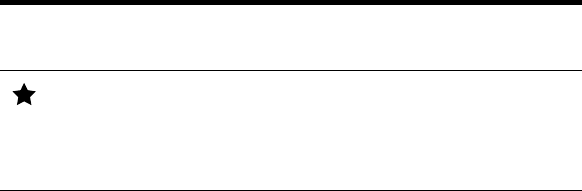
Adjusting the camera settings 21
Changing the image quality
The camera has three image quality settings: Good, Better, and
Best. The current image quality setting is indicated by one, two, or
three stars on the status LCD. In addition, if the image display is
on, GOOD, BETTER or BEST appears in the status line.
The image quality setting determines the quality of your images
and how many images can be stored in internal memory or on the
CF memory card. Pictures taken with higher image quality take up
more space in memory; pictures taken with lower image quality
take up less space.
Here are some important notes about the image quality setting:
l You can use different image quality settings for different
images.
l The camera retains the current image quality setting until you
change it, even if you turn the camera off.
l Because image quality affects the number of images that can
be stored in memory or on a memory card, the number of
available images (shown on the status LCD) changes as you
change the image quality.
Image quality Description Resolution
(in pixels)
GOOD This is the most memory-efficient
image quality setting. Use this
setting for taking pictures that you
will only send in e-mail or place on
the Internet.
Digital zoom off:
592 by 400
Digital zoom on:
592 by 400