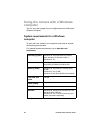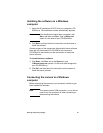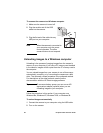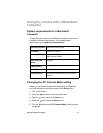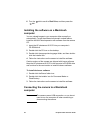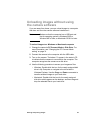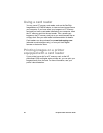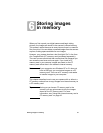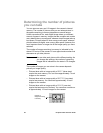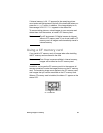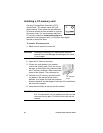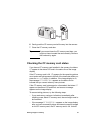HP photosmart 612 User Guide34
3 If the welcome screen appears on your computer screen, click
OK.
4 After a few seconds, the software begins unloading new
images from the camera to the computer. To pause the
automatic unload, click Pause.
You can set up your software so that certain tasks occur
automatically after the images are unloaded from the camera. To
gain access to these options, click Options.
When all the new images have been unloaded to your computer,
the ArcSoft PhotoImpression software opens and you can view,
edit, print, and create projects with your images.
For more information, see the ArcSoft software Help.
Tips for unloading images to a Macintosh
computer
l When you unload images to your computer, the images are still
stored in the camera until you delete them. If you take new
pictures and then unload images again, the automatic unload
software ignores the old images. That way, you do not end up
with multiple copies of the same image on your computer.
l If you have no new images in your camera when you connect it
to the computer, the automatic unload does not take place.
l In the Options window, you can disable the automatic unload
feature. To turn the feature on again, open the Options window
in the ArcSoft PI folder.
l Make sure you know where your images are stored on your
computer’s hard disk. By default, images are stored in the
PhotoImpression folder, for example Macintosh HD:ArcSoft
PI:Photos:2002.07.04. If you ever decide to delete the ArcSoft
PI folder, you must first move your images to another folder. If
you do not, your images will be deleted from the hard disk
when you delete the PhotoImpression folder.