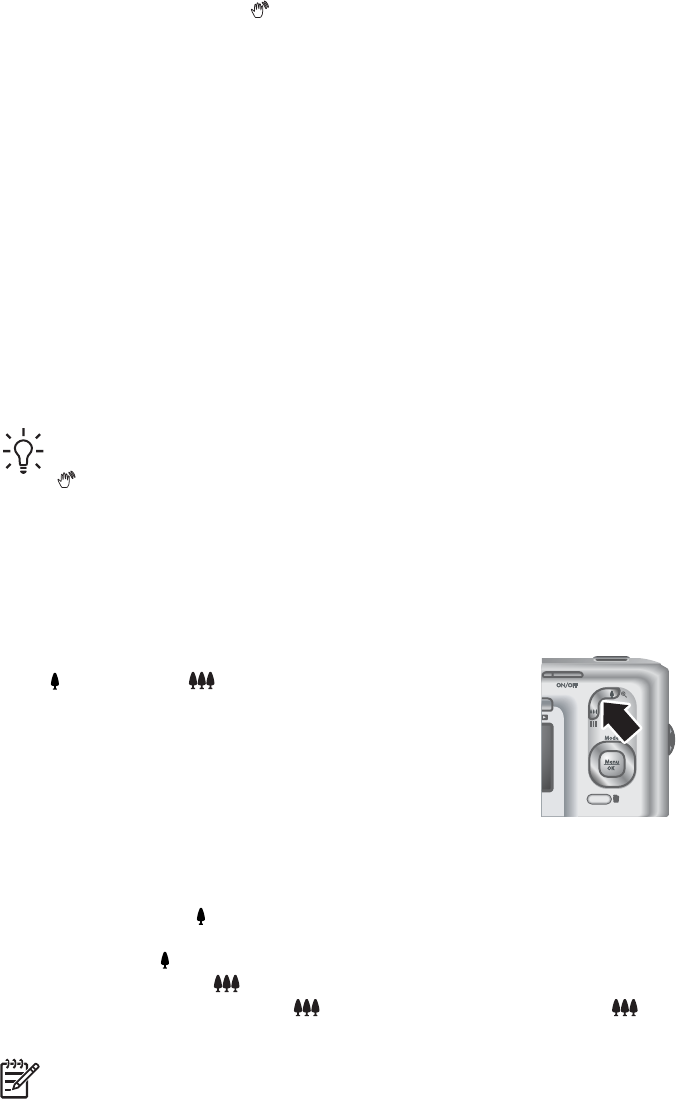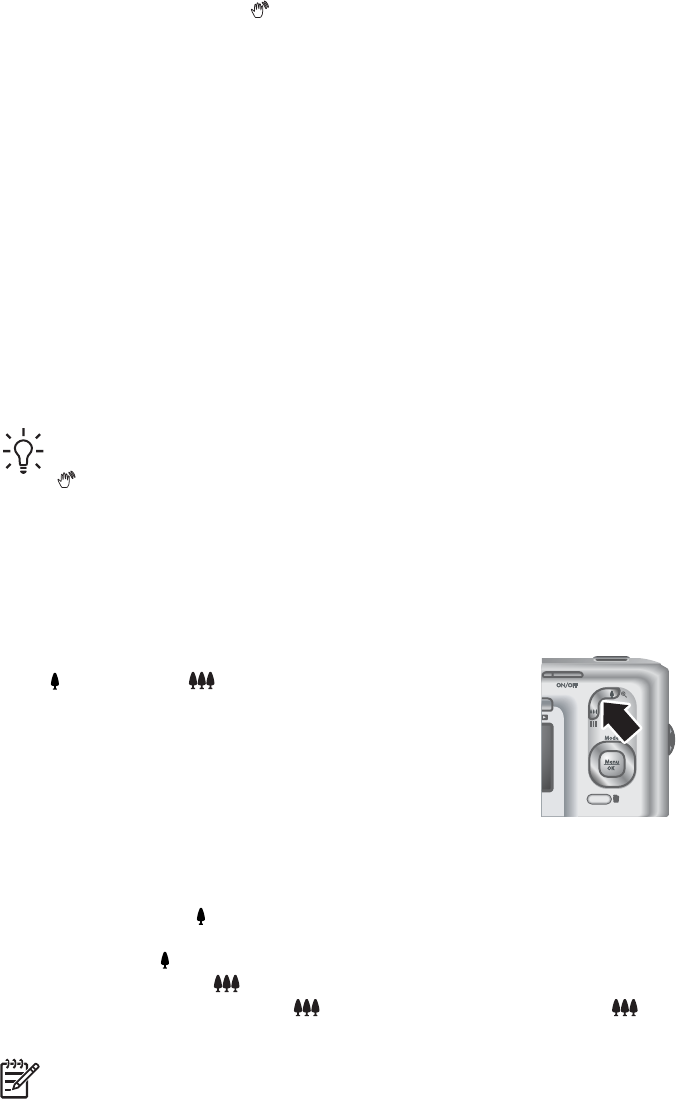
exposure, a shaking hand icon ( ) appears. The camera will take the picture, but it may
be blurry because it is difficult to hold the camera still for the length of time required. Try
one of the following:
● Set the flash to Auto Flash or Flash On (see Setting the flash on page 15).
● Set the camera on a tripod or stable surface.
● Turn on more light.
If the camera is set to Fast Shot and determines there is not enough light, the message
NOT ENOUGH LIGHT FOR FAST SHOT appears in the Image Display and the camera
will not take the picture. Try one of the following:
● Select a different shooting mode (see Using the shooting modes on page 15).
● Turn on more light.
Using zoom
Your camera has both optical and digital zoom. Optical zoom physically extends the lens
to make the subject of your picture appear closer. After you have extended the lens fully
using optical zoom, the camera employs digital zoom. Digital zoom uses no moving lens
parts.
Tip The more you zoom in on the subject of your picture, the more small
movements of the camera are magnified (this is called camera shake). If
appears when you press the Shutter button halfway down, the picture may
be blurry. Be sure to hold the camera still or add more light to the scene. Try
holding the camera closer to your body or against a steady object, or set the
camera on a tripod or stable surface.
Optical zoom
Optical zoom moves the lens between wide angle (1x) and telephoto (3x).
In Live View, use the buttons on the Zoom lever to control zoom.
Press
to zoom in and to zoom out.
Digital zoom
In digital zoom, the Image Display shows a yellow frame around the scene.
1. In Live View, press
on the Zoom lever to optically zoom to the maximum level,
then release the lever.
2. Press and hold
until the image you want to capture fills the yellow frame. If you
zoom in too far, press
.
3.
To return to optical zoom, press
until digital zooming stops. Release , then
press it again.
Note 1 Digital zoom is not available when recording video clips.
Chapter 2
14