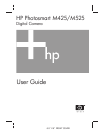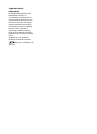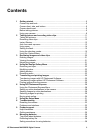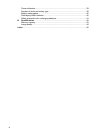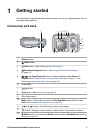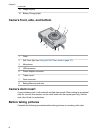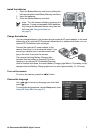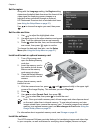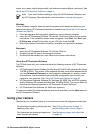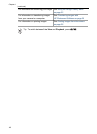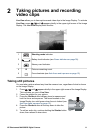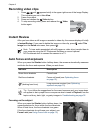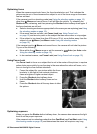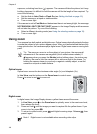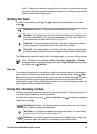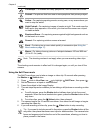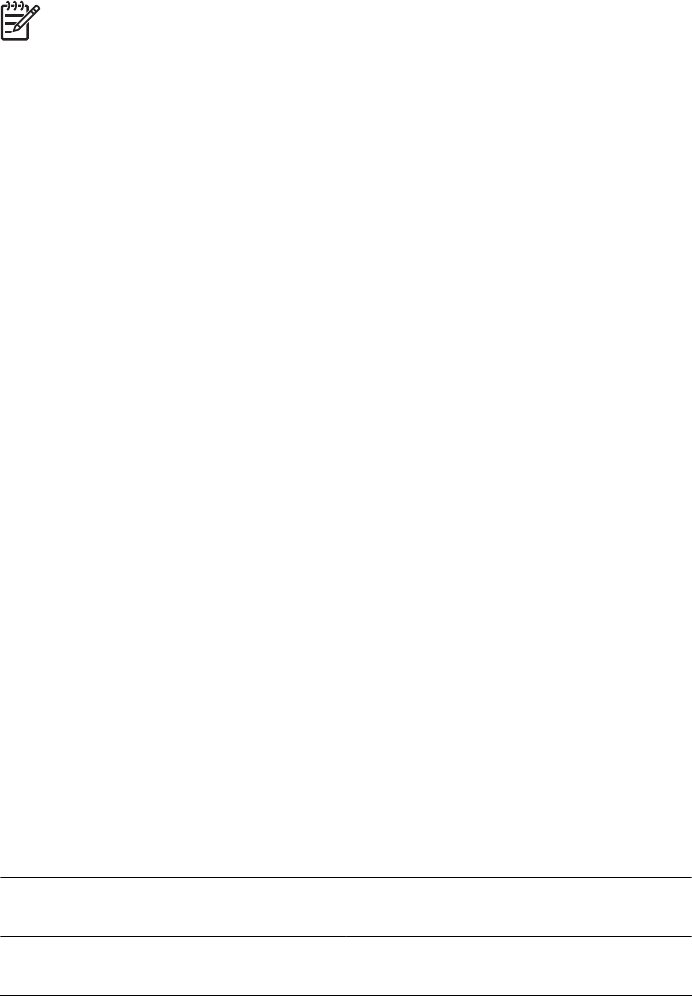
rotate, crop, resize, adjust image quality, add colors and special effects, and more). See
About the HP Photosmart Software on page 9.
Note If you have trouble installing or using the HP Photosmart Software, see
the HP Customer Care website for more information: www.hp.com/support.
Windows
If your Windows computer does not meet the system requirements as stated on your
camera packaging, HP Photosmart Essential is installed (see About the HP Photosmart
Software on page 9).
1. Close all programs and temporarily disable any virus protection software.
2. Insert the HP Photosmart Software CD into the CD drive and follow the on-screen
instructions. If the installation screen does not appear, click Start, click Run, type
D:\Setup.exe, where D is the letter of your CD drive, then click OK.
3. When the software has finished installing, re-enable virus protection software.
Macintosh
1. Insert the HP Photosmart Software CD into the CD drive.
2. Double-click the CD icon on the computer desktop.
3. Double-click the installer icon, then follow the on-screen instructions.
About the HP Photosmart Software
The CD that came with your camera contains the following versions of HP Photosmart
Software:
● HP Photosmart Premier Software (for Windows XP and XP x64 systems with at least
128 MB of RAM). This version of the software includes some extra features that let
you use Photosmart Express to e-mail images to addresses you specify, create
online albums, and automatically print selected images when you connect your
camera to your computer. See Using HP Photosmart Express on page 28.
● HP Photosmart Essential Software (for Windows 98, 98SE, Me, and 2000 systems,
and for Windows XP systems with less than 128 MB of RAM). This version does not
have the extra features specified in HP Photosmart Premier Software.
● HP Photosmart Mac Software (for Macintosh systems).
To learn more about the software features and how to use them, see the Help feature in
the HP Photosmart Software.
Using your camera
Now that you’ve completed setup, you can take and review still images and video clips.
For information on taking still pictures and
capturing video clips
See Taking still pictures on page 11
and Recording video clips on page 12
For information on reviewing images and
video clips on the camera
See Reviewing images and video clips
on page 20
HP Photosmart M425/M525 Digital Camera 9