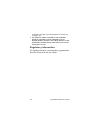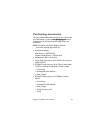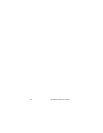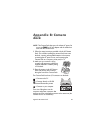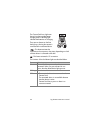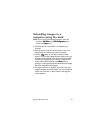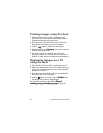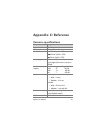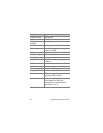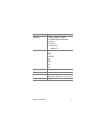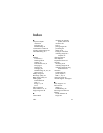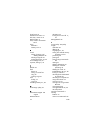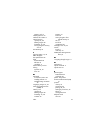68 hp photosmart 620 user’s manual
Printing images using the dock
1 Check that the HP Camera Dock is connected to your
printer. (The dock cannot be connected directly to both a
computer and a printer at the same time).
2 Place the camera in the HP Camera Dock. It will turn on
automatically, and a dock intro screen will appear.
3 Press the button on the dock to start printing.
4 Adjust the settings in the Print Setup
Print SetupPrint Setup
Print Setup menu on the camera to
complete the printing process.
5 The camera will return to the dock intro screen when
printing is complete. You can now take the camera out of
the dock, or leave it there to recharge the camera batteries.
Displaying images on a TV
using the dock
1 Check that the HP Camera Dock is connected to your TV.
2 Refer to the documentation for your TV to determine how to
set the TV to take video input from your camera instead of
the antenna or cable TV.
3 Place the camera in the dock. It will turn on automatically,
and a dock intro screen will appear.
4 Press the button on the dock, and the Slideshow
SlideshowSlideshow
Slideshow menu
will appear on the camera’s image display.
The rest of this procedure is described in Chapter 5:
Chapter 5: Chapter 5:
Chapter 5:
Unloading, printing, and displaying images
Unloading, printing, and displaying imagesUnloading, printing, and displaying images
Unloading, printing, and displaying images
on page 39.