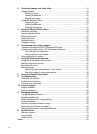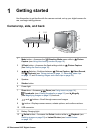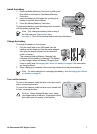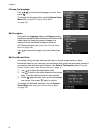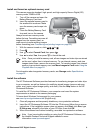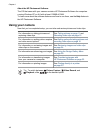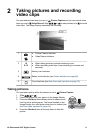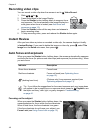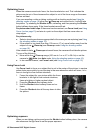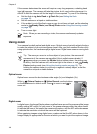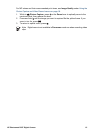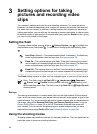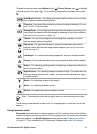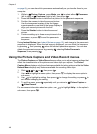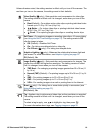Recording video clips
You can record a video clip when the camera is set to Video Record.
1. Slide
to .
2. Frame the subject in the Image Display.
3. Press the Shutter button halfway down to measure focus
and exposure. The focus brackets in the Image Display turn
solid green when focus is locked (see Auto focus and
exposure on page 12).
4. Press the Shutter button all the way down and release to
begin recording video.
5. To stop recording video, press and release the Shutter button again.
Instant Review
After you have taken a picture or recorded a video clip, the camera displays it briefly
in Instant Review. If you want to delete the image or video clip, press
, select This
Image from the Delete sub-menu, then press
.
Auto focus and exposure
When you press the Shutter button halfway down, the camera automatically measures
and locks the focus (for pictures and video clips) and exposure (for pictures only). When
you auto focus:
Indicator
Description
Green focus brackets Focus found.
Red focus brackets Focus not found (see Optimizing focus
on page 13).
(shaking hand icon)
(Pictures only) Long exposure required (see
Optimizing exposure on page 13).
Tip If you follow the suggestions for focus and exposure and your image does
not appear to be in proper focus or exposure when viewed in
Playback, see
the topics on blurry, dark, light, or grainy images in Troubleshooting
on page 41.
Focusing on the subject
When you press the Shutter button halfway down, the
camera searches for focus within the focus brackets.
When it finds focus, the focus brackets turn green.
If the focus brackets do not frame your subject, use
Focus Lock (see Using Focus Lock on page 13).
Chapter 2
12