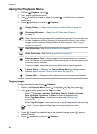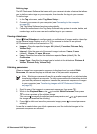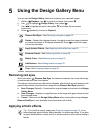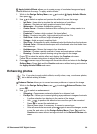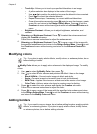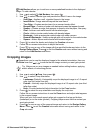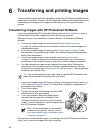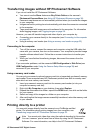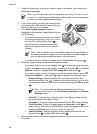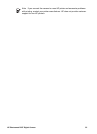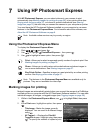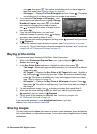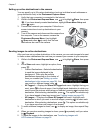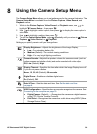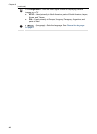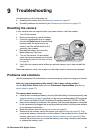1. Check that the printer is turned on, there is paper in the printer, and there are no
printer error messages.
Note If you are printing a stitched panorama (see Using Panorama mode
on page 17), verify that your PictBridge-certified printer can print panoramas
and that you have loaded panorama paper.
2. Turn off the camera, connect the camera to the
printer using the USB cable that came with your
camera, then turn on the camera.
3. If the Print marked pictures? screen is
displayed on the camera's Image Display, do one
of the following:
– If you want to print the pictures you marked
for printing (see Marking images for printing
on page 36), highlight Yes, press
,
then follow the on-camera instructions to
select print options and print the marked
pictures.
Note After the printer prints the marked images, the Image Display on
the camera shows an image. You can then select individual images to
print by following the remaining steps in this procedure.
–
If you want to select individual images to print, highlight No, then press
.
4. When the Image Display on the camera shows an image:
– If you want to print one or more images, use
to display an image you want
to print, use
to specify the number of copies, then press . In the Print
Options sub-menu, highlight Print This Image Now, and press
.
–
If you want to print a group of images or modify the printer settings, press
,
highlight Print Menu..., then press
again. Highlight the option you want.
• Printer Settings—Specifies paper size, print size and quality, and
borderless printing. Use
to select a print option and use to modify
the selected print option. When you are done specifying print options, press
.
Note If you are printing a stitched panorama (see Stitching
panoramas on page 27), set Print Size to Panorama in the Printer
Settings menu.
•
Print All—Prints one copy of each image. Press
and follow the on-
camera instructions to begin printing.
•
Print Index—Prints all images as thumbnails. Press
to begin printing.
•
Print Favorites—Prints all images tagged as Favorites. Press
to
begin printing. This option is available only if you have tagged at least one
image as a Favorite (see Tagging images on page 26).
• Cancel Printing—Stops the printing of any images that have not yet
printed. Press
, highlight Yes, then press .
5. After the printer has printed all the images you selected, disconnect the camera from
the printer.
Chapter 6
34