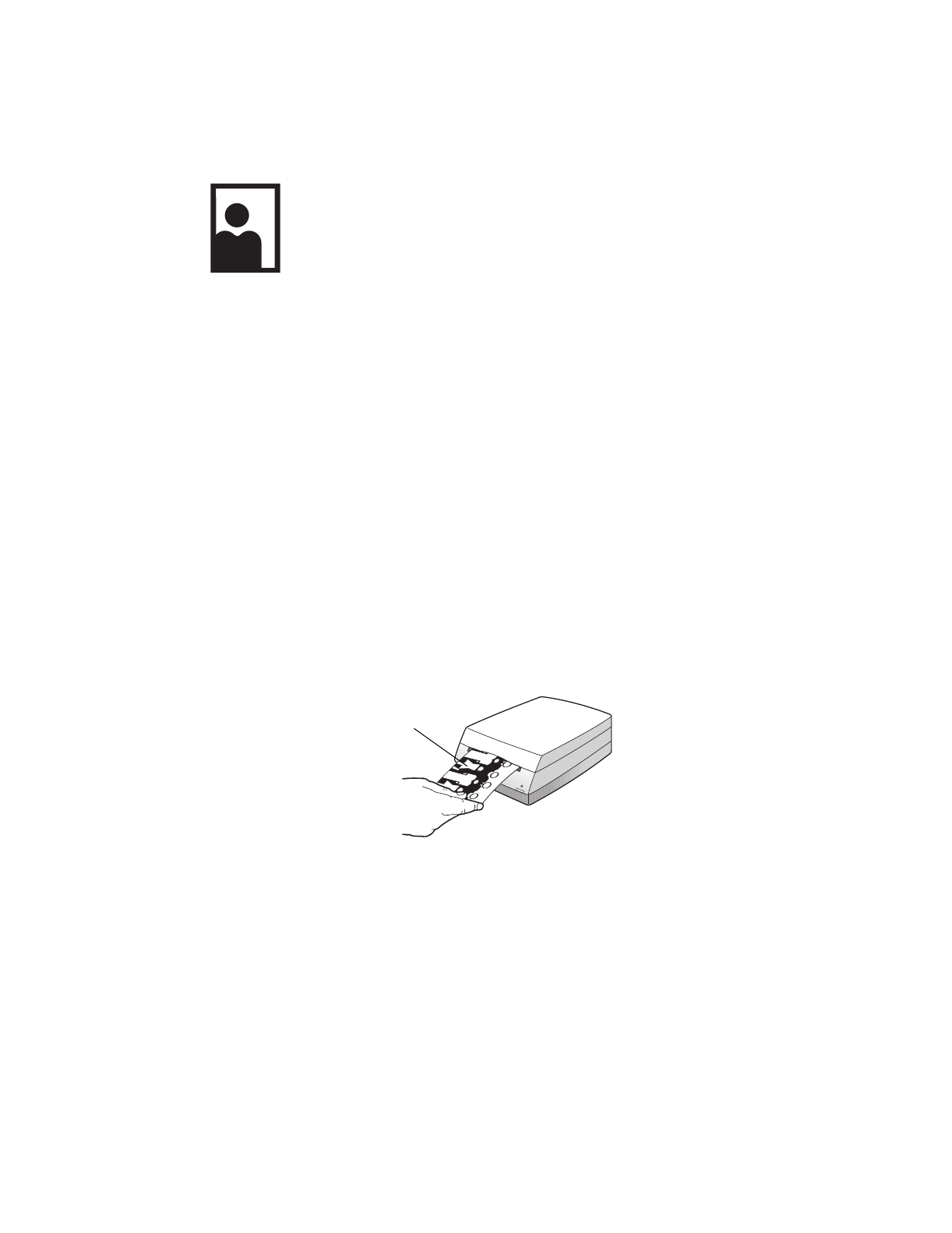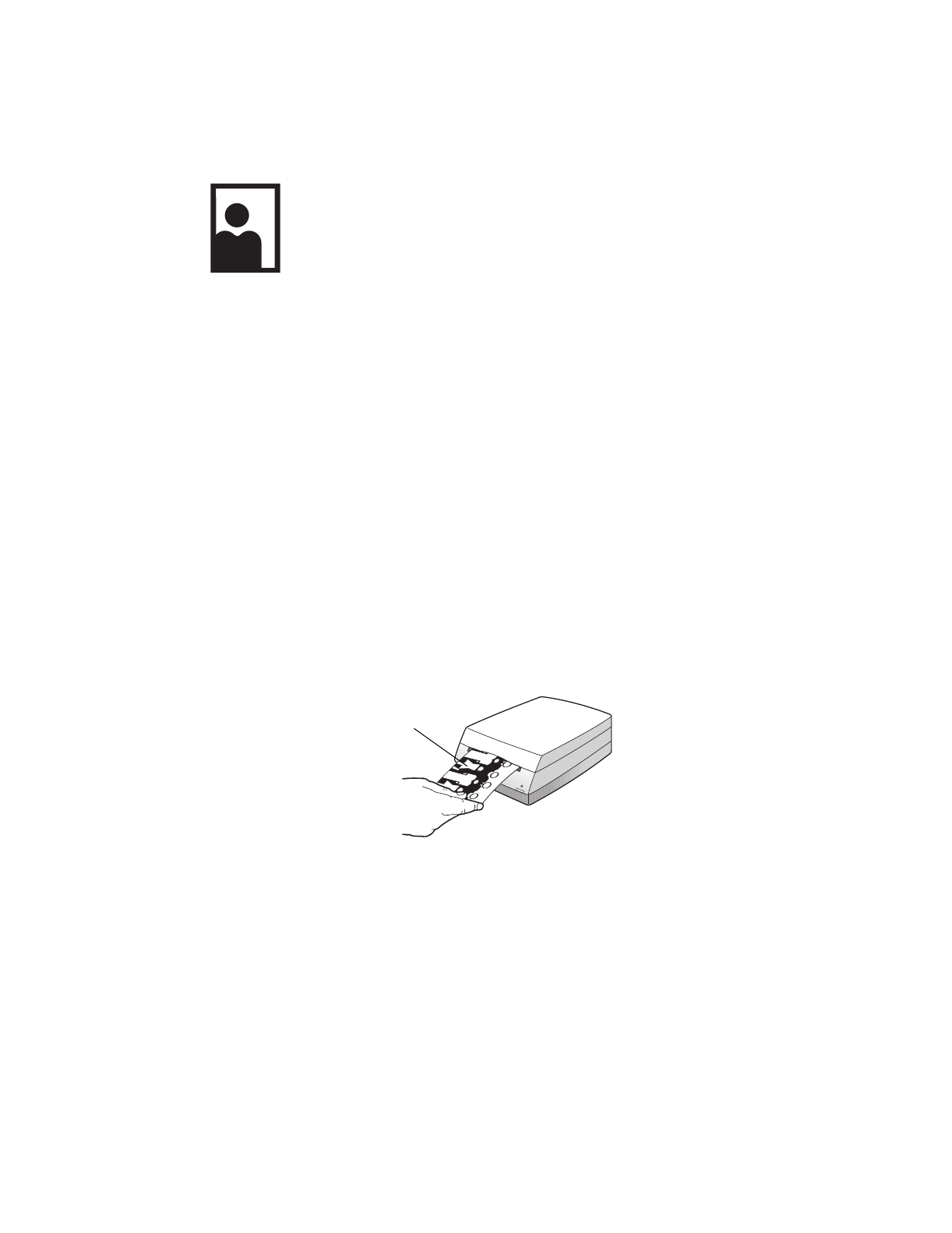
20 HP PhotoSmart S20 Photo Scanner Basics
Inserting and Scanning Prints
To scan a print with the S20 photo scanner, your print must be:
•
No larger than 5 inches x 7 inches (or 127 mm x 178 mm), and no smaller than
2 inches x 2 inches (or 50 mm x 50 mm). (If you have a smaller print you wish
to scan, use the photo sleeve as explained in the next subsection.)
•
Clean and dust-free. (See the online Help for information on cleaning prints.)
•
Inserted picture side up, with the top edge pointing to the right for landscape
prints, or with the top edge pointing in for portrait prints.
To insert and scan your print, follow these steps:
1. Press the Photo Format button on the photo scanner until the photo insertion
slot is set properly for prints, as shown in “Setting the Photo Scanner for the
Photographic Format” on page 13.
2. Hold the print by its edges with the picture side up.
•
For a landscape print, orient the top edge of the print to the right side of the
photo insertion slot, as shown here.
Notice that a print has either a
landscape orientation (wider than
it is tall), or a portrait orientation
(taller than it is wide).
Orient a landscape print
face up, top pointing right