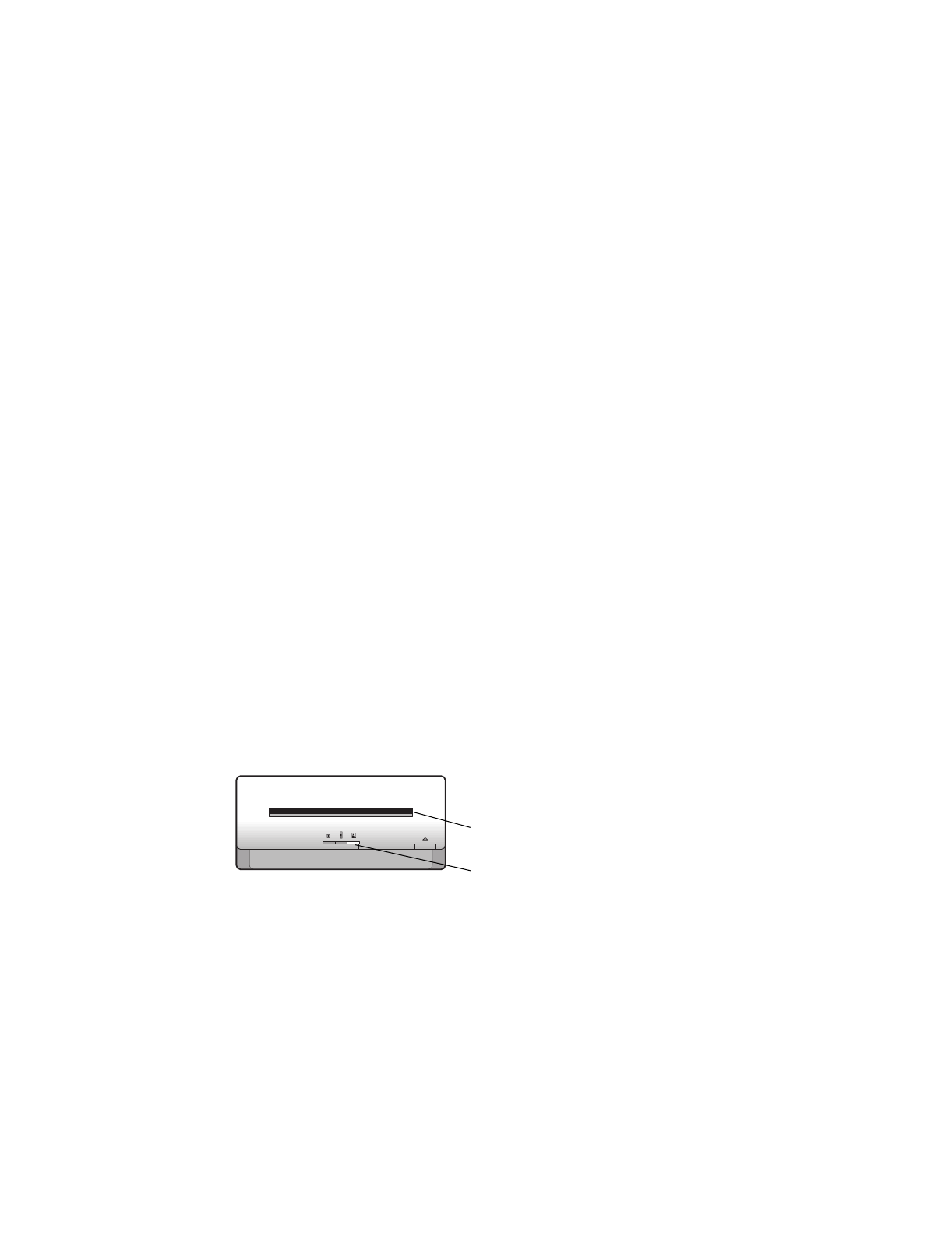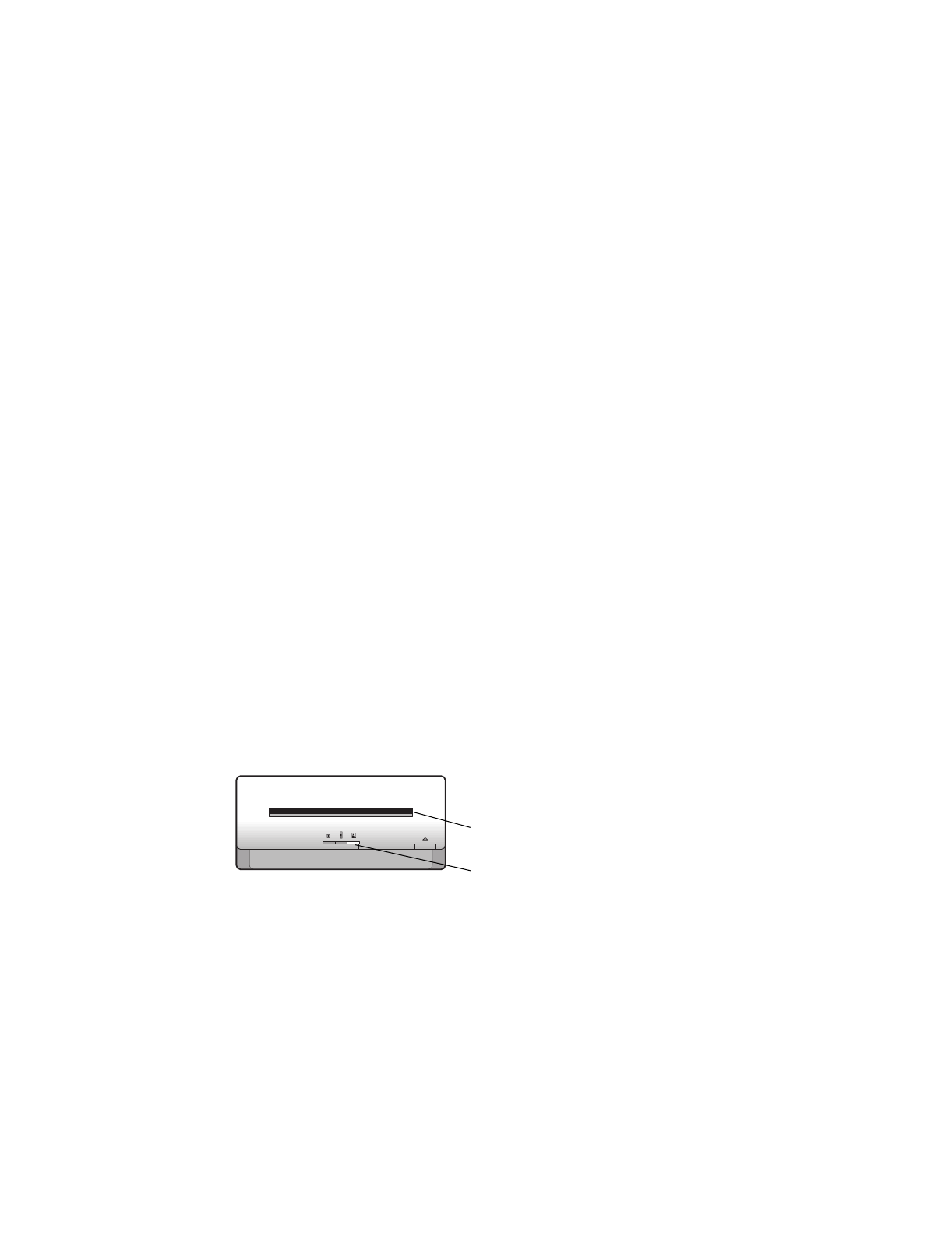
http://www.photosmart.com 31
Appendix A - Cleaning Your Photo Scanner
If you get streaks in a scanned image that are not in the original photograph you
scanned, you may need to clean your HP PhotoSmart S20 photo scanner. This
appendix explains how to clean your photo scanner by removing accumulated dust
from the glass windows inside it.
Tip:
Before performing the cleaning procedure in this appendix, try calibrating the
photo scanner to see if that clears up the problem. For information on photo
scanner calibration, see the online Help.
Caution:
Be aware of the following so that you do not damage your photo scanner
while cleaning it:
•
Do not
use any liquids to clean the inside of the photo scanner.
•
Do not
touch the glass windows inside the photo scanner. You may leave
fingerprints that will appear in your scanned images.
•
Do not
use a cloth or brush to clean the glass windows inside the photo
scanner. You may scratch the glass, and the scratches will appear in your
scanned images.
Note:
You will need the air bulb that came with your S20 photo scanner for the
following cleaning procedure.
To clean your S20 photo scanner, do the following:
1. Press the Photo Format button on the photo scanner’s front panel until the photo
insertion slot is set properly for prints, as shown:
indicator light
for prints
photo insertion
slot set for prints