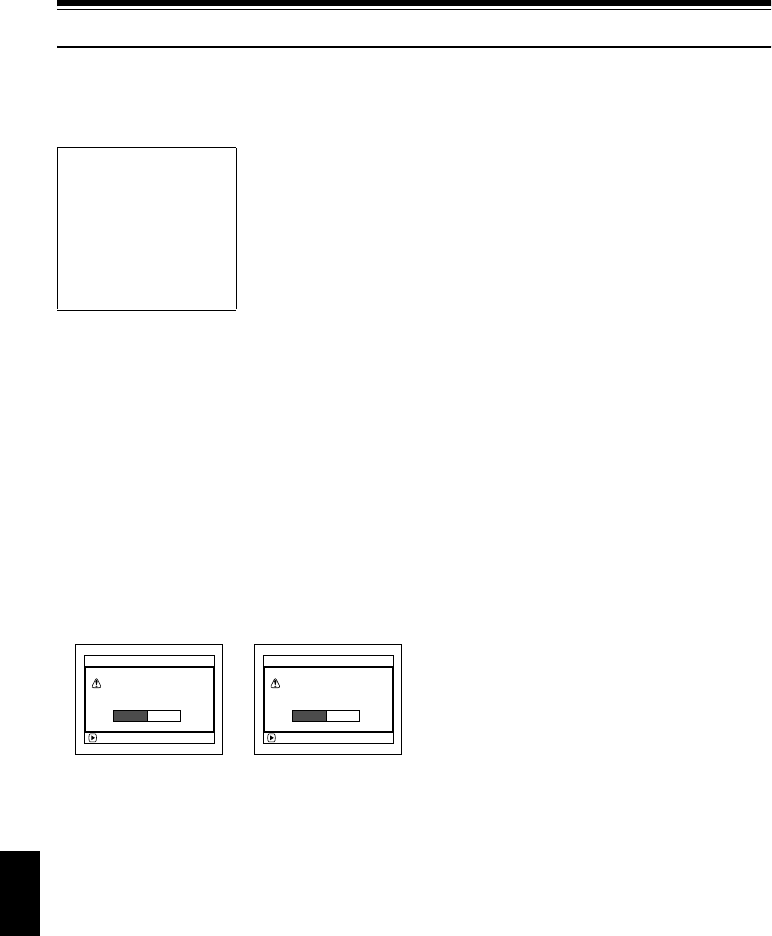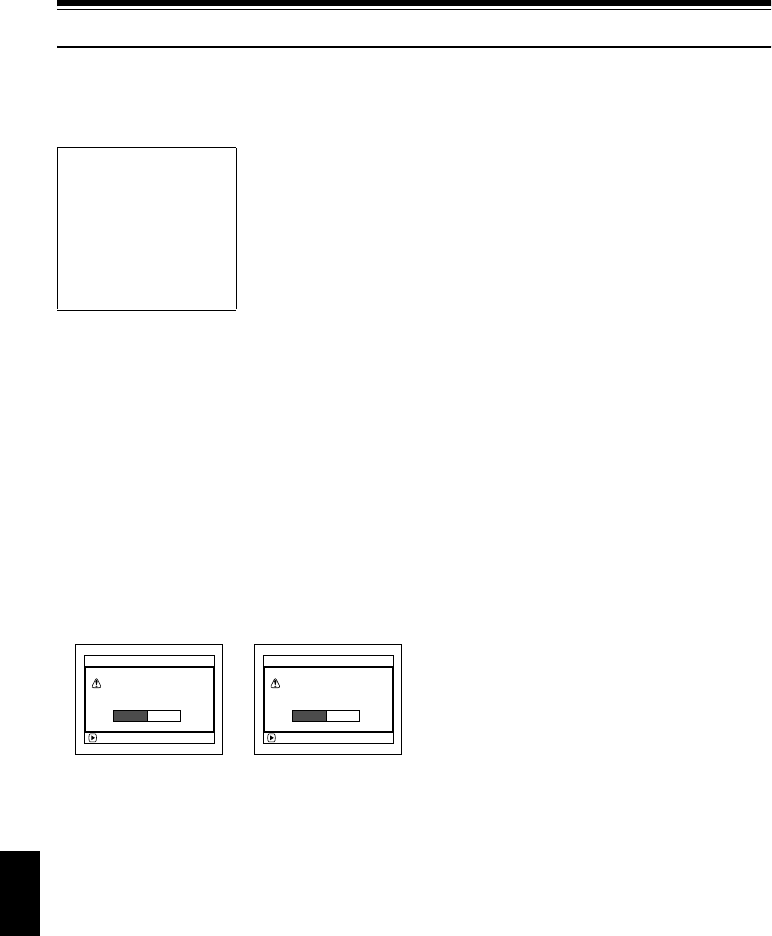
English
132
Disc or Card Management
13
INITIALIZING DISC OR CARD (FORMAT DISC. FORMAT CARD)
Initializing DVD-RAM disc or card will allow you to delete any recorded contents.
1 Press the DISC NAVIGATION button.
2 Press the MENU button.
3 Use “Operating Menu” (p. 64) to choose
“Format Disc” or “Format Card” on the
“Disc” or “Card” menu screen, and then press
the A button.
The screen for verifying “Format Disc” or
“Format Card” will appear.
4 Choose “YES”, and then press the A
button.
Choose “NO” to cancel initialization.
Note:
• If you wish to delete all recorded contents, it is
recommended that you use initialization, which will
delete all the scenes in much less time than using the
scene delete function.
• Initialization will delete all the recorded contents on
disc or card: Be careful not to delete data by mistake.
• It may not be possible to initialize a disc with many
scratches or dirt: Such a disc cannot be used (p. 26).
• This DVD video camera/recorder may not recognize
some discs or cards that have been initialized on PC
or a device other than this DVD video camera/
recorder.
• If you attempt to initialize a disc or card in this DVD
video camera/recorder when it is connected to PC via
PC connection cable, the disc or card may not be
initialized and may be unusable on this DVD video
camera/recorder (for DZ-GX20A or DZ-MV780A only).
Before You Begin
• Be sure to use the AC adapter/charger to power the DVD video camera/
recorder for initialization. If the DVD video camera/recorder is turned off
during initialization and the initialization is interrupted, incorrect
initialization will result and the incorrectly initialized disc will be
unusable.
• If you use a brand-new DVD-R disc, message “Disc is not formatted”
will appear: Initialize the disc, following the subsequent messages
(p. 46).
ENTER
All data
w
ill be deleted.
For
m
at the disc no
w
?
For
m
at Disc
YES NO
ENTER
All data
w
ill be deleted.
For
m
at the card no
w
?
For
m
at Card
YES NO
(When using card)(When using
DVD-RAM disc)