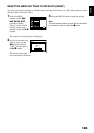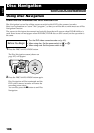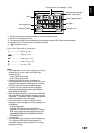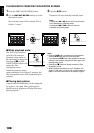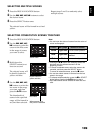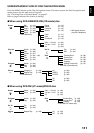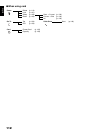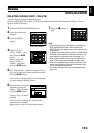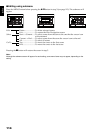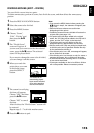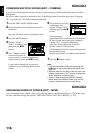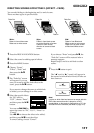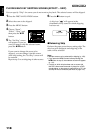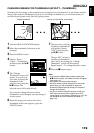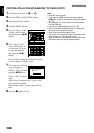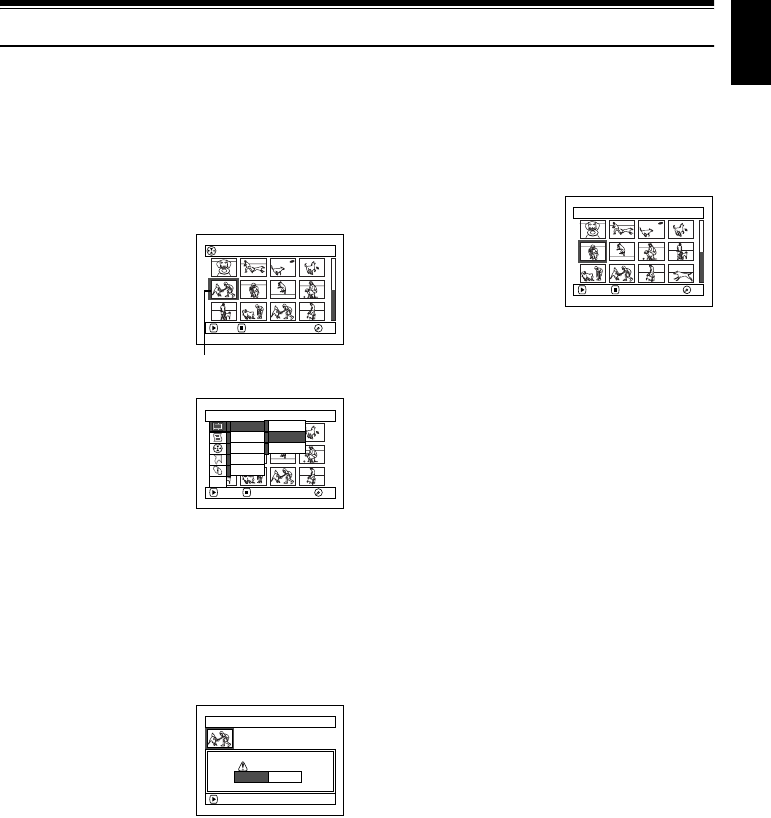
English
113
Scene
1<3
DELETING SCENES (EDIT – DELETE)
You may want to delete unwanted scenes.
Scenes on DVD-RW (VF-mode)/DVD-R disc cannot be deleted, and menu item “Delete” will not
appear with DVD-R disc.
1 Press the DISC NAVIGATION button.
2 Select the scene to be
deleted.
3 Press the MENU
button.
4 Choose “Scene”,
“Edit”, “Delete”, and
then press the A
button.
When using card,
choose “Scene”,
“Delete”, and then
press the A button.
5 The “Delete Scene” screen will appear: If you
are sure you want to delete the selected scene,
press the A button.
If you want to change the scene to be deleted,
you can change it on this screen.
6 The screen for verifying
deletion will appear:
Choose “YES”, and then
press the A button.
Choose “NO” to cancel
deletion.
After Yes or No setting, the “Delete Scene”
screen will be restored.
Repeat steps 5 and 6 to delete other scenes.
7 Press the C button to
quit.
Note:
• If you point the cursor at the scene to be deleted on
DISC NAVIGATION screen, and then press the
DELETE button on remote control, the screen in step
5 will appear.
• To delete an unwanted part of a scene on DVD-RAM/
DVD-RW (VR-mode) disc, divide the scene first, and
then delete the unnecessary part (see page 115).
• If you delete all data on disc or card, initializing the
disc or card will be recommended (see page 135).
• If the time of deleted scenes (stills) is quite short, the
remaining free space of disc may not increase in the
disc or card remaining indicator.
• The locked scenes on card cannot be deleted (see
page 121).
All Programs
005/014
PLAY DESELECT ALL
RA
M
RA
M
Scene to be deleted
Scene
ENTER RETURN
RA
M
RA
M
Edit
Effect
Devide
Delete
Combi ne
Copy
Select
Detail
ETC
Delete Scene
Delete scene?
9/30/2006 8:00:00A
M
Scene No.005
ENTER
YES NO
Delete Scene 005/013
ENTER EX IT
RA
M
RA
M