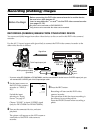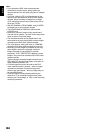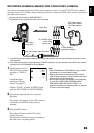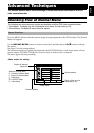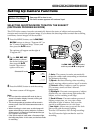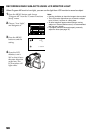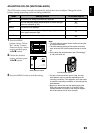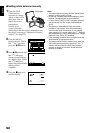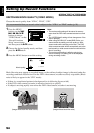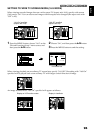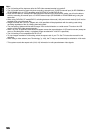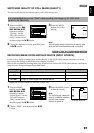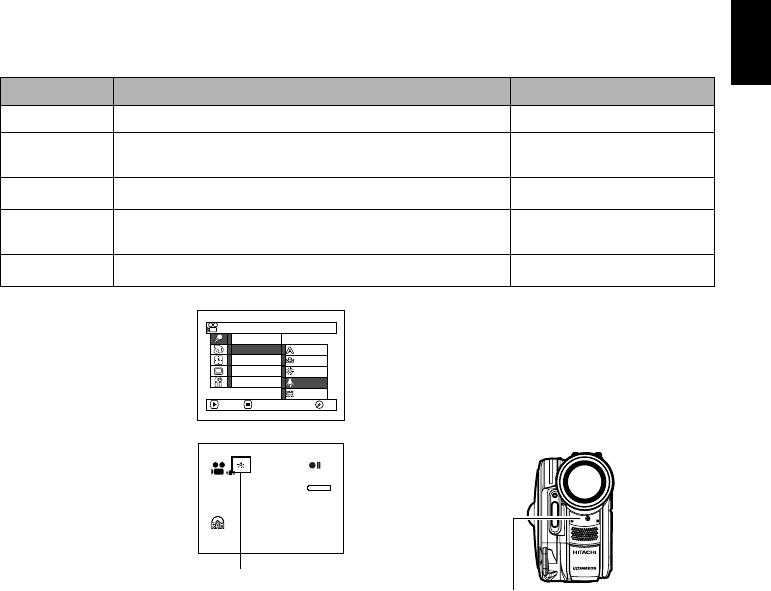
English
91
ADJUSTING COLOR (WHITE BALANCE)
This DVD video camera/recorder automatically adjusts the color of subject. Change the white
balance setting depending on the recording conditions.
1 Press the MENU
button, choose “White
Bal.” on the “Camera
Functions Setup” menu
screen, and then press
the A button.
2 Choose the desired
option, and then press
the A button.
3 Press the MENU button to end the setting.
Note:
• The white balance mode can be confirmed using the
on-screen information.
• The white balance setting will be stored in memory
even when the DVD video camera/recorder is turned
off.
• Do not block the infrared sensor (see “Terminology”,
p. 166) with hand, etc.
• If a tele or wide-conversion lens is used, the auto
white balance may not operate depending on the
recording conditions. If this happens, set to the mode
to match the recording conditions, or manually set the
white balance.
• Be sure to remove the lens cap before turning the
DVD video camera/recorder on: If the DVD video
camera/recorder is turned on with the lens capped,
the white balance will not work normally.
Mode Setting content On-screen display
Auto White balance always automatically adjusted None
Set You can manually adjust white balance to match the light
source or situation (p. 92)
h
Outdoor To record in fine weather
i
Indoor 1 To record under incandescent light, halogen light or bulb-
color type fluorescent light
j
Indoor 2 To record under fluorescent light
k
Camera Functions Setup
Set
Outdoor
Indoor1
Progra
m
AE
W
hite Bal.
Dig.Zoo
m
MIC.Fi lter
EIS
ENTER RETURN
Indoor2
Auto
RA
M
RA
M
3 0 MIN
0:00:00
REM
FINE
8:00AM
9/30/2006
White balance mode
Infrared sensor block