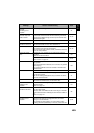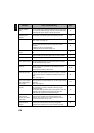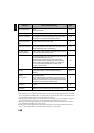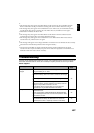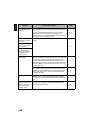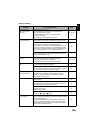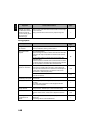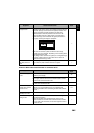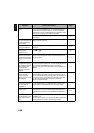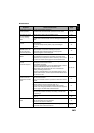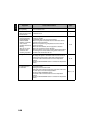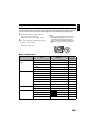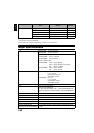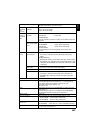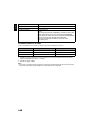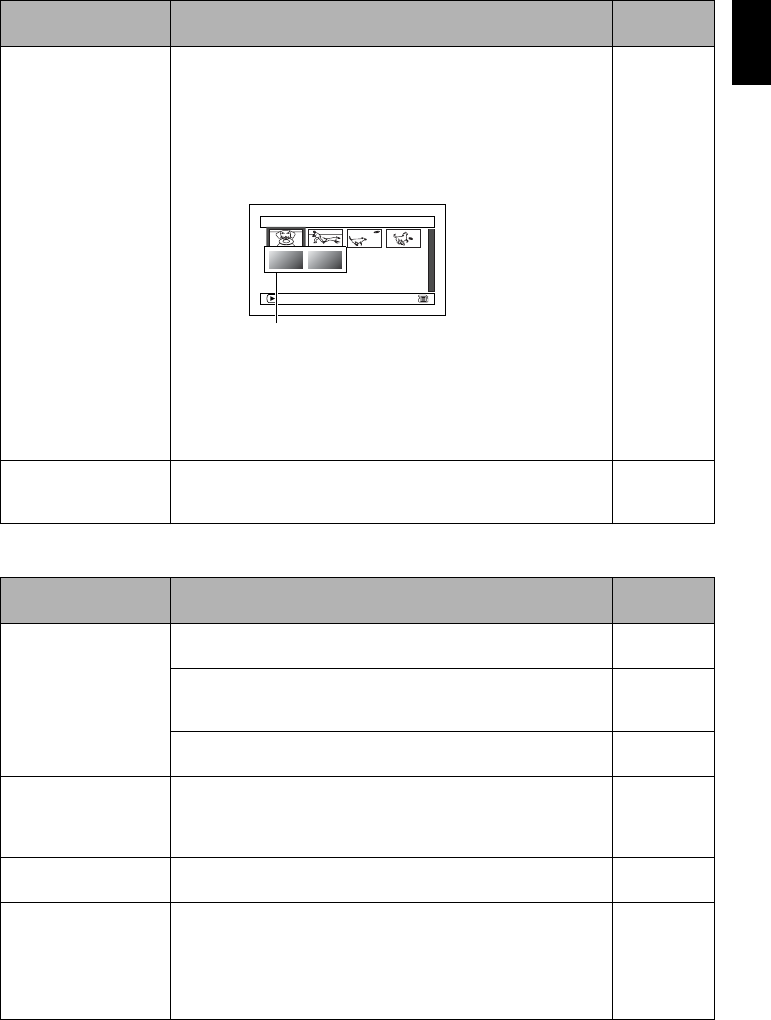
English
141
When the DVD video camera/recorder is connected to PC
Photos on card cannot
be played back.
This DVD video camera/recorder can play back image data
recorded on SD memory card in other digital cameras conforming
to the DCF (Design rule for Camera File system) standard. The
range of image data normally playable on this DVD video
camera/recorder is that with pixels from 80 horizontal × 60
vertical to 4000 horizontal × 3000 vertical. If the pixel data is
outside this range, blue thumbnails will appear (thumbnails* in
the figure), meaning the image is unplayable.
Even when the number of pixels is within the above range,
playback may not be possible, depending on the recording status
of the digital cameras used.
DCF (Design rule for Camera File system) is an integrated image
file format of digital cameras: Image files can be used on all
digital devices conforming to DCF.
—
It will take some time to
play back photos on
card.
When playing back a still, “Playback.” will appear: Stills with a
large number of pixels will take some time to appear. —
Symptom Cause and Correction
Reference
page
No drive icon appears
on PC.
The DVD video camera/recorder is not turned on.
Check the power supply.
30
Turn PC off and then disconnect the PC connection cable. Turn
PC on again, and then use the PC connection cable to connect
the DVD video camera/recorder to PC.
—
Make sure the PC connection cable is completely plugged into
this DVD video camera/recorder.
—
Error occurs in playback
of DVD video camera/
recorder on PC.
If error occurs with USB connection, the transfer rate is not
sufficient. It is recommended that you use a USB terminal
conforming to USB2.0 when connecting the DVD video camera/
recorder.
112
Application is not
normally run on PC.
Turn the PC and DVD video camera/recorder off, and try again.
—
Error occurs during
writing to disc.
The temperature of DVD video camera/recorder is too high due
to continuous operation.
Disconnect the DVD video camera/recorder from PC once,
remove the disc from the DVD video camera/recorder, and then
turn it off. After a few moments, connect them again and write to
a brand-new disc.
—
Symptom Cause and Correction
Reference
page
1/6Al l scenes
PLAY
Fig. 1*