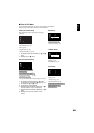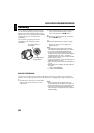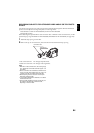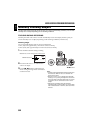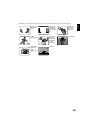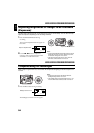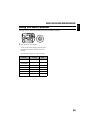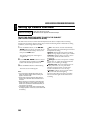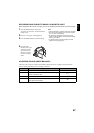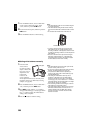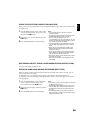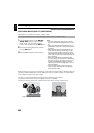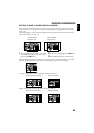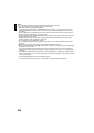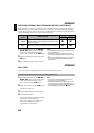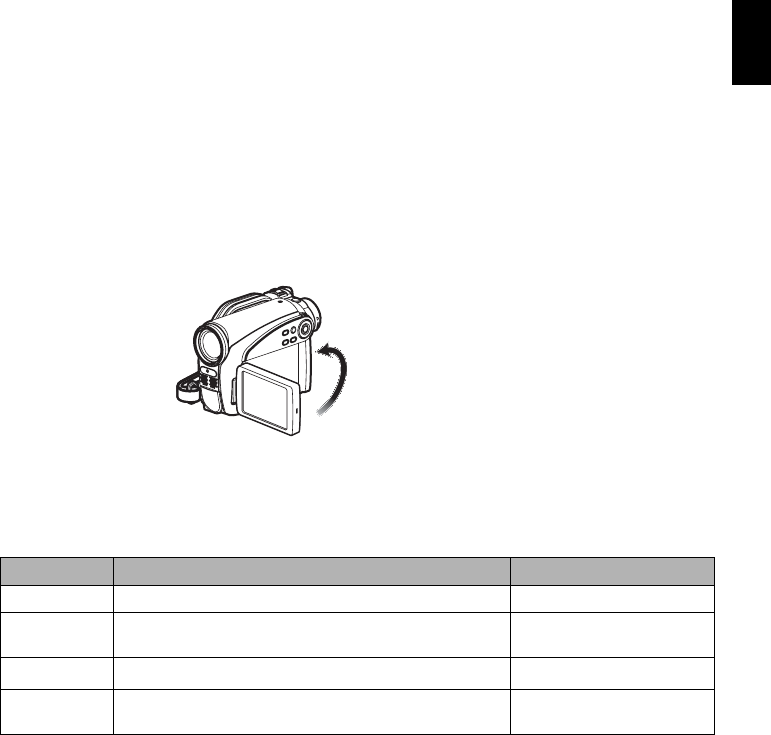
English
57
RECORDING DARK SUBJECTS USING LCD MONITOR LIGHT
When Programme AE is set to Low Light, you can use the light from LCD monitor to record a subject.
1 Press the MENU button, and choose
“Program AE” from the “Camera Functions
Setup” menu.
2 Choose “Low Light”, and designate it.
3 Press the MENU button to end the setting.
4 Open the LCD
monitor, turn it 180º
so that it faces the
same direction as
the lens: The LCD
monitor will light
white.
Note:
• Use the viewfinder to check the image to be recorded.
• The LCD monitor light allows you to record a subject
up to 1 m even in a dark place.
• An after-image will appear when filming a moving
subject or if camera shake occurs (it is recommended
that you use a tripod).
• If a subject cannot be focused properly, manually
adjust the focus (see page 52).
ADJUSTING COLOUR (WHITE BALANCE)
This DVD video camera/recorder automatically adjusts the colour of subject. Change the white
balance setting depending on the recording conditions.
Mode Setting content On-screen display
Auto White balance always automatically adjusted None
Set You can manually adjust white balance to match the light
source or situation (p. 58)
;
Outdoor To record in fine weather
<
Indoor To record under incandescent light, halogen light or bulb-
colour type fluorescent light
=