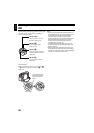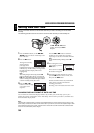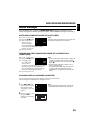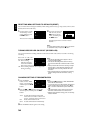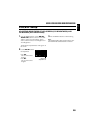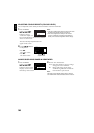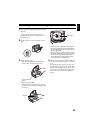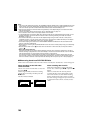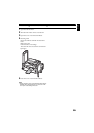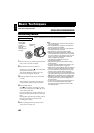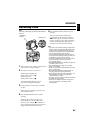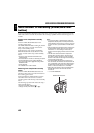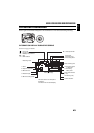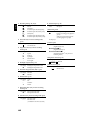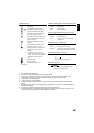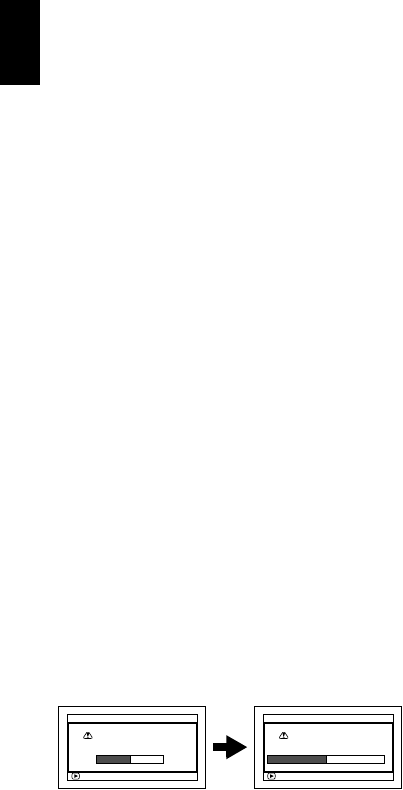
English
38
Note:
•
If the cover of disc insertion block is open, the ACCESS/PC indicator will blink when an image is displayed on the LCD
monitor screen: In this case, the DVD video camera/recorder will not turn off even if the power switch is set to “OFF”.
If the cover remains open after a while, the DVD video camera/recorder will automatically turn off.
• Disc cannot be inserted or removed unless a charged battery or AC adapter/charger is connected to the DVD
video camera/recorder.
• If there is some delay before recording starts, refer to “Troubleshooting” on page 137.
• Do not close the cover if a disc is not properly loaded on the turntable.
• If a single-sided disc is inserted into DVD video camera/recorder with the printed label facing the inside, an error
message will appear. Remove the disc and reinsert it with its recording side facing the inside. See “Trouble
Messages” on page 131.
• Do not remove the battery or disconnect the AC adapter/charger during removal of the disc or until power is
completely turned off: If you do, the disc cover will not open. If this happens, reattach the battery or AC adapter/
charger, push down the DISC EJECT button once, and then release it.
• Do not insert anything other than the 8 cm DVD-RAM/DVD-RW/DVD-R/+RW disc into the disc insertion block:
Doing so could cause malfunctions.
• When inserting or removing the disc, BE SURE NOT to look into the lens in laser pickup: Doing so could damage
your eyesight.
• When the power switch is set to “"”, the disc cannot be removed: To remove the disc, set the power switch to
“OFF” or “!”.
• When using double-sided disc
Recording is possible on both sides of double-sided disc. However, when recording or playback on one side is
finished, recording or playback will not move automatically to the other side. Remove the disc once from the DVD
video camera/recorder, turn over the disc and insert it again for continued use.
The recording surfaces of double-sided disc are likely to become dirtied or scratched: Always make sure that
there is no dirt or scratch on the recording surface facing the pickup lens, and then use the disc taking great care
that it is not dirtied or scratched. Use the provided disc cleaning cloth to wipe off any dirt on disc (see page9).
●When using brand-new DVD-RW/+RW disc
When a disc is first loaded in the DVD video camera/recorder, the “Format Disc” screen will appear.
When recording on this DVD video
camera/recorder:
Choose “Yes” on the “Format Disc” screen, and
then press .
When using DVD-RW, choose the recording
format (VR or VF mode), and then press the
button.
The disc will be formatted.
When recording data from PC:
While the “Format Disc” screen is displayed,
choose “No” and then press , or press the
button.
However, if data from PC has not yet been
recorded, the disc can be made usable on this
DVD video camera/recorder. When inserting
the disc into this DVD video camera/recorder,
the same message will appear: If you wish to use
it on this DVD video camera/recorder, choose
“YES”.
(When using DVD-RW)
ENTER
Disc Format.
Select record for
m
at.
For
m
at Disc
VR
M
ode VF
M
ode
ENTER
For
m
at Disc
YES NO
Disc is not formatted.
Format the disc now?