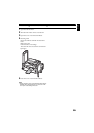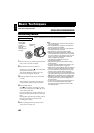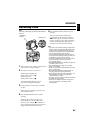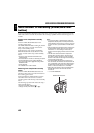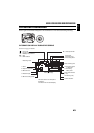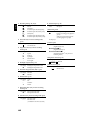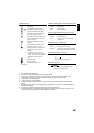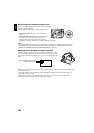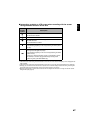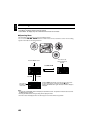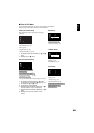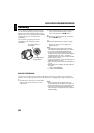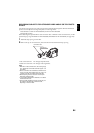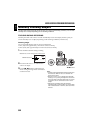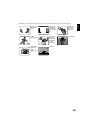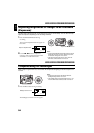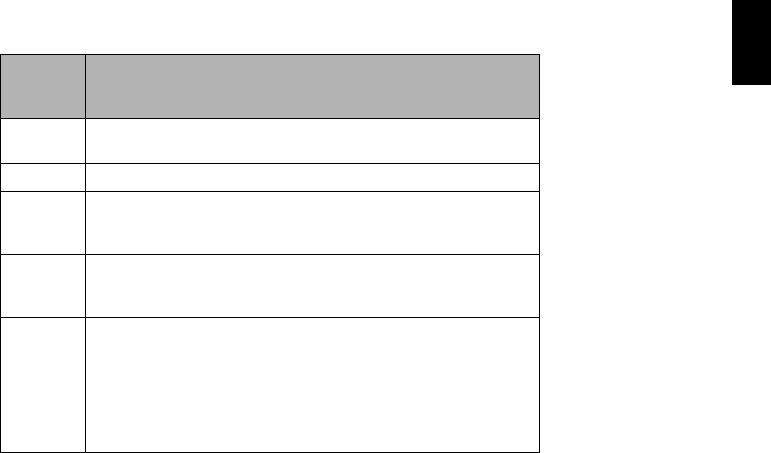
English
47
●Interpreting symbols on LCD screen when recording with the screen
facing the same direction as the lens
Note:
• If the LCD screen is set facing the same direction as the lens, the LCD screen will display a mirror image (left and
right reversed).
• If the LCD screen is set facing the same direction as the lens, you can also view subject image in the viewfinder.
• Although you can switch to the manual focus, exposure and on-screen display modes even during recording with
LCD screen facing the same direction as lens, they will not appear on the screen.
• When the LCD monitor is opened and turned 180º with the Programme AE set to Low Light, the monitor screen
will light white (see page57).
Screen
display
symbol
Description
/
• A write-protected disc is loaded.
• A locked card is loaded.
)
• An unusable card is loaded.
%
• An attempt to record a still is being made with a DVD-RW/DVD-
R/+RW disc used.
• An unusable disc is loaded.
7
• During recording (lights in red).
• The remaining capacity on disc is approaching the limit 0 (blinks
in red).
8
• During recording pause (lights in green).
• During focus lock (lights in purple).
• The remaining capacity on disc or card is approaching the limit 0
(blinks in red).
• There is no remaining capacity on disc or card (blinks in green).
• An attempt to record a copy-guarded image is being made
(blinks in green). (DZ-GX5100SW only)