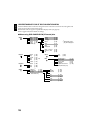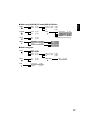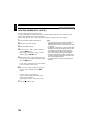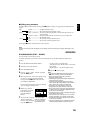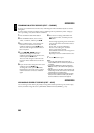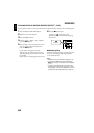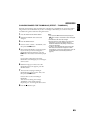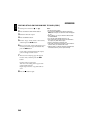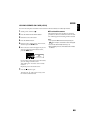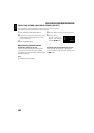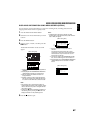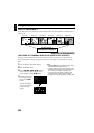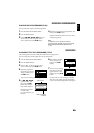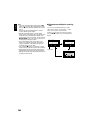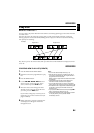English
84
COPYING STILLS ON DVD-RAM DISC TO CARD (COPY)
1 Set the power switch to “!” or “ “.
2 Press the DISC NAVIGATION button.
3 Select the still to be copied.
4 Press the MENU button.
5 Choose “Copy” on the “Scene” menu screen,
and then press the button.
6 The “Copy to card” screen will appear: If you
are sure you want to copy the selected still,
press the button.
If you want to change the still to be copied,
you can change it on this screen.
7 The screen for verifying copy will appear:
Choose “YES”, and then press the
button.
Choose “NO” to cancel copy.
After Yes or No setting, the “Copy to card”
screen will be restored.
Repeat steps 6 and 7 to copy other stills to
card.
8 Press the button to quit.
Note:
• No movie can be copied.
• If you press the MENU button before pressing the
button in step 6, the submenu screen will appear
(p. 79).
• See “Category” (p. 103) to check the stills recorded
on DVD-RAM disc.
• You can also select multiple scenes (p. 74).
• Even if all scenes, including movies, are selected to
be copied, only stills will be copied.
• Data on card cannot be copied to disc.
• The quality of still copied from disc to card will be the
same as when you recorded still on disc.
• Stills recorded on a device other than this DVD video
camera/recorder may not be copied normally.