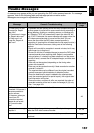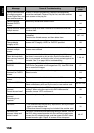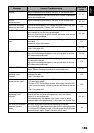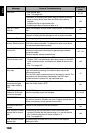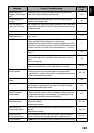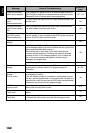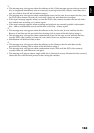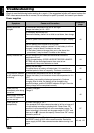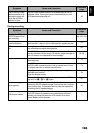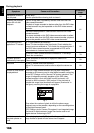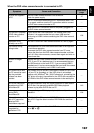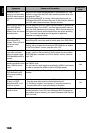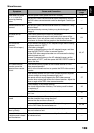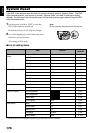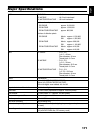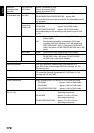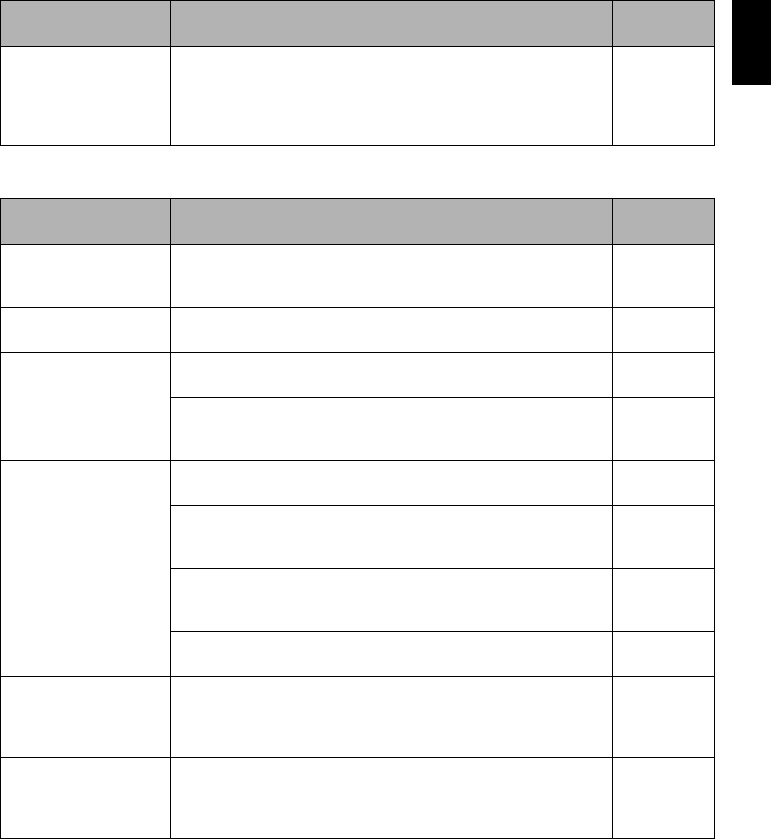
English
165
During recording
Even if the DVD video
camera/recorder is off,
opening the cover will
cause the ACCESS
indicator to blink.
The DVD video camera/recorder will automatically turn on to
recognise a disc: Closing the cover will automatically turn the
DVD video camera/recorder off. 49
Symptom Cause and Correction
Reference
page
Pressing the REC or
PHOTO button will not
start recording.
Is the disc write-protected or the card locked?
30, 130, 155
Recording starts but
stops immediately.
Is disc scratched or does dirt or fingerprint adhere to it?
Clean the disc. If there is still no improvement, replace the disc.
54
LCD screen is hard to
see.
Has brightness of LCD screen been adjusted?
Stop recording and adjust the brightness.
95
Is the DVD video camera/recorder being used outdoors?
Use the viewfinder. When using LCD monitor, adjust its angle so
that LCD screen is not exposed to direct sunlight.
38, 39
Focus is not correct. Is it difficult to use auto focus with your subject?
Focus manually.
75
Does “MF” appear?
The DVD video camera/recorder is set to manual focus. Focus
the subject manually, or release manual focus.
74
Is the dioptre control correctly adjusted if you are using the
viewfinder as a monitor?
Adjust the dioptre control.
39
In cases other than the above, set the power switch to “OFF”, and
then set it to “O”, “N” or “P” again.
47
An error message for
repair appears.
Repair is only possible when the DVD video camera/recorder is
powered by the AC adapter/charger. Remove the disc, and then
insert another disc: The removed disc can later be repaired by
connecting the AC adapter/charger.
46
Unevenness appears on
LCD monitor screen.
Did you press the LCD monitor or the area around it?
If the LCD monitor is pressed, some unevenness will occur.
Release your hand and leave the LCD monitor for a while:
Normal display will be restored.
Symptom Cause and Correction
Reference
page