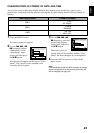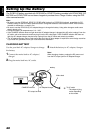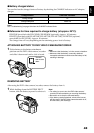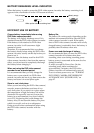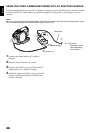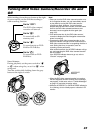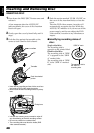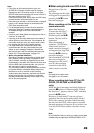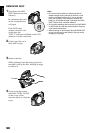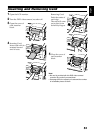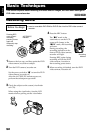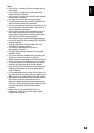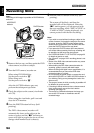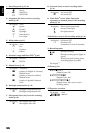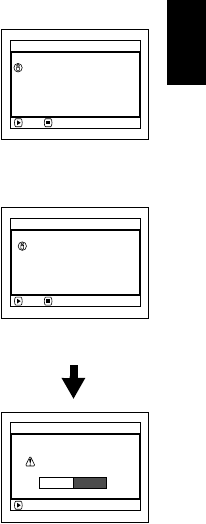
English
49
Note:
• If the cover of disc insertion block is open, the
ACCESS/PC indicator will blink when an image is
displayed on the LCD monitor screen: In this case,
the DVD video camera/recorder will not turn off even if
the power switch is set to “OFF”.
If the cover remains open after a while, the DVD video
camera/recorder will automatically turn off.
• Disc cannot be inserted or removed unless a charged
battery or AC adapter/charger is connected to the
DVD video camera/recorder.
• If a discharged battery is used, the disc cannot be
inserted or removed: Connect a charged battery or
AC adapter/charger to the DVD video camera/
recorder.
• If there is some delay before recording starts, refer to
“Check 4” on page 155.
• If the disc is not correctly attached to the turntable, it
will be difficult to close the cover: If this happens, do
not forcibly close the cover (this could cause a fault),
but re-attach the disc to the turntable correctly.
• If a single-sided disc is inserted into DVD video
camera/recorder with the printed label facing the
inside, an error message will appear. Remove the
disc and reinsert it with its recording side facing the
inside. See “Trouble Messages” on page 157.
• When using double-sided disc
Recording is possible on both sides of double-sided
disc. However, when recording or playback on one
side is finished, recording or playback will not move
automatically to the other side. Remove the disc once
from the DVD video camera/recorder, turn over the
disc and insert it again for continued use.
The recording surfaces of double-sided disc are likely
to become dirtied or scratched: Always make sure
that there is no dirt or scratch on the recording
surface facing the pickup lens, and then use the disc
taking great care that it is not dirtied or scratched.
Use the provided disc cleaning cloth to wipe off any
dirt on disc (see page 29).
●
When using brand-new DVD-R disc
Recognition of the disc
will start.
The messages on the right
will appear in sequence by
pressing the A button
between messages.
When recording on this DVD video
camera/recorder:
When final message
“Format the disc now?”
appears, choose “YES”
and then press the A
button. The disc will be
formatted.
When formatting is
complete, “DVD-R disc,
Video mode and 16:9
mode cannot be changed”
will appear (see page 160):
Press the A button to
erase the message.
Once formatted, a DVD-R
disc can no longer be
changed to a disc for PC,
even if it has not been
recorded on this DVD
video camera/recorder.
Note:
See page 90 for video mode.
See page 91 for 16:9 mode.
When recording data from PC (for DZ-
GX20E, DZ-MV780E or DZ-MV750E
only):
While the above messages are being displayed,
press the C button, or when message “Format
the disc now?” appears, choose “NO” and then
press the A button.
However, if data from PC has not yet been
recorded, the disc can be made usable on this
DVD video camera/recorder. When inserting
the disc into this DVD video camera/recorder,
the same message will appear: If you wish to use
it on this DVD video camera/recorder, choose
“YES”.
Note:
Do not initialise a disc on which you wish to record data
created using the application (DVDfunSTUDIO) of PC.
NEXT
Disc is not formatted.
possible to use for camera.
If it formats, it becomes
For
m
at Disc
CANCEL
ENTER
Format the disc now?
For
m
at Disc
YES NO
NEXT
For
m
at Disc
CANCEL
However , when you record
from PC connect ion
terminal,
please do not format.
Not displayed on DZ-
MV730E.