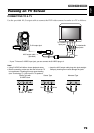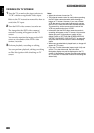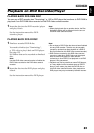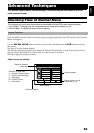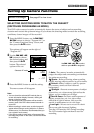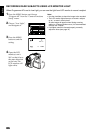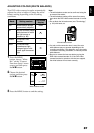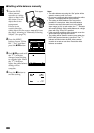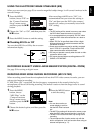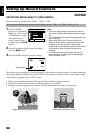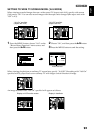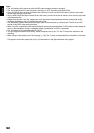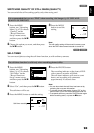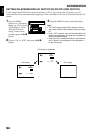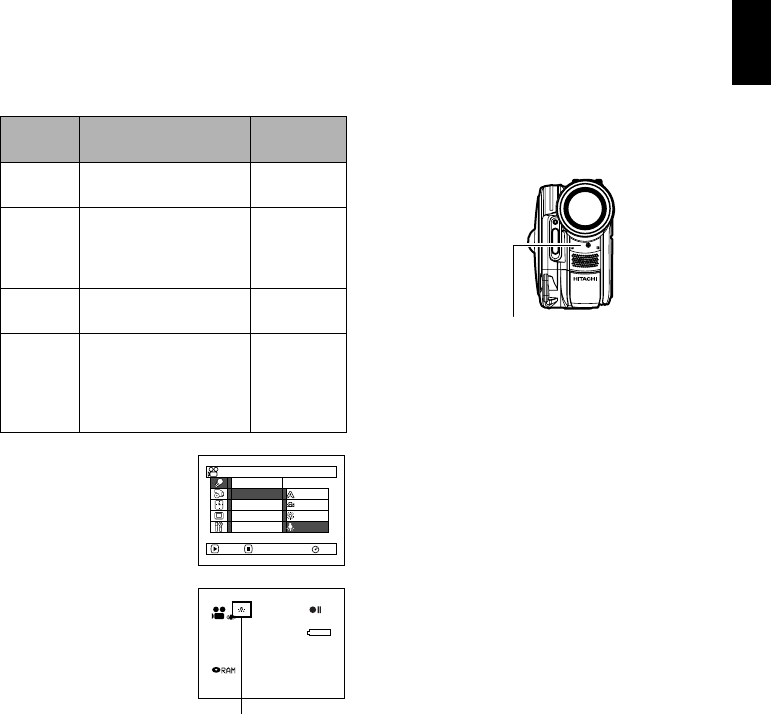
English
87
ADJUSTING COLOUR (WHITE BALANCE)
This DVD video camera/recorder automatically
adjusts the colour of subject. Change the white
balance setting depending on the recording
conditions.
1 Press the MENU
button, choose “White
Bal.” on the “Camera
Functions Setup” menu
screen, and then press
the A button.
2 Choose the desired
option, and then press
the A button.
3 Press the MENU button to end the setting.
Note:
• The white balance mode can be confirmed using the
on-screen information.
• The white balance setting will be stored in memory
even when the DVD video camera/recorder is turned
off.
• Do not block the infrared sensor (see “Terminology”,
p. 152) with hand, etc.
• If a tele or wide-conversion lens is used, the auto
white balance may not operate depending on the
recording conditions. If this happens, set to the mode
to match the recording conditions, or manually set the
white balance.
• Be sure to remove the lens cap before turning the
DVD video camera/recorder on: If the DVD video
camera/recorder is turned on with the lens capped,
the white balance will not work normally.
Mode Setting content
On-screen
display
Auto White balance always
automatically adjusted
None
Set You can manually adjust
white balance to match
the light source or
situation (p. 88)
h
Outdoor To record in fine
weather
i
Indoor To record under
incandescent light,
halogen light or bulb-
colour type fluorescent
light
j
Camera Funct ions Setup
Set
Outdoor
Indoor
RAM
Progra
m
AE
W
hi te Bal.
Dig.Zoo
m
MIC.Fi lter
EIS
ENTER RETURN
Auto
3 0 MIN
0:00:00
REM
FINE
8:00
30/ 9/2005
White balance mode
Infrared sensor block