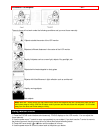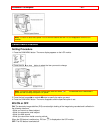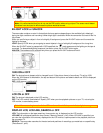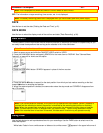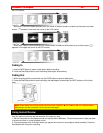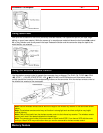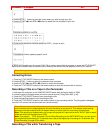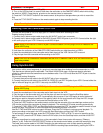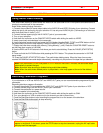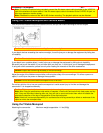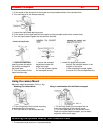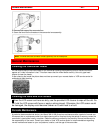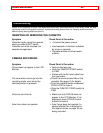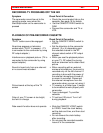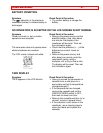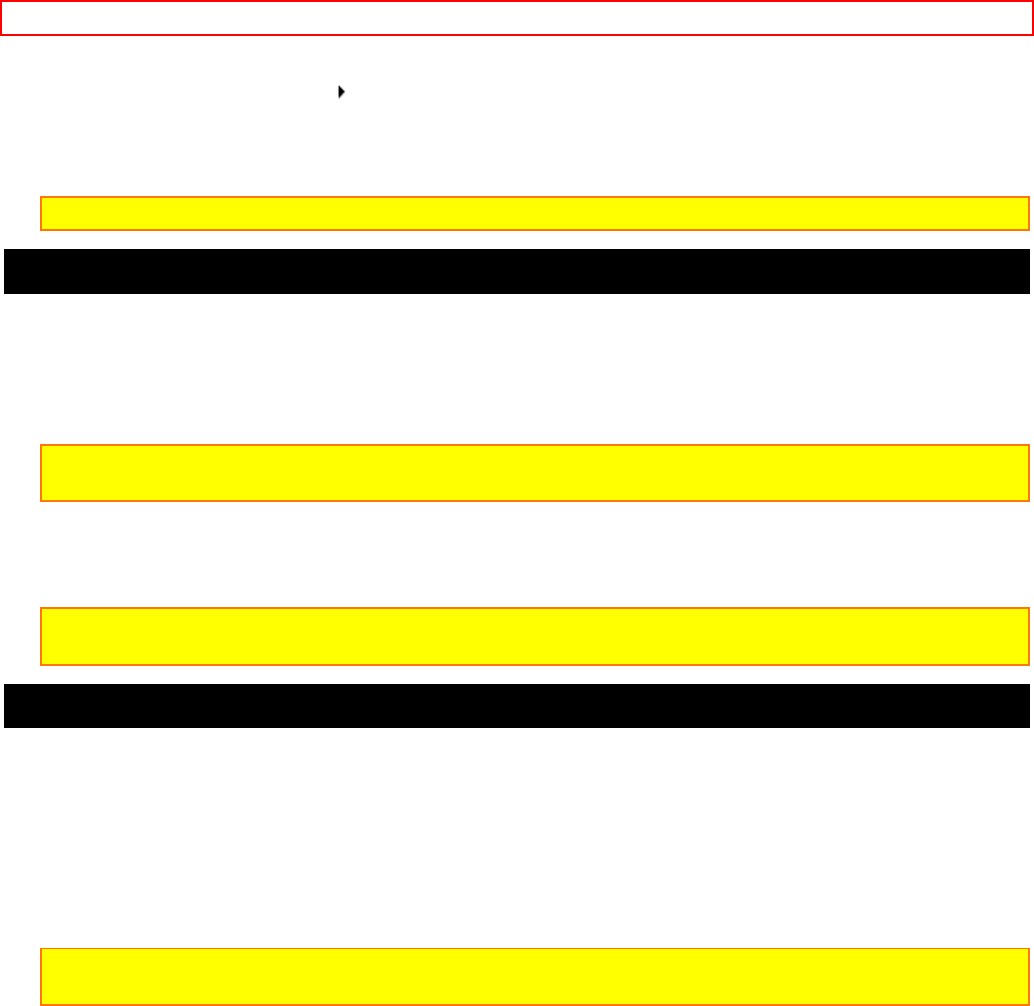
Advanced Techniques - 40 -
1. Connect the camcorder to the VCR (p.30).
2. Turn on the VCR and set it to record. Hold down the red button on the CAM/OFF/VIDEO switch while sliding
the switch to VIDEO. Press the play
button on the remote control or camcorder.
3. Press the TITLE ON/OFF button on the remote control at the point on the tape where you wish to record the
title.
4. Press the TITLE ON/OFF button on the remote control again to stop recording the title.
Note: Recording the title during tape transfer will erase a portion of your recorded material.
Dubbing from the Camcorder to a VCR
Connect the camcorder to a VCR to copy your or a friend's home 8mm recordings to VHS.
Dubbing hookup Illustration
1. Connect the AV stereo output cable plug to the AV IN/OUT jack of your camcorder.
2. Connect the AV stereo output cable to the AUDIO IN and VIDEO IN jacks of your VCR. Connect either the right
or left audio plug into your VCR if it has only one AUDIO IN jack.
Note: Some VCR's have an S-VIDEO IN jack. Connect the black S-VIDEO plug to the VCR instead of the
yellow VIDEO plug.
3. Hold down the red button of the CAM/OFF/VIDEO switch while you slide the switch to VIDEO.
4. Insert the recorded tape in the camcorder and a blank tape into the VCR. Set the VCR to record.
5. Play the tape from the camcorder while recording on the VCR.
Note: If the VCR is connected to a television and the VCR/TV selector is set to VCR, you can monitor the
tape being dubbed.
Using Synchro Edit
Use synchro edit to record segments of a previously recorded tape when dubbing from the camcorder to a VCR.
This requires an optional synchro edit cable. The Hitachi VM-H100LA uses a flying erase head to eliminate
glitches or rainbow noise that sometimes occurs between edits. Your VCR must have the EDIT IN jack to use the
synchro edit.
Synchro edit hookup Illustration
1. Connect the synchro edit cable to the AV IN/OUT jack of your camcorder.
2. Connect the synchro edit cable to the AUDIO IN, VIDEO IN, and EDIT IN jacks of your VCR. Connect either the
right or left audio plug into your VCR if it has only one AUDIO IN jack.
Note: Some VCR's have an S-VIDEO IN jack. Connect the black S-VIDEO plug to the VCR instead of the
yellow VIDEO plug.
3. Insert the recorded tape in the camcorder and a blank tape into the VCR.
4. Play the tape in the camcorder until you find the place you want to record. Press the Start/Stop button.
5. Press the Record button on the VCR. It automatically sets to pause. If the VCR begins to record instead of
pausing you need to change the position of the polarity switch on the synchro edit cord. Stop the VCR, change
the position of the polarity switch, and press the Record button on the VCR.
6. Press the S.EDIT button on the remote control and the last few seconds of the recorded tape reviews on the
LCD monitor and then the camcorder is placed in playback. The recording VCR starts recording automatically.
7. Press the F.FWD, REW, STOP and Start/Stop buttons to pause the VCR. You can then search forward or back
through the tape, fast forward, or rewind the tape without affecting the tape in the VCR.
Use the F.FWD and REW buttons to search the tape. Press the PLAY button to resume normal playback. To
resume recording on the tape in the VCR, press the Start/Stop button and then the S.EDIT button.
To fast forward or rewind the tape, press the STOP button, then F.FWD or REW. To return to recording on the
tape in the VCR, press the STOP button, then the PLAY button, then the Start/Stop button, and then the S.EDIT
button.
8. To stop recording at a certain point turn on the camcorder's linear time counter with memory ("Memory
Feature," p.46). Press the COUNTER RESET button on the remote control where you wish the recording to stop.
The linear time counter resets to 0:00:00M. Rewind to the point where you wish to start recording and start
copying. When the linear time counter reaches 0:00:00M the recording stops automatically, pausing the VCR in