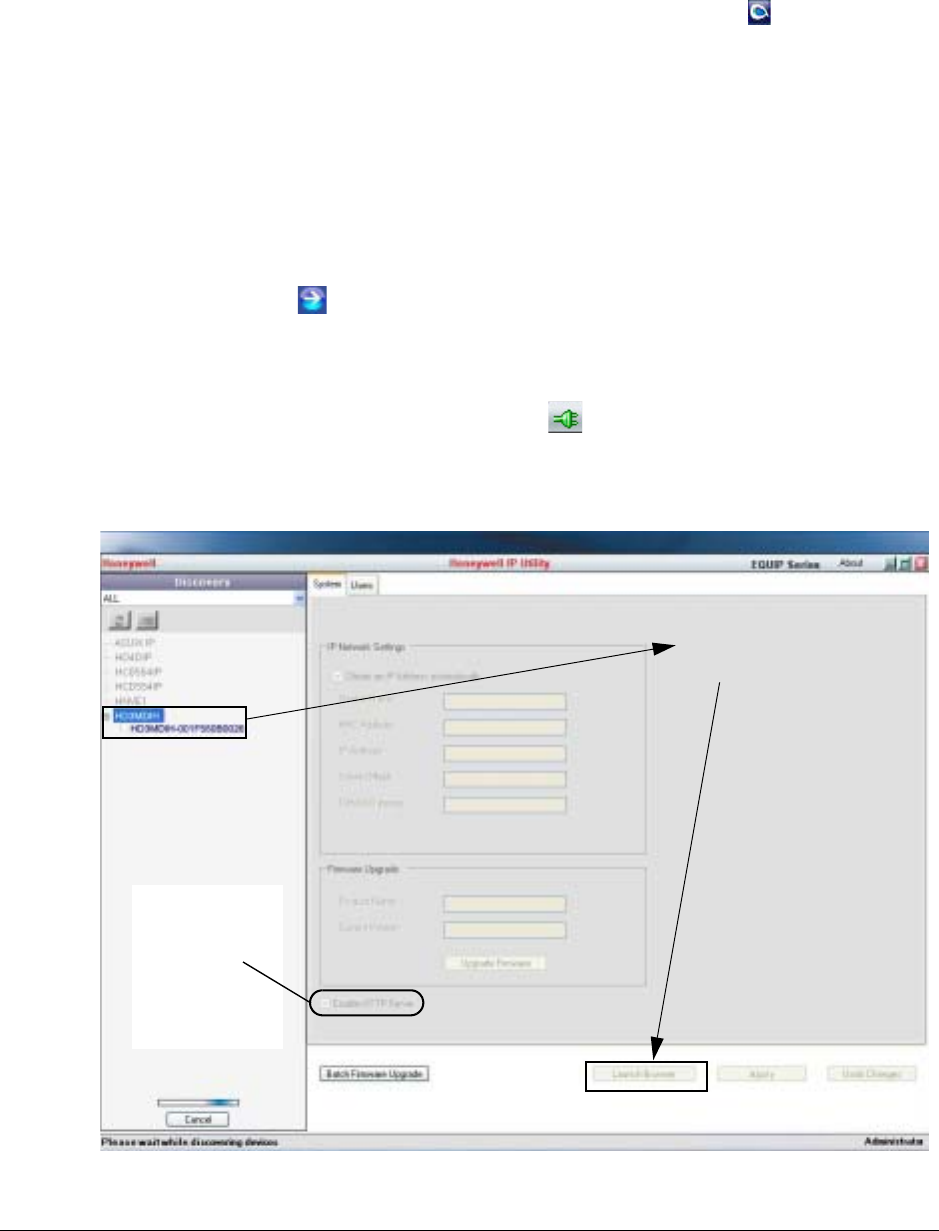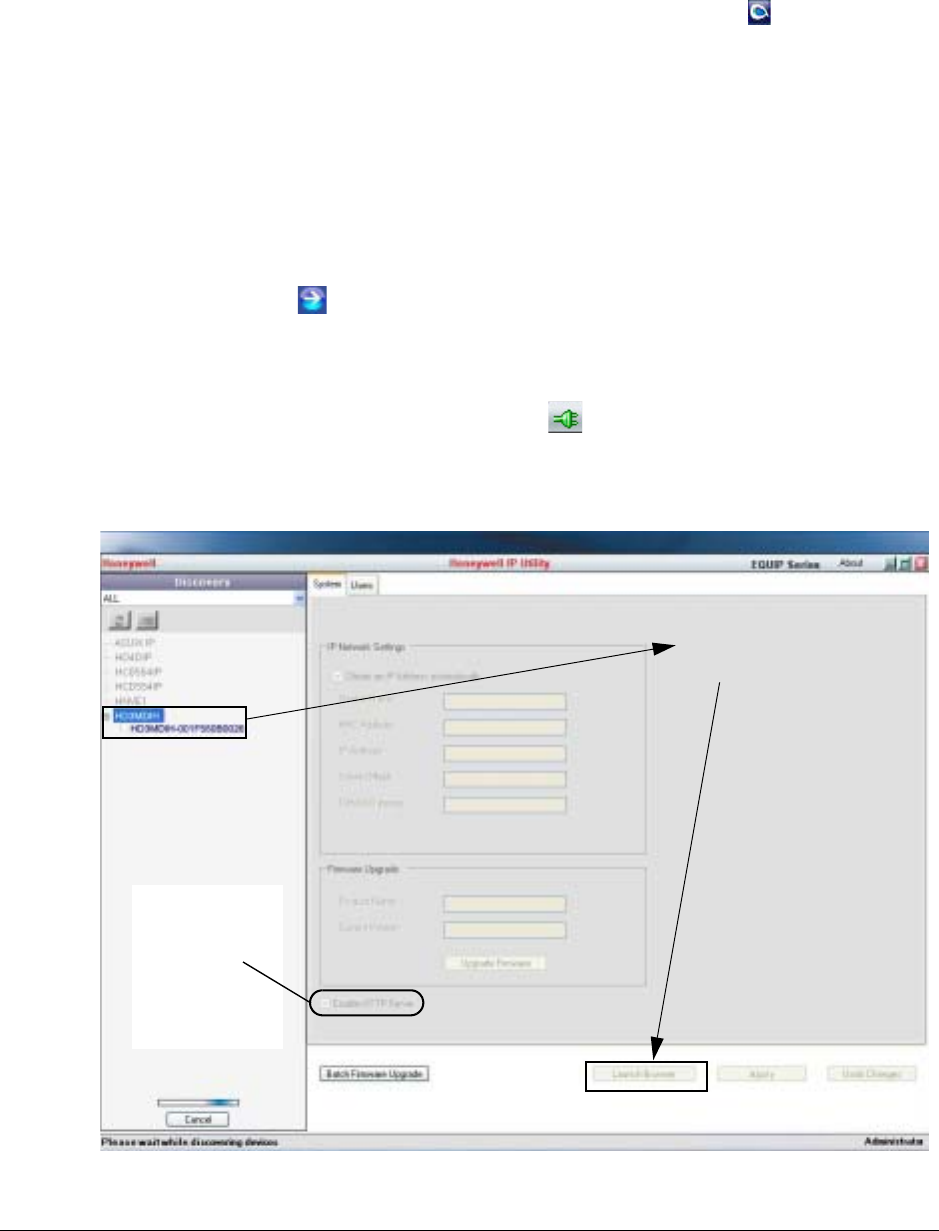
HD3MDIH/X EQUIP Series Indoor High Resolution True Day/Night IP Dome Camera User Guide
Document 800-07361 Rev A 45
12/10
Launching the Web-Client from IP Utility
1. From the desktop, double-click the Honeywell IP Utility icon .
-OR-
Click Start
All Programs Honeywell Video Systems EQUIP Series IP
Utility
Honeywell IP Utility.
The Honeywell IP Utility Log On window opens.
2. From the User Name drop-down list, select Administrator or Guest.
See Table 4-1 on page 44 for User roles and privileges.
3. In the Password field, enter the case-sensitive password.
• The default Administrator password is 1234.
Only one Administrator can be logged in at a time.
• The default Guest password is guest.
4. Click .
The Honeywell IP Utility program searches for devices on the network and opens to
the Honeywell IP Utility user interface.
5. In the Discovery pane, double-click the device you want to connect to.
-OR-
Select the device and click Connect .
The network settings for the connected device are displayed in the System pane.
6. Click Launch Browser (see Figure 4-1) to go to the Web-Client logon page.
Figure 4-1 Launching the Web-Client from the IP Utility
Connect to the device then click
Launch Browser
Enable HTTP
Server must be
enabled. If it isn’t,
the Launch
Browser button
might not be
available.