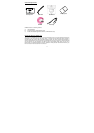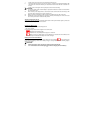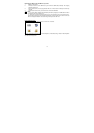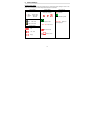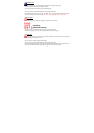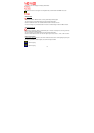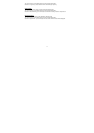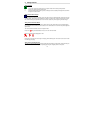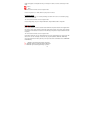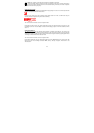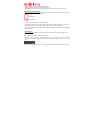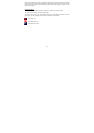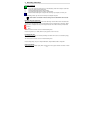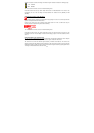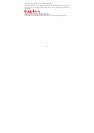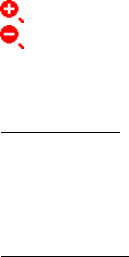
19
Digital zoom applies to all still pictures until you manually turn it back, and can be continuously in video
mode.
Zoom +
Zoom -
Turn on the camera and make sure it is in Capture mode.
Press the “Up (Zoom In)” or “Down (Zoom Out)” key to zoom in and out.
LCD Display ON/OFF
The LCD can be turned on or off manually according to the desire from user. It can save battery energy
when the LCD is turned off.
Turn on the camera and make sure it is in Capture mode.
Press the “Right (Disp)” key to turn “Disp ON with OSD”, “Disp ON without OSD” or “Disp OFF”.
Setting Picture Quality
L M H
Picture quality depends on both its resolution and the JPEG file compression that the camera applies when
the picture is taken. Higher resolution make better quality which occupies more memory space. Smaller
size pictures in lower resolution are easier to email, while larger size pictures in higher resolution are better
for printing.
Turn on the camera and make sure it is in Capture mode.
Press “Menu” button and use “up”/ “down” button till the cursor on “Picture Quality” in the menu on the LCD
Screen, then use “Left” and “Right” to choose the size you prefer (800x600, 1600x1200, 2048x1536).
Here is the approximate number of pictures you can expect the camera to hold based on the 16MB NAND
FLASH Memory:
L 800x600: Low resolution approximately 116 pictures.
M 1600x1200: Medium resolution approximately 28 pictures.
H 2048x1536: High resolution approximately 17 pictures