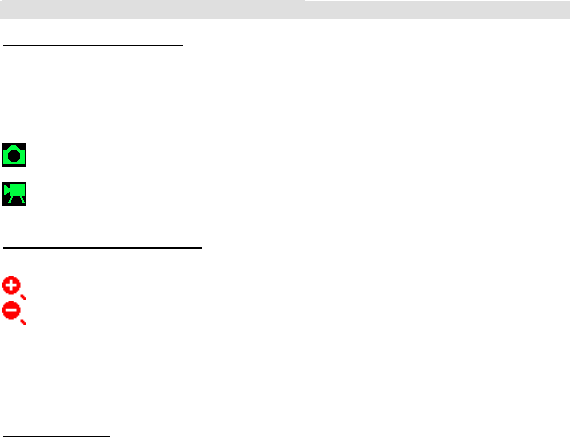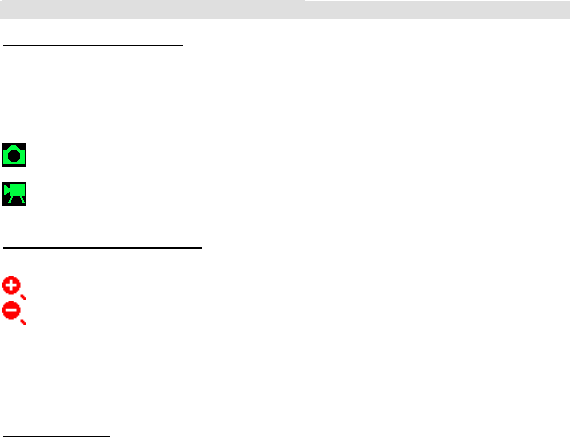
26
5. Reviewing Pictures and Video Clips
Thumbnail Display and Viewing
Turn on the camera and make sure it is in Playback mode.
Press “OK” button to display 6 pictures of thumbnail for picture or video. Use “Up”, “Down”, “Left” and
“Right” keys to select thumbnail for playback or go to next / previous thumbnail page. The cursor on
selected thumbnail indicates icon to represent picture file or video file on the bottom. Press “OK” button for
picture or video viewing.
Thumbnail of Picture file (JPG)
Thumbnail of Video file (AVI)
Viewing Pictures with Digital Zoom
The camera is designed with 4x digital zoom on captured pictures for viewing on LCD. This feature lets
you zoom in on the center area of photo and photograph only the enlarged portion of the picture.
Zoom +
Zoom -
Turn on the camera and make sure it is in Playback mode.
Select picture file via thumbnail as procedure stated on thumbnail display.
Press the “Up (Zoom In)” or “Down (Zoom Out)” key to zoom in and out.
Viewing Video Clip
Turn on the camera and make sure it is in Playback mode.
Select video file via thumbnail as procedure stated on thumbnail display.
Use “Up” and “Down” keys to select following function for video playback.
Use “Left” and “Down” keys to select previous or next picture/video file.