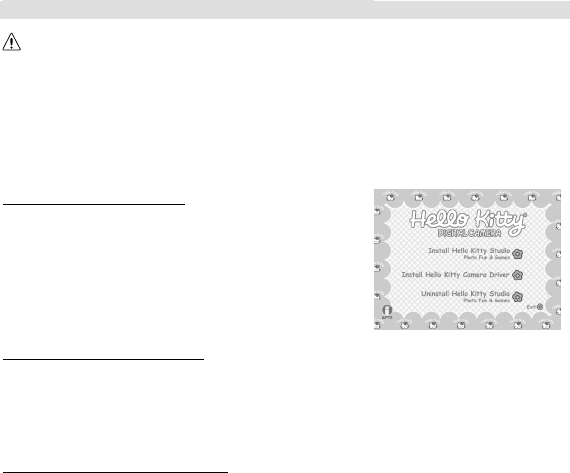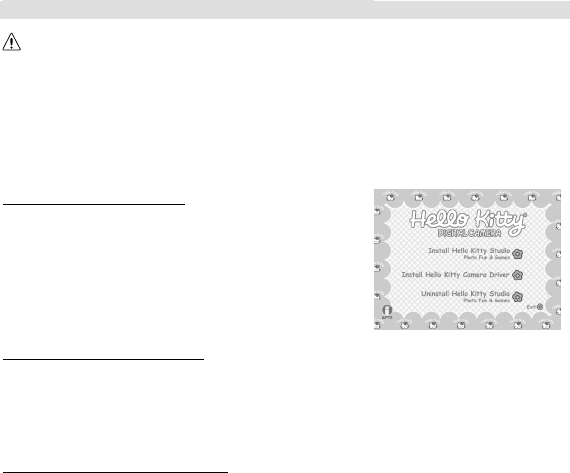
30
7. Hello Kitty Studio (For Windows® User Only)
IMPORTANT:
Please backup all the necessary data before any driver/software installation.
Our CD-ROM is tested and recommended to use under English Windows OS.
MAKE SURE YOU INSTALL ALL THE SOFTWARE FROM THE CD SUPPLIED BEFORE YOU
CONNECT YOUR CAMERA TO A COMPUTER.
If the computer requests you to insert the windows set up CD during the software installation, place
the Windows CD into the computer CD-ROM drive. The computer will install the necessary files from
the CD automatically. After the installation is completed, remove the Windows setup CD and stored
safely.
How to Install Hello Kitty Studio
1. Insert the CD-ROM disc into the CD-ROM drive and close
the CD-ROM drawer.
2. Installation wizard will automatically launch.
3. Click the “Install Hello Kitty Studio Photo Fun & Games”
icon.
4. Follow the instructions presented on the screen to
complete the installation.
5. Click “OK” to complete the installation wizard.
Uninstalling your Hello Kitty Studio
1. Re-insert the CD-ROM disc into the CD-ROM drive and close the CD-ROM drawer.
2. Installation wizard will automatically launch.
3. Click the “Uninstall Hello Kitty Studio Photo Fun & Games” icon.
4. Follow the instructions presented on the screen to uninstall the Hello Kitty Studio.
5. Click “OK” to complete the uninstalling wizard.
How to Install Hello Kitty Camera Driver
1. Insert the CD-ROM disc into the CD-ROM drive and close the CD-ROM drawer.
2. Installation wizard will automatically launch.
3. Click the “Install Hello Kitty Camera Driver” icon.
4. Follow the instructions presented on the screen to complete the installation.
5. Click “OK” to complete the installation wizard.
6. Restart the computer.