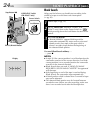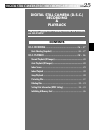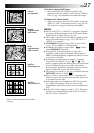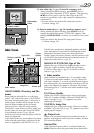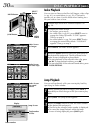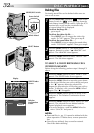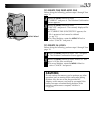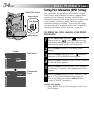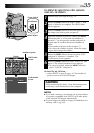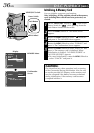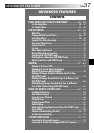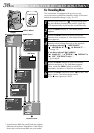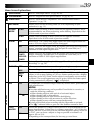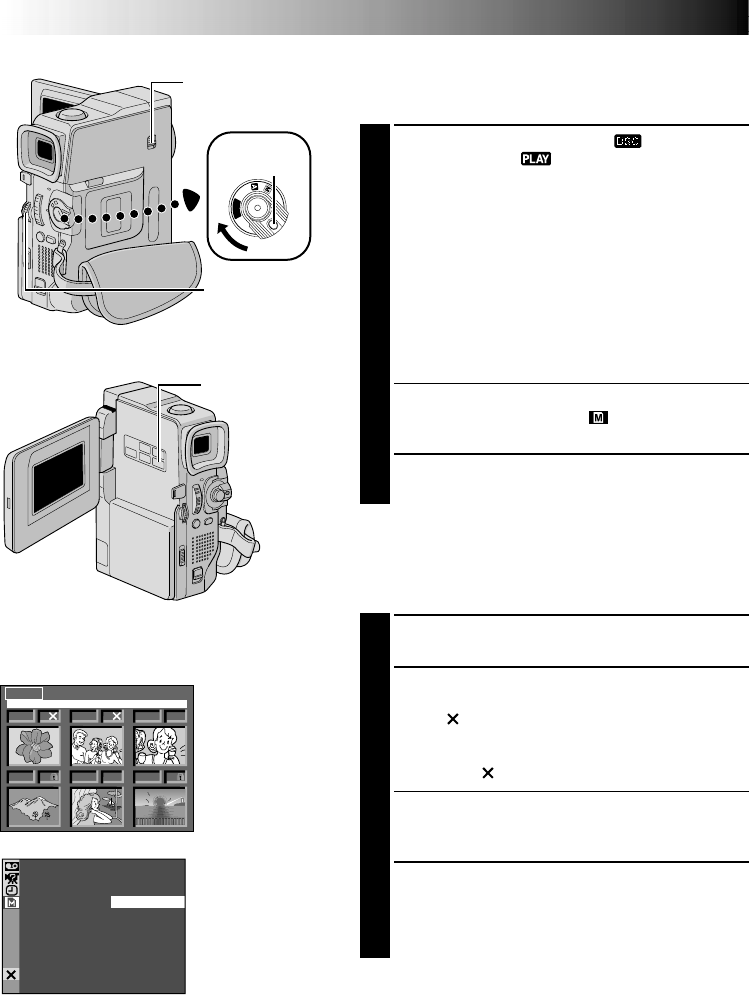
32 EN
1 F 2 S
3 S
5 F
4 F 6 F
DELETE
EXIT
SE ECTL
EXE
CUTE
– CANCEL
DELE ET
P
L
A
Y
O
F
F
Deleting Files
Previously stored files can be deleted either one at a
time or all at once.
1
Set the VIDEO/DSC Switch to “ ”, then set the
Power Switch to “ ” while pressing down the
Lock Button located on the switch. Open the LCD
monitor fully or pull out the viewfinder fully.
•A stored image file is displayed.
To delete the image file . . .
… go to step 2.
To delete the video clip file. . . .
… Press SELECT once to engage the video clip
mode. “E-CLIP” appears. Then go to step 2.
To delete the sound effect file. . . .
… Press SELECT twice to engage the sound effect
mode. “D.SOUND” appears. Then go to step 2.
2
Press the MENU Wheel in. The Menu Screen
appears. Rotate it to select “ MEMORY” and
press it. The MEMORY Menu appears.
3
Rotate the MENU Wheel to select “DELETE” and
press it. The Sub Menu appears.
TO SELECT A FILE BY BROWSING FILES
STORED IN MEMORY
Before doing the following, perform steps 1 through 3
above.
4
Rotate the MENU Wheel to select “SELECT” and
press it. The DELETE Index Screen appears.
5
Rotate the MENU Wheel to move the green frame
to the desired file that you wish to delete and press
it. An “ ” appears above the selected file.
Repeat this procedure for all files that you wish to
delete. To deselect a file, press the MENU Wheel
again. The “ ” disappears.
6
Rotate the MENU Wheel upward to select “EXIT”
and press it. The Deletion Confirmation Screen
appears.
7
Rotate the MENU Wheel to select “EXECUTE” and
press it. The selected files are deleted and the
normal playback screen appears.
•To cancel deletion, rotate the MENU Wheel to
select “CANCEL” and press it.
NOTES:
●
Protected files (
੬
pg. 31) cannot be deleted with the
above operation. To delete them, remove protection
first.
●
Once files are deleted, they cannot be restored.
Check files before deleting.
Display
DELETE Index
Screen
Power Switch
MENU Wheel
Lock Button
VIDEO/DSC Switch
D.S.C. PLAYBACK
(cont.)
SELECT Button
Deletion
Confirmation
Screen