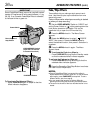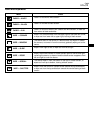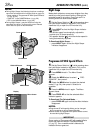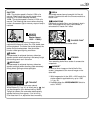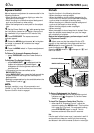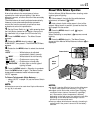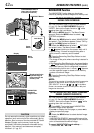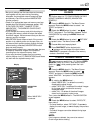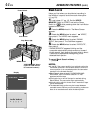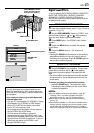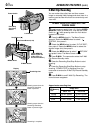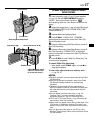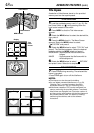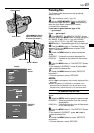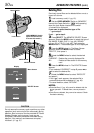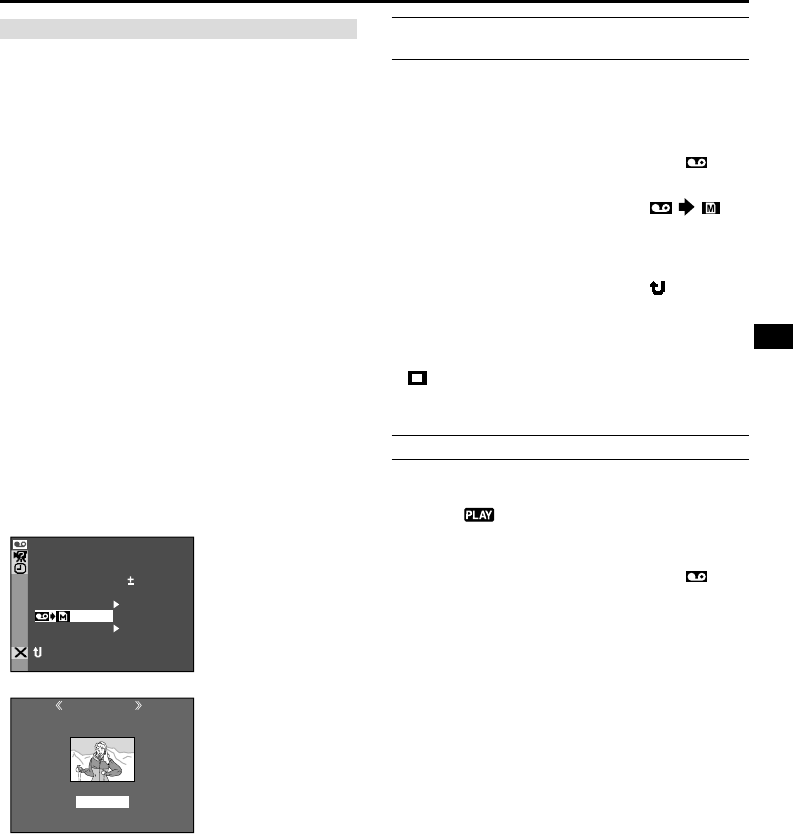
EN
43
MDOESOUND
MDOE
12
BIT
ROSYNCH
ODEREC M
IN UTS/AV P
DE..NAV I L
SKCHBLAN R
COPY
STEREO–
SOUND
1
SP
OFF
OFF
–
–
–
–
–
NRETUR
O.O
IG NANAV TIO
ETEDEL CURRENT?
EXECUTE
RETURN
5 .621.30:2 0 0
TO ADD THUMBNAIL IMAGES DURING TAPE
PLAYBACK
1 Perform step 1 of “TO FIND SCENES ON TAPE
USING THUMBNAIL IMAGES (NAVIGATION
SEARCH)”.
2 Press the MENU wheel in. The Menu Screen
appears. Rotate the MENU wheel to select “
VIDEO” and press it.
3 Rotate the MENU wheel to select “
COPY” and press it. The Sub Menu appears. Select
“NAVIGATION” by rotating the MENU wheel and
press it.
4 Rotate the MENU wheel to select “ RETURN”
and press it twice. The Menu Screen closes.
5 Press
4
/6 to start tape playback.
6 Press SNAPSHOT at the desired point.
•“ ” appears and the image of the point where
SNAPSHOT is pressed is stored on the memory
card as a thumbnail image.
TO DELETE THUMBNAIL IMAGES
1 Load a memory card (੬ pg. 13). Set the VIDEO/
MEMORY Switch to “VIDEO”, then set the Power
Switch to “ ” while pressing down the Lock
Button.
2 Press the MENU wheel in. The Menu Screen
appears. Rotate the MENU wheel to select “
VIDEO” and press it. Rotate the MENU wheel to
select “NAVI.DEL.” and press it. The Sub Menu
appears.
3 By rotating the MENU wheel . . .
.....select “IMAGE SEL.” to delete the currently
displayed thumbnail image.
.....select “TAPE SEL.” to delete all thumbnail images
for the tape which contains the currently
displayed image.
.....select “ALL.” to delete all thumbnail images
stored on the memory card at once.
Then, press the MENU wheel in. The NAVIGATION
screen appears.
4 Rotate the MENU wheel to select “EXECUTE”,
then press it.
• To cancel deletion, select “RETURN”. Press
3
to
display the next image, or
2
to display the previous
image.
• Thumbnail images cannot be deleted during tape
playback.
NOTE:
Once images are deleted, they cannot be restored.
Check images before deleting.
Menu
Screen
NAVIGATION
Screen
Display
IMPORTANT
• Be sure to always use the same tape and memory
card together as they were during recording;
otherwise, the camcorder cannot recognize Tape
and Memory Card IDs to perform NAVIGATION
function properly.
• Check if an appropriate tape and memory card are
loaded when the following messages appear: “NO
ID ON TAPE OR CARD”, “UNABLE TO USE
NAVIGATION”, “THIS MEMORY CARD IS NOT
COMPATIBLE”.
• If you change the memory card while shooting on
one tape, two memory cards will share the tape’s
thumbnail images. We recommend that you use one
memory card for one tape.
• NAVIGATION Search does not work if the current
position is at a blank portion on the tape. Also, do
not leave a blank portion partway through the tape
when shooting; otherwise, NAVIGATION function
does not work properly.
• Before shooting newly over a recorded tape, be sure
to delete all thumbnail images of the previous
recording from the relevant memory card.
• If you copy thumbnail images from one memory
card to another via a PC, NAVIGATION Search does
not work with the copied memory card.
When “IMAGE SEL.”
is selected.