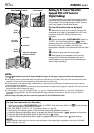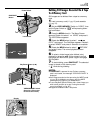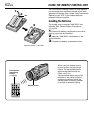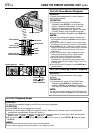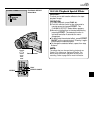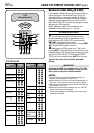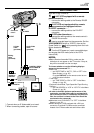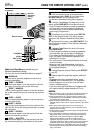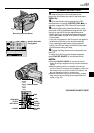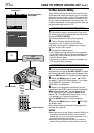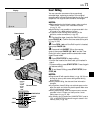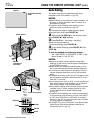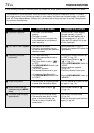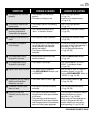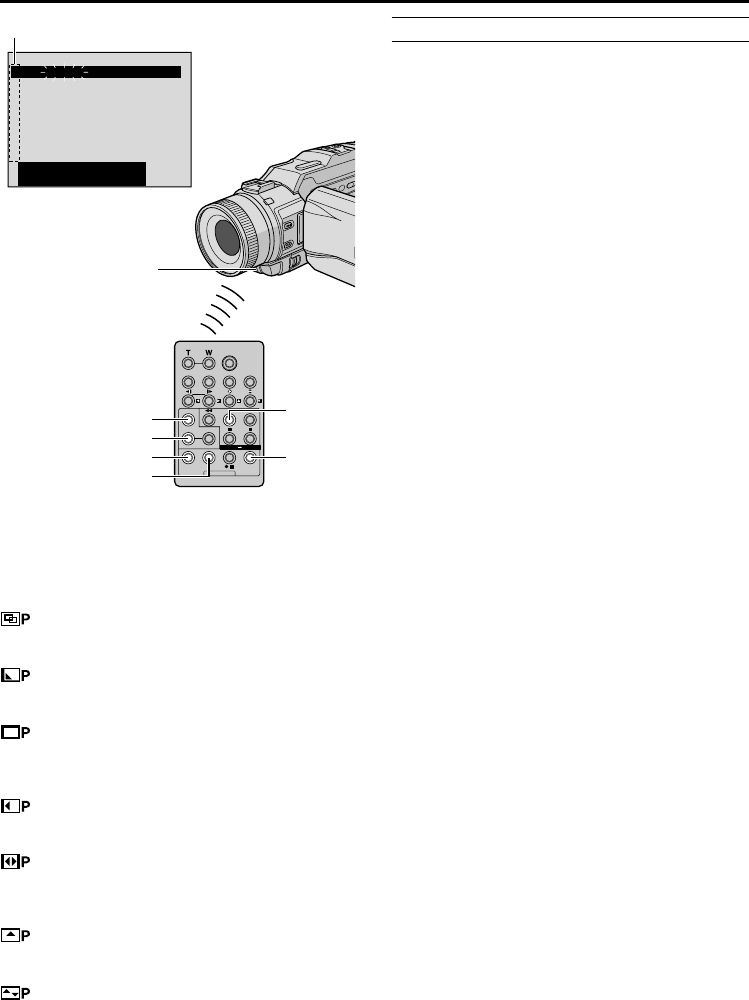
68
EN
1
2
3
4
5
6
7
8
––: –– ~
~
~
~
~
~
~
~
–
–
:
––
0
:
000
––
TOTAL
ECODEM
IT
NIOUT
MODE
CANCEL
R.A.EDIT
ON/OFF
PLAY
FADE/WIPE
EFFECT
EDIT IN/OUT
SELECT SCENES
4 Point the remote control at the camcorder’s
remote sensor. Press PLAY (
4
) and then press
R.A.EDIT ON/OFF on the remote control.
The Random Assemble Editing Menu appears.
5 If using a Fade/Wipe at the beginning of the
scene, press FADE/WIPE on the remote control.
•Cycle through the effects by pressing repeatedly,
and stop when the one you want is displayed.
•You cannot use a Picture Wipe/Dissolve at the
beginning of Programme 1.
6 At the beginning of the scene, press EDIT IN/
OUT on the remote control. The Edit-In position
appears in the Random Assemble Editing Menu.
7 At the end of the scene, press EDIT IN/OUT. The
Edit-Out position appears in the Random Assemble
Editing Menu.
8 If using a Fade/Wipe at the end of the scene,
press FADE/WIPE.
•Cycle through the effects by pressing repeatedly,
and stop when the one you want is displayed.
•If you select a Fade/Wipe effect for an Edit-Out
point, the effect is automatically applied to the
following Edit-In point.
•You cannot use a Picture Wipe/Dissolve at the end
of the last scene.
•When you use Fade/Wipe effects, that time is
included in the total time (this does not apply to
Picture Wipe/Dissolve).
9 If using Playback Special Effects, press EFFECT
(੬ pg. 65).
10
Repeat steps 6 through 9 to register additional
scenes.
•To change previously registered points, press
CANCEL on the remote control. The registered
points disappear, one at a time, from the most
recently registered point.
•If you are not using Fade/Wipe or Programme AE
with special effects, repeat steps 6 and 7 only.
NOTES:
● When choosing a scene, set Edit-In and Edit-Out points so
that there is a relatively large difference between them.
● If the search time for an in-point exceeds 5 minutes, the
recording deck’s Record-Standby mode will be cancelled
and editing will not take place.
● If there are blank portions before or after the Edit-In and
Edit-Out points, a blue screen may be included in the edited
version.
● Since time codes register time only as accurately as
seconds, the time code total time may not match the total
programme time exactly.
● Turning off the camcorder’s power erases all registered Edit-
In and Edit-Out points.
●
If you select Sepia or Monotone mode from Programme AE
with special effects, you cannot use the Dissolve or Black &
White Fader. In this case the Dissolve or Black & White
indicator begins blinking. Once the next Edit-In point is
registered, the effect is turned off. To combine these effects,
use Sepia or Monotone during recording, then use the Dissolve
or Black & White Fader during Random Assemble Editing.
● It is not possible to use Fade/Wipe effects and Programme
AE with special effects during Random Assemble Editing
using a DV cable.
Random
Assemble
Editing
Menu
Programme
Remote sensor
USING THE REMOTE CONTROL UNIT
(cont.)
Fader And Wipe Menu (available only for
Random Assemble Editing)
You can also use the fade/wipe effects on page 37.
DISSOLVE
The new scene gradually appears as the old one
gradually disappears.
WIPE — CORNER
The new scene wipes in over the previous one from
the upper right corner to the lower left corner.
WIPE — WINDOW
The next scene gradually wipes in from the centre of
the screen toward the corners, covering the previous
scene.
WIPE — SLIDE
The next scene gradually wipes in over the previous
one from right to left.
WIPE — DOOR
The previous scene wipes out from the centre to the
right and left, like a door being pushed open to reveal
the next scene.
WIPE — SCROLL
The new scene wipes in over the last one from the
bottom of the screen to the top.
WIPE — SHUTTER
The new scene wipes in over the previous one from
the centre toward the top and bottom of the screen.