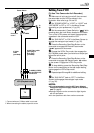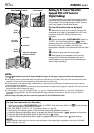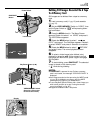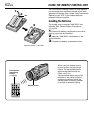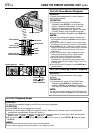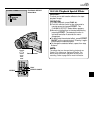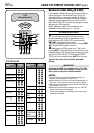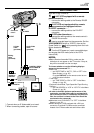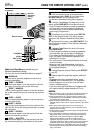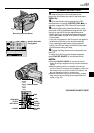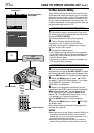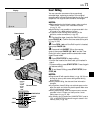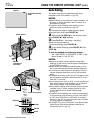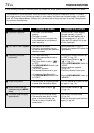EN
67
DISPLAY
MAKE CONNECTIONS
Also refer to pg. 54 and 55.
1 A JVC VCR equipped with a remote
pause connector . . .
..... connect the editing cable to the Remote PAUSE
connector.
A JVC VCR not equipped with a remote
pause connector but equipped with an
R.A.EDIT connector . . .
..... connect the editing cable to the R.A.EDIT
connector.
A VCR other than above . . .
..... connect the editing cable to the remote control’s
PAUSE IN connector.
2 Insert a recorded tape into the camcorder. Set the
VIDEO/MEMORY Switch to “VIDEO”, then set the
Power Switch to “ ” while pressing down the Lock
Button located on the switch.
3 Turn the VCR power on, insert a recordable tape
and engage the AUX mode (refer to the VCR’s
instructions).
NOTES:
● Before Random Assemble Editing, make sure the
indications do not appear on the TV monitor. If they do,
they will be recorded onto the new tape.
To choose whether or not the following displays
appear on the connected TV . . .
• Date/Time
..... set “DATE/TIME” to “AUTO”, “ON” or “OFF” in the
Menu Screen (
੬ pg. 32).
Or, press DISPLAY on the remote control to turn
on/off the date indication.
• Time Code
..... set “TIME CODE” to “ON” or “OFF” in the Menu
Screen (
੬ pg. 32).
• Playback Sound Mode, Tape Speed And Tape Running
Displays
..... set “ON SCREEN” to “LCD” or “LCD/TV” in the Menu
Screen (੬ pg. 32).
● In order to maintain optimum performance of the
camcorder, provided cables may be equipped with
one or more core filter. If a cable has only one core
filter, the end that is closest to the filter should be
connected to the camcorder.
● Make sure to set “S/AV INPUT” to “OFF” in the Menu
Screen (
੬ pg. 32).
● When editing on a VCR equipped with a DV input
connector, an optional DV cable can be connected
instead of an S-Video cable and audio/video cable.
To Remote
PAUSE or
R.A.EDIT
VCR
TV
To PAUSE IN
Editing
cable
(provided)
S-Video
cable
(provided)
Audio/Video
cable
(provided)
* Connect when an S-Video cable is not used.
** When connecting cables, open this cover.
Connector
cover**
To
AV
To EDIT
To
S-VIDEO
To AUDIO, VIDEO*
and S-VIDEO IN
connectors