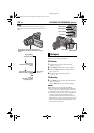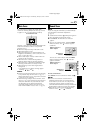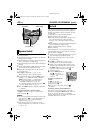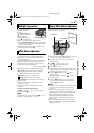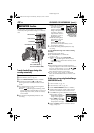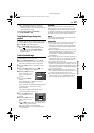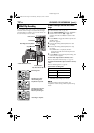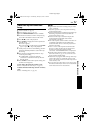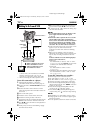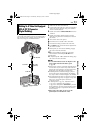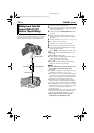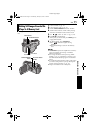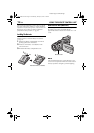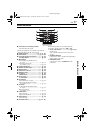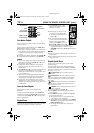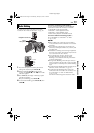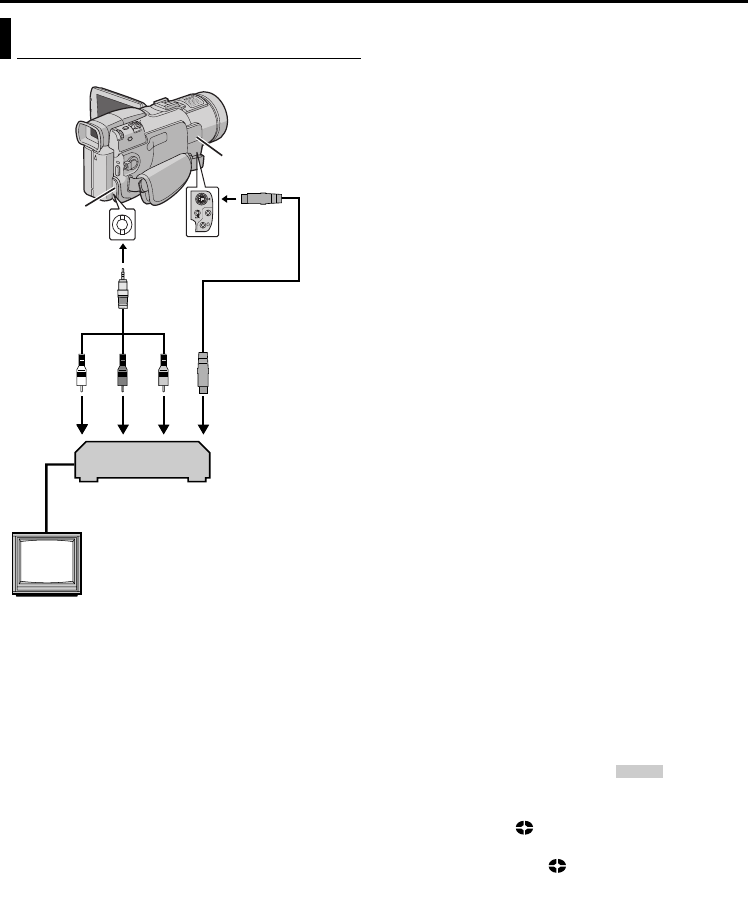
52 EN
Master Page: Left-Heading0
DUBBING
.
* Connect when your TV/VCR has an S-VIDEO
IN/OUT connector. In this case, it is not
necessary to connect the yellow video cable.
** When connecting the cable, open the cover.
To use this camcorder as a player...
1 Following the illustrations, connect the
camcorder and the VCR. Also refer to page 22.
2 Set the camcorder’s VIDEO/MEMORY Switch to
“VIDEO”.
3 Set the camcorder’s Power Switch to “PLAY”
while pressing down the Lock Button located on
the switch.
4 Turn on the VCR’s power.
5 Insert the source cassette in the camcorder.
6 Insert the recording cassette in the VCR.
7 Engage the VCR’s AUX and Record-Pause modes.
● Refer to the instruction manual for the VCR.
8 Press 4/9 on the camcorder to start playback of
the source tape.
9 At the point you want to start dubbing, engage
the VCR’s Record mode.
10 To pause dubbing, engage the VCR’s Record-
Pause mode and press 4/9 on the camcorder.
11 Repeat steps 8 – 10 for additional editing. Stop
the VCR and camcorder.
NOTES:
● It is recommended to use the AC Adapter as the
power supply instead of the battery pack.
(੬ pg. 11)
● The S-Video cable is optional. Be sure to use the
YTU94146B S-Video cable. Consult the JVC
Service Center described on the sheet included in
the package for details on its availability. Make
sure to connect the end with a core filter to the
camcorder. The core filter reduces interference.
● As the camcorder starts to play your footage, it will
appear on your TV. This will confirm the
connections and the AUX channel for dubbing
purposes.
● Before you start dubbing, make sure that the
indications do not appear on the connected TV. If
they do, they are being recorded onto the new
tape.
To choose whether or not the following displays
appear on the connected TV...
• Date/time
Set “DATE/TIME” to “AUTO”, “ON” or “OFF”.
(੬ pg. 31, 41) Or, press DISPLAY on the remote
control to turn on/off the date indication.
• Time code
Set “TIME CODE” to “OFF” or “ON”.
(੬ pg. 31, 41)
• Indications other than date/time and time code
Set “ON SCREEN” to “OFF”, “LCD” or “LCD/
TV”. (੬ pg. 31, 41)
To use this camcorder as a recorder...
1) Perform steps 1 to 3 in the left column.
2) Set “S/AV INPUT” to “ON”. (੬ pg. 31, 40)
3) Set “REC MODE” to “SP” or “LP”. (੬ pg. 31, 34)
4) Insert the recording cassette in this camcorder.
5) Press the Recording Start/Stop Button to engage
the Record-Pause mode. The “ ” indication
appears on the screen.
6) Press the Recording Start/Stop Button to start
recording. The indication rotates.
7) Press the Recording Start/Stop Button again to
stop recording. The indication stops rotating.
NOTES:
● After dubbing, set “S/AV INPUT” back to “OFF”.
● Analog signals can be converted to digital signals
with this procedure.
● It is also possible to dub from another camcorder.
Dubbing To Or From A VCR
TV
VCR
Connector Cover**
Connector
Cover**
A
A White to AUDIO L IN or OUT
B Red to AUDIO R IN or OUT
C Yellow to VIDEO IN or OUT
D To S-VIDEO IN or OUT*
BCD
Audio/Video
cable
(provided)
To AV
To S
S-Video cable
(optional)
A/V
.
IN
GR-DV801US.book Page 52 Wednesday, January 22, 2003 5:39 PM