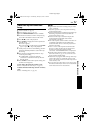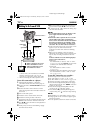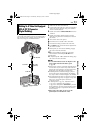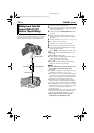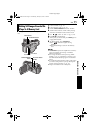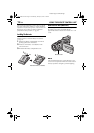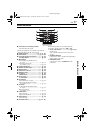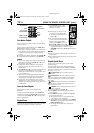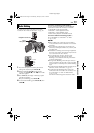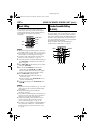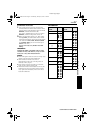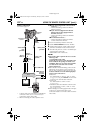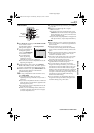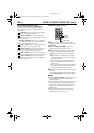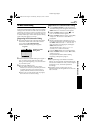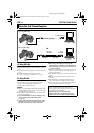EN 59
Master Page: Right
The audio track can be customised only when
recorded in the 12-bit and SP modes. (੬ pg. 34)
1 Play back the tape to locate the point where
editing will start, then press PAUSE (9).
2 While holding A. DUB (D) on the remote
control, press PAUSE (9). The “9D” and “MIC”
indicators appear.
3 Press PLAY (U), then begin “narrating”. Speak
into the microphone.
● To pause dubbing, press PAUSE (9).
4 To end Audio Dubbing, press PAUSE (9), then
STOP (8).
To hear the sound during Audio Dubbing...
Connect optional headphones to the headphone
connector or use the AV connector, and set the
“12bit MODE” to the desired mode;
•“SOUND 1” for the playback sound.
•“SOUND 2” for the dubbed sound.
•“MIX” for the playback and dubbed sound.
To hear the dubbed sound during playback…
Set “12bit MODE” to “SOUND 2” or “MIX”.
(੬ pg. 31, 40)
NOTES:
● When editing onto a tape that was recorded at
12-bit, the old and new soundtracks are recorded
separately.
● If you dub onto a blank space on the tape, the
sound may be disrupted. Make sure you only edit
recorded areas.
● If feedback or howling occurs during TV playback,
move the camcorder’s microphone away from the
TV, or turn down the TV’s volume.
● If you change from 12-bit to 16-bit in mid-
recording and then use the tape for Audio
Dubbing, it is not effective from the point where
16-bit recording began.
● During Audio Dubbing, when the tape moves to
scenes recorded in the LP mode, scenes recorded
in 16-bit audio or a blank portion, Audio Dubbing
stops.
● To perform Audio Dubbing while watching on the
television, make connections. (੬ pg. 22)
● To perform Audio Dubbing with a video unit
connected to the camcorder’s AV connector, first
set “S/AV INPUT” to “ON” in VIDEO Menu.
(੬ pg. 31, 40)
The “AUX” indication appears instead of “MIC”.
Audio Dubbing
PAUSE
PLAY
A.DUB
STOP
Headphone Connector
Speaker
Stereo
Microphone
ADVANCED FEATURES
GR-DV801US.book Page 59 Wednesday, January 22, 2003 5:39 PM