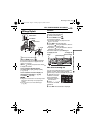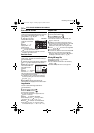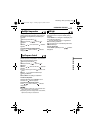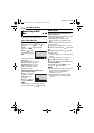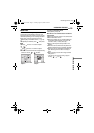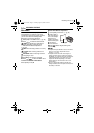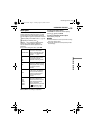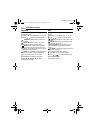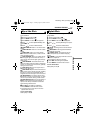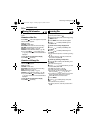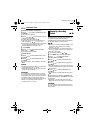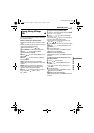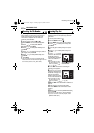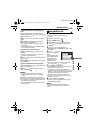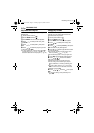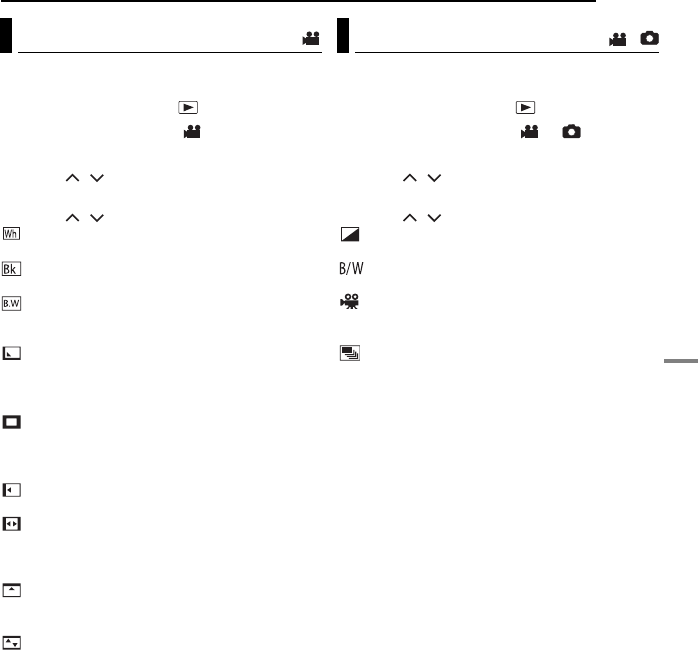
EN 37
ADVANCED OPERATIONS
MasterPage: Menu_Heading0_Right
PLAYBACK FEATURES
You can view videos with various effects of
scene transition.
1 Set the power switch to .
2 Set the MODE switch to .
3 Press MENU. The menu screen appears.
4 Press / to select [WIPE/FADER], then
press 49.
5 Press / to select a desired effect.
FADER-WHITE: Fade in or out with a white
screen.
FADER-BLACK: Fade in or out with a black
screen.
FADER-B.W: Fade in to a colour screen
from a black and white screen, or fade out from
colour to black and white.
WIPE-CORNER: Wipe in on a black screen
from the upper right to the lower left corner, or
wipe out from lower left to upper right, leaving a
black screen.
WIPE-WINDOW: The scene starts in the
centre of a black screen and wipes in toward the
corners, or comes in from the corners, gradually
wiping out to the centre.
WIPE-SLIDE: Wipe in from right to left, or
wipe out from left to right.
WIPE-DOOR: Wipe in as the two halves of a
black screen open to the left and right, revealing
the scene, or wipe out and the black screen
reappears from left and right to cover the scene.
WIPE-SCROLL: The scene wipes in from
the bottom to the top of a black screen, or wipes
out from top to bottom, leaving a black screen.
WIPE-SHUTTER: Wipe in from the centre of
a black screen toward the top and bottom, or
wipe out from the top and bottom toward the
centre leaving a black screen.
6 Press 49. The setting is completed.
7 Press MENU to close the menu screen.
● The selected wipe or fader effect works when
playback starts and ends.
To turn off the effect
Select [OFF] in step 5.
You can view videos or still images with special
image effects.
1 Set the power switch to .
2 Set the MODE switch to or .
3 Press MENU. The menu screen appears.
4 Press / to select [EFFECT], then press
49.
5 Press / to select a desired effect.
SEPIA: The image has a brownish tint like
old photos.
MONOTONE: The image becomes black
and white like old movies.
CLASSIC FILM*: The image has an old
movie atmosphere by the effect of skipping
frames.
STROBE*: The image looks like a series of
consecutive snapshots.
* Not available for still image recording.
6 Press 49. The setting is completed.
7 Press MENU to close the menu screen.
To turn off the effect
Select [OFF] in step 5.
Wipe or Fader Effects Playback Effects
/
M5E3PAL.book Page 37 Tuesday, August 2, 2005 4:04 PM