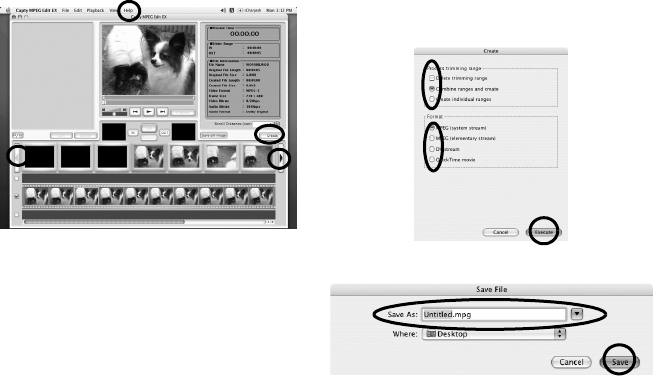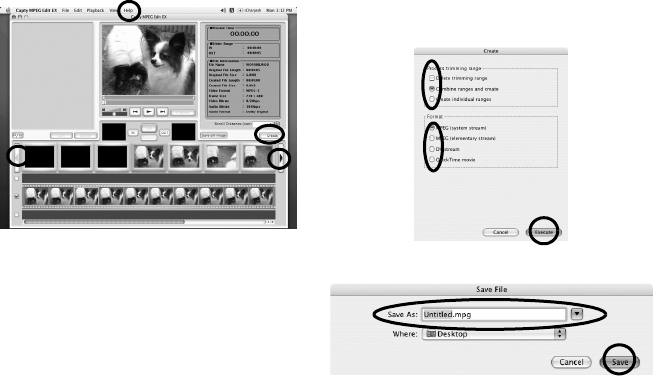
–34–
MasterPage: Body
Step7 Editing
1 The point selected first in the trimming
range is displayed in the GOP list or frame
list. To edit in frame units, insert a check mark
to display the frame in the frame list.
● Note that the scroll function will become slower.
2 Drag and drop the IN point in the trimming
range (point selected first) from the displayed
thumbnail to the IN Point preview box.
3 Drag and drop the OUT point (point
selected last) in the trimming range from the
displayed thumbnail to the OUT Point preview
box.
4 When the selections in the range are
completed, click [Set].
● If necessary, repeat operations to set the trimming
range.
5 After editing is completed, click [Create].
● Click arrows on the screen while pressing down the
shift key to set the Scroll Distance.
● For further details about the operations on the
screen, refer to Help.
Step8 Saving
1 Select the trimming range processing
method.
Delete trimming range
Deletes the trimming range and creates a new
file.
Combine range and create
Combines the multiple trimming ranges that were
set in the trimming list at the currently selected
locations. A single file is created.
Create individual ranges
Individual files are created for each currently
selected range.
2 Select the file format.
● When creating DVD video using PIXELA’s
“CaptyDVD/VCD Ver. 2”, be sure to select MPEG
(system stream) format.
3 Click [Execute] to create the file.
4 Name the file and click [Save].
M5E3_InstallGuide.book Page 34 Wednesday, July 6, 2005 11:53 AM