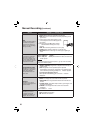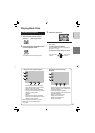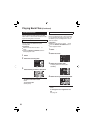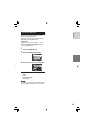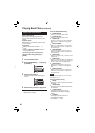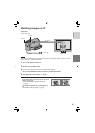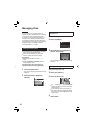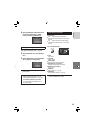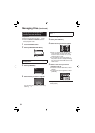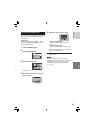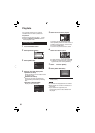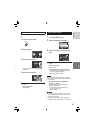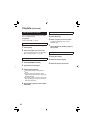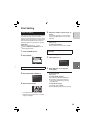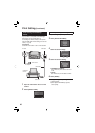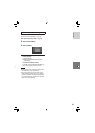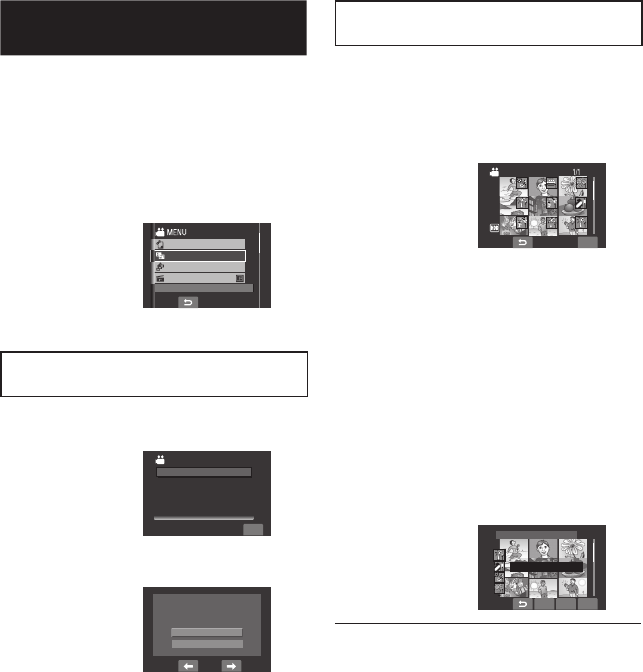
34
Managing Files (Continued)
Changing the Event of the Selected
Files
After performing steps 1-2
3
Select [FILE SELECT].
4
Select the fi le you want to register.
QUIT
CHANGED(FROM HERE)
•
When you select a fi le, the color of the
cursor changes. To select other fi les,
move the cursor forward. You can only
select the fi les in order.
•
If you slide the zoom lever towards T,
the preview screen is displayed. Sliding
the zoom lever towards W returns to the
index screen.
5
Select a new event you want to
register the fi le to.
•
To select a different destination, select
[SORT].
•
To cancel the event registration, select
[CANCEL].
QUITSORTCANCEL
CHANGE EVENT REG.
VACATION 1
To quit the screen
Select [QUIT].
Changing the Event Registration
of Video Files after Recording
Preparation:
•
Slide the mode switch to select mode.
•
Press the SELECT PLAY/REC button to
select playback mode.
1
Touch the MENU button.
2
Select [CHANGE EVENT REG.].
EFFECT
EDIT PLAYLIST
CHANGE REGISTERED EVENT
CHANGE EVENT REG.
EDITED COPY
Changing the Event of the Currently
Displayed File
3
Select [CURRENT].
CHANGE EVENT REG.
CURRENT
FILE SELECT
SELECT FILES ONE BY ONE
QUIT
4
Select the fi le you want to register.
CHANGE EVENT?
NO
YES
You can select the previous or next fi le by
selecting
or .