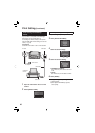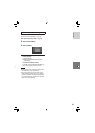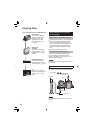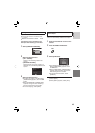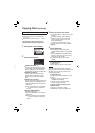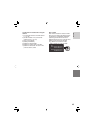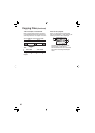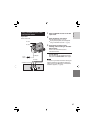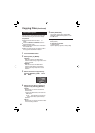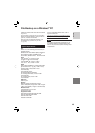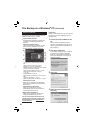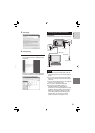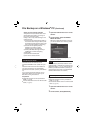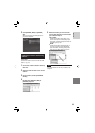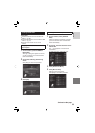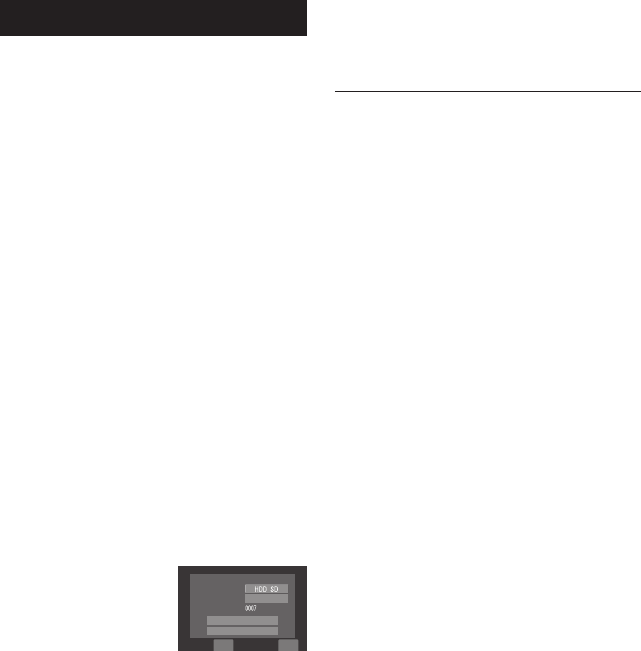
48
Copying/Moving Files
You can copy or move fi les in the HDD and
microSD card using the on-screen display.
Preparation:
•
Slide the mode switch to select or
mode.
•
Press the SELECT PLAY/REC button to
select playback mode.
•
Make sure that microSD card is inserted in
the microSD slot.
•
Make sure that enough free space is left in
the copy/move destination medium.
1
Touch the MENU button.
2
Select [COPY] or [MOVE].
•
[COPY]:
Files are copied to the destination
medium while leaving original fi les in the
source medium.
•
[MOVE]:
Files are moved to the destination
medium while deleting original fi les
(except read-only fi les) in the source
medium.
3
Set the direction of copy/move by
selecting [SELECT]. (HDD SD or
SD HDD)
QUIT
COPY
CANCEL
EXECUTE
MEDIA
FILE UNIT
NUMBER OF FILE
ALL
SELECT
4
Set the fi le unit ([ALL] or [FILE]) to
copy/move by selecting [SELECT].
•
[FILE]:
Select when you want to transfer the
selected fi les.
1) Select the desired fi le, and touch the
OK button.
•
The mark appears on the fi le. To
select other fi les, repeat this step.
2) Select
.
•
[ALL]:
Select when you want to transfer all fi les
in the recording medium.
5
Select [EXECUTE].
File transfer starts. When [COPYING/
MOVING COMPLETED] appears, touch
the OK button.
To quit the screen
Select [QUIT].
To stop the fi le transfer
1) Select [STOP].
2) When [QUIT?] appears, select [YES].
Copying Files (Continued)