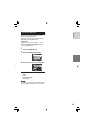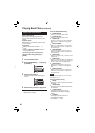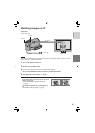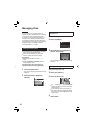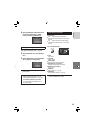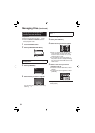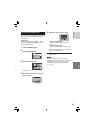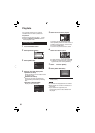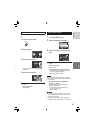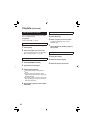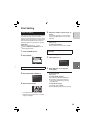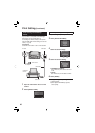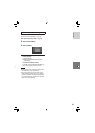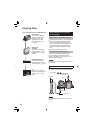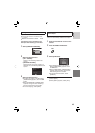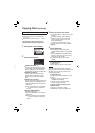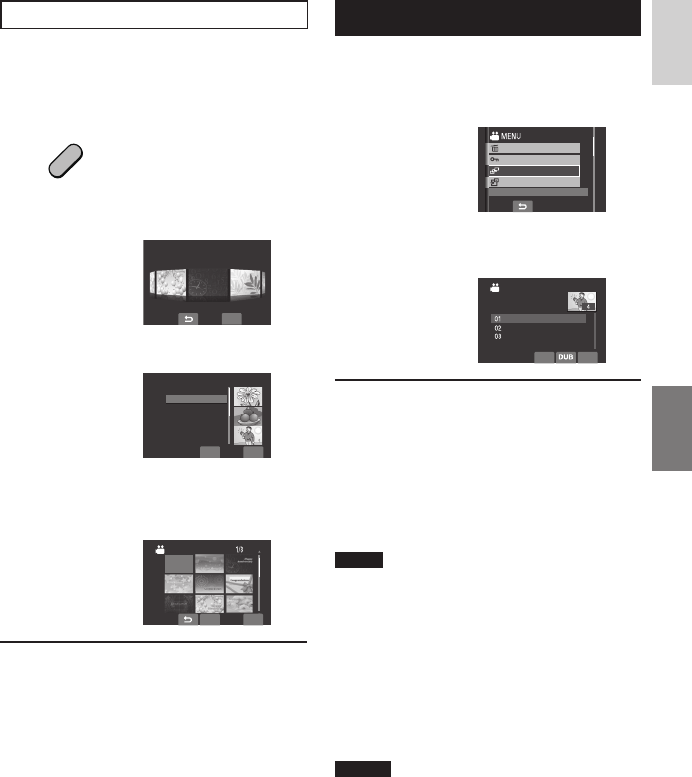
37
ENGLISH
Creating Playlists including Titles
You can easily create a playlist including a
title.
1
Press the TITLE button.
DIREC
T
DVD
TITLE
2
Select [NEXT].
NEXT
CREATE PLAYLIST
INCLUDING TITLES
3
Select the desired fi le.
QUIT
QUIT
CHECK
CREATE PLAYLIST
SEP.01.2008
SEP.02.2008
SEP.03.2008
SEP.04.2008
SEP.05.2008
You can check the scene by selecting
[CHECK].
4
Select the desired title.
CHECK QUIT
SET TITLE
NO TITLE
To return to the previous screen
Select
.
To quit the screen
Select [QUIT].
Playing Back Playlists
1
Touch the MENU button.
2
Select [PLAYBACK PLAYLIST].
DELETE
PROTECT/CANCEL
PLAYBACK MPG FILE
PLAYBACK PLAYLIST
PLAY FILES IN PLAYLIST
3
Select the playlist you want to play
back.
QUITCHECK
PLAYBACK PLAYLIST
SEP.08.2008
OCT.22.2008
SEP.01.2008
07:25PM
10:00AM
02:18PM
To stop playback
Select
.
To quit the screen
Select [QUIT].
To play back from the desired scene
1) In step 3, select [CHECK]. (The index
screen for playlist appears.)
2) Select the desired scene.
NOTE
When playing back a playlist with a picture
title, playback starts after the title is displayed
for 5 seconds.
To dub playlists using a VCR/DVD
recorder (੬ pg. 47)
Play back playlists by performing the
following operations.
1) After performing steps 1-2 shown
above, select [DUB].
2) Select [YES].
NOTES
•
For playlist without a picture title: A black
screen is displayed at the fi rst and the last
scene for 5 seconds.
•
For playlist with a picture title: The title is
displayed at the fi rst scene for 10 seconds.