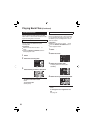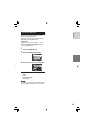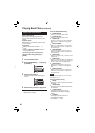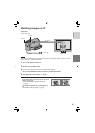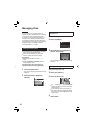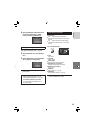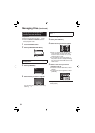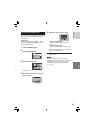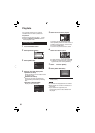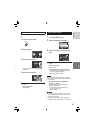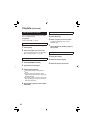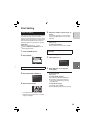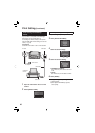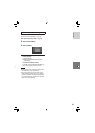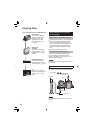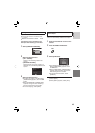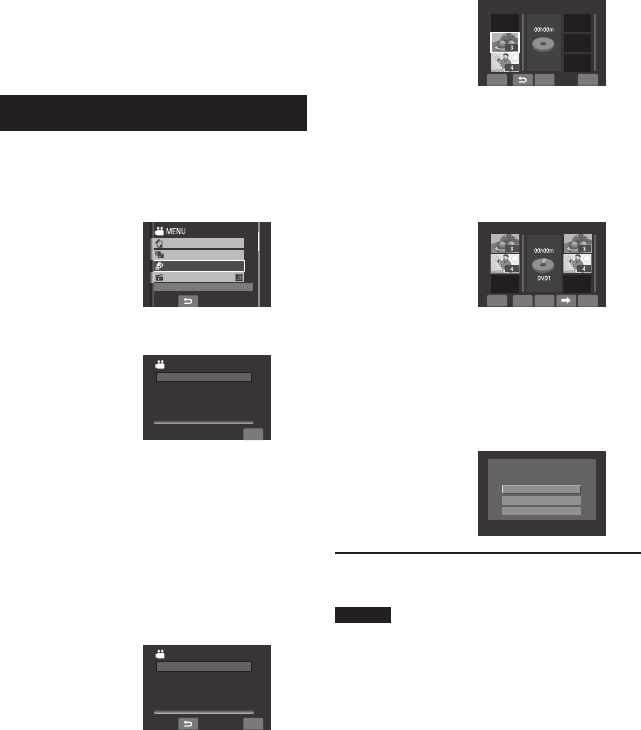
36
It is a list that enables you to organize
recorded videos in order of preference.
Preparation:
•
Slide the mode switch to select mode.
•
Press the SELECT PLAY/REC button to
select playback mode.
Creating Playlists
1
Touch the MENU button.
2
Select [EDIT PLAYLIST].
EDITED COPY
CHANGE EVENT REG.
EFFECT
EDIT PLAYLIST
CREATE/EDIT PLAYLIST
3
Select [NEW LIST].
QUIT
EDIT PLAYLIST
EDIT
RENAME PLAYLIST
DELETE
SET TITLE
CREATE PLAYLIST
NEW LIST
4
Select an item and display fi les.
•
[CREATE BY DATE]:
Display all the fi les in the medium listed
by recording date.
•
[CREATE BY EVENT]:
Search for an event and display the
corresponding fi les listed by recording
date.
•
[SELCECT FROM SCENES]:
Display all fi les individually.
NEW LIST
SELECT FROM SCENES
SELECT SCENE BY DATE
CREATE BY EVENT
CREATE BY DATE
QUIT
5
Select the fi le to add to playlist.
QUIT
CHECKSELECT
TOTAL
SEP.01.2008
FROM DATE
To preview scenes, select the fi le and
select [CHECK]. When the index screen of
individual scenes appears, select the fi le,
then touch the OK button.
To return to the previous screen, select
.
6
Select the insertion point.
QUIT
CHECK
TOTAL
SEP.01.2008
FROM DATE
SELECT
SAVE
•
To add other fi les, repeat steps 5 and 6.
•
To delete a registered scene, select the
registered fi le, then select [CANCEL].
7
Select and then [SAVE].
8
Select [SAVE AND QUIT].
SAVE AND QUIT
DELETE AND QUIT
RETURN
QUIT PLAYLIST
SAVE EDITED CONTENTS?
To quit the screen
Select [QUIT].
NOTES
•
A maximum of 99 playlists can be created.
•
Each playlist can consist of a maximum of
99 scenes.
•
If you delete the original fi les, the
corresponding fi les are also deleted from
the playlist.
Playlists