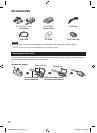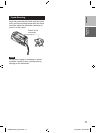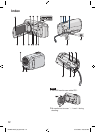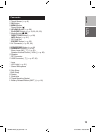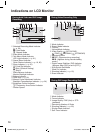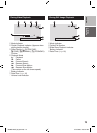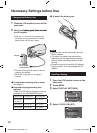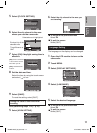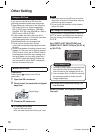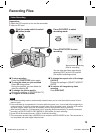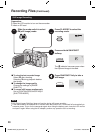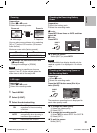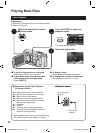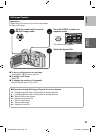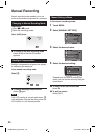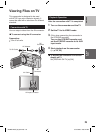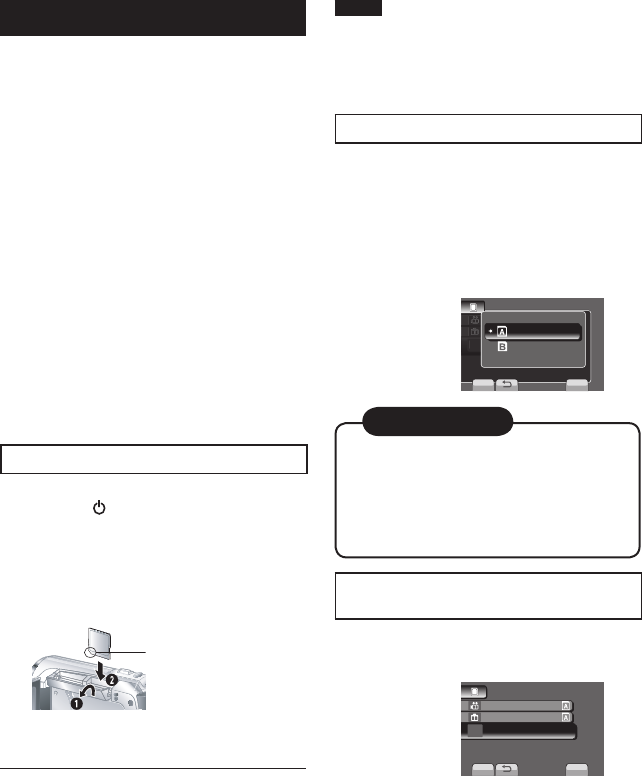
18
Other Setting
Using an SD Card
If you want to record to an SD card, the
following operations need to be performed.
•
Operations are confirmed on the following
SD cards. Class 4 or higher compatible
SD or SDHC card Panasonic, TOSHIBA,
SanDisk, ATP SD card (256 MB to 2 GB) or
SDHC card (4 GB to 32 GB).
•
If other media are used, they may fail to
record data correctly, or they may lose data
that had already been recorded.
•
MultiMediaCards are not supported.
•
Cards used to record video on this
camcorder cannot be played back on other
devices.
•
Some card readers (including internal card
readers in PCs) may not be able to support
SDHC format. If you use an SDHC card for
recording and encounter any reading error,
the card reader you are using, might be a
non-SDHC supported device. Please use
the camcorder or other SDHC compatible
devices to access the card.
Q Insert an SD card
Preparation:
Press Power ( ) button to turn off the
camcorder.
1
Open the SD card cover.
2
Firmly insert the card with its clipped
edge first.
3
Close the SD card cover.
L
To remove an SD card
Push the SD card once.
After the card comes out a little, pull it out.
NOTE
•
Insert and remove the SD card only while
the power is turned off. Otherwise, data on
the card may be corrupted.
•
Do not touch the terminal on the reverse
side of the label.
R Change the recording medium
The camcorder is programmed to record on
SLOT A when it is shipped from the factory.
You can change the recording medium to
SLOT B.
Set [VIDEO SLOT SELECTION] and
[IMAGE SLOT SELECTION] to [SLOT A]
or [SLOT B].
SCENE SELECT
SHUTTER SPEED
FOCUS
ADJUST BRIGHTNESS
S
CENE SELEC
T
S
H
U
TTER
S
PEE
D
FOC
U
S
MEDIA SETTING
SET
QUIT
SLOT B
SLOT A
Clipped Edge
1. Recording media switches automatically
from Slot A to Slot B and vice versa
after the card in the selected slot is full.
2. You can select Slot A or Slot B manually
as recording media for video and still
image respectivety.
INFORMATION
S Format an SD card when using it for
the first time
Select [FORMAT SD CARD] to format
the card.
MEDIA SETTING
VIDEO SLOT SELECTION
IMAGE SLOT SELECTION
FORMAT SD CARD
ERASE ALL DATA
SET
QUIT
GZ-MS120US_IB_EN.indb 18 4/14/2009 2:06:02 PM